Open Broadcaster Software is a great app that has revolutionized the process of recording and streaming videos on your PC. No other professional software is required after installation, and it is compatible with Windows, Linux, Mac. OBS allows users to easily live stream on YouTube, Twitch, and many other platforms. However, some users complain about facing issues such as OBS desktop audio not working and desktop no sound. This guide will try to provide quick and easy solutions to these problems.
Steps on How to Fix OBS Desktop Audio Not Working
Once you have installed the OBS app, there are four troubleshooting methods that you can use to fix the desktop sound not working on your PC. However, before you try any of the steps mentioned below, check and uninstall any other third-party programs that may control the audio on your PC, such as Realtek Gaming Software, Nahimic, and more.
Method 1: Check your PC’s audio settings
How to Fix Windows 10 OBS Desktop Audio Not Working? The first step to fix OBS desktop audio not working is to check your computer’s audio settings. This can be done through these steps mentioned below:
Step 1: Right-click on the speaker icon located at the bottom right corner of the taskbar.
Step 2: Click Open Volume Mixer in the context menu.

Step 3: Now check the speaker icon under the OBS section and click on it to unmute.
Note: If the OBS speaker option is not muted and click on it to switch it once.
Check if the desktop sound not working issue on your PC has been resolved.
Method 2: Check OBS Audio Settings
Workaround for Windows 10 OBS desktop audio not working: After you’ve checked your PC’s settings, it’s time to check the audio-related OBS app settings. This can be done with quick and simple steps mentioned below:
Step 1: Open the OBS program and click on the file in the upper left corner.
Step 2: Click “Settings” in the drop-down menu to open the “Settings” window.
Step 3: Now, click on the “Audio” option in the left pane and then choose “Stereo” next to “Channels” under the “General” section.
Step 4: Scroll down and find Desktop Audio and Microphone/Aux Audio. Select your device between these two options.
Step 5: Exit the settings and restart the OBS app.
Check if the no sound on desktop error has been resolved.
Method 3: Reinstall OBS
How to Fix Windows 10 OBS Desktop Audio Not Working? If there is nothing wrong with any of the settings and you are still facing desktop sound not working in Windows 10, then you can try to reinstall the OBS app on your computer. To reinstall any app, you have to uninstall it before installing it from a new source. Here are the steps to uninstall the OBS app:
Step 1: Press Windows + R to open the run box and type “appwiz.cpl” and click OK.

Step 2: A new window will open listing all the apps installed on your PC. Locate OBS Studio, click on it, and then click on the Uninstall option at the top to remove the program from your system.
Step 3: Now, download a new copy of OBS Studio from the official website and install it.

A fresh install of OBS will solve the problem that OBS desktop audio is not working for you.
Method 4: Update the sound driver
Windows 10 OBS Desktop Audio Not Working Workaround: The last option to fix the desktop no sound issue is to update your sound drivers. If you know the model and manufacturer of your hardware, you can do this manually. Simply visit your sound card support website and search for the latest drivers that are compatible with your hardware. If you want to save time, effort, and overcome it quickly, you can try Advanced Driver Updater. Here are the steps to update the sound card driver using ADU and fix the desktop sound not working issue.
Step 1: Download and install ADU on your computer from the link provided below.
Step 2: Click on the Scan Now button to identify all the outdated drivers on your PC.
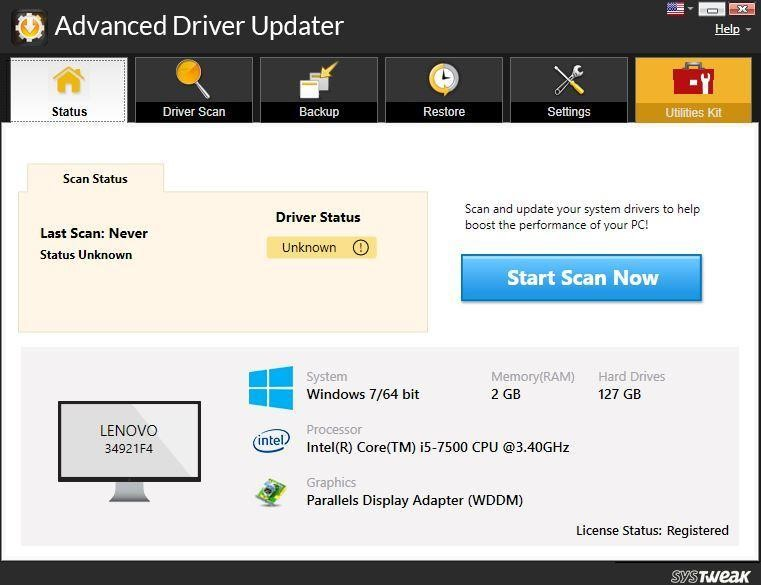
Step 3: Find your sound card in the list of driver issues that appears on the screen and click the Update Driver link next to it.
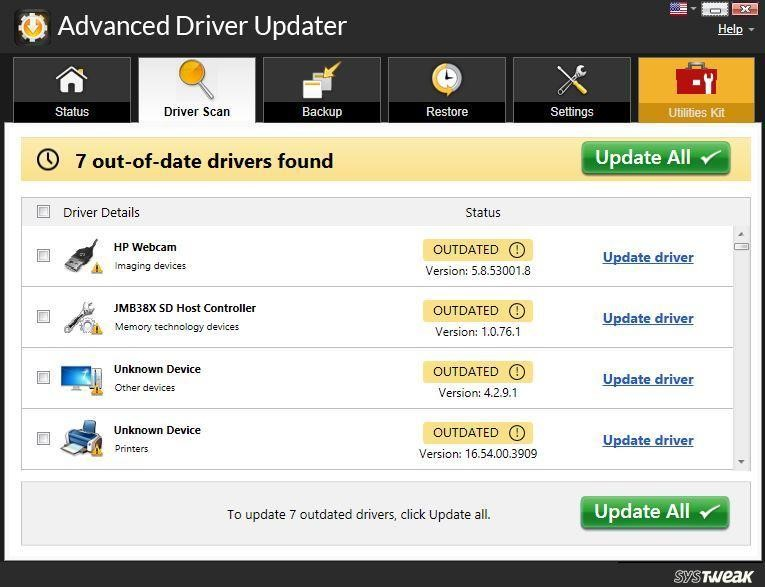
Step 4: ADU will automatically scan your PC and search for the latest driver compatible with your hardware and install it.
Note: The Advanced Driver Updater comes in two versions: Trial and Pro. To update all drivers, we recommend using the Pro version.
The last word on how to fix Windows 10 OBS desktop audio not working?
The above methods will surely help you solve the problem of OBS desktop audio not working on your PC. These methods are compiled from troubleshooting forums, and the method describing updating the drive seems to work for many. If you want to try this method first, you can use these methods in any order. Remember to check your OBS audio after each method and mention the method that suits you in the comment section below.
If you have any questions or suggestions, let us know in the comments section below. We will be happy to provide you with a solution. We regularly post tips and tricks, as well as answers to frequently asked questions related to technology.