Are you looking for the best way to reset your Windows password? Learn how to reset a forgotten Windows 10 password without losing data and reinstalling your system.
Have you forgotten your Windows 10 password? Or, are you resetting your Windows 10 local account password?
Well, losing your Windows password isn’t the end of the world, so put away that gun and read this article!
How do I reset a forgotten password in Windows 10? There are several methods available in the Windows 10 operating system to reset your password. Less desirable methods include a full reinstall (clean install) of Windows 10 or Windows 8, or a factory reset. This is not recommended, especially if you don’t have a backup of your data.
Is there a better way to reset your Windows password when you forget it? Yes, there is.

The first thing to understand is that there are different types of logon passwords in Windows computers, such as Microsoft accounts, local accounts, and domain accounts.
Microsoft Account: A Microsoft account is a common account for all Microsoft products, such as Xbox, Skype, etc.
Local user account: A local account will be used on a separate computer that is not connected to any closed network.
Windows Domain Accounts: Domain accounts are used for closed groups or domains of users. There is a way to reset these password types, which have been described below.
Reset your Microsoft account password
Windows 10 How-To Reset Password Tutorial: This type of password (Microsoft account password) can be reset online, but requires you to know the phone number or email registered with the account. The goal is to have an authentication method while resetting the password. If you are ready for these, you can go ahead and reset it.
Follow these steps to learn how to reset your Microsoft account password in Windows 10:
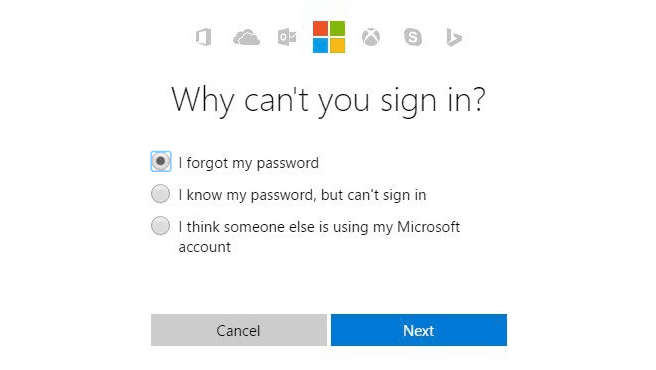
First, go to the password reset page here on the Microsoft Live website and enter the username, email ID, or Skype ID associated with your locked Microsoft account.
The site will ask you which method you prefer to receive your authentication. Enter and confirm and click on the “Send Code” option. This will generate a password reset code that you will receive via the method you specify, which you can use to set a new password for that account.
This method only works if your computer is associated with that Microsoft account and you have access to registered email. If not, it will ask you to provide a different authentication method that is a bit roundabout.
However, if you’re signed in with Microsoft credentials, this technique is a relatively easy way to unlock your PC.
Reset your local account password on Windows 10
There are many ways to reset your local Windows account, but using reliable third-party password reset software is definitely the most convenient and quick. TunesBro WinGeeker Ultimate is the best utility because it works with any type of Windows login account.
The software has been thoroughly vetted by test users before release, so it is guaranteed to run on any Windows PC running XP or higher. That’s why this password recovery software has millions of downloads. It requires zero technical experience and only takes a few minutes to unlock any complex or long passwords.
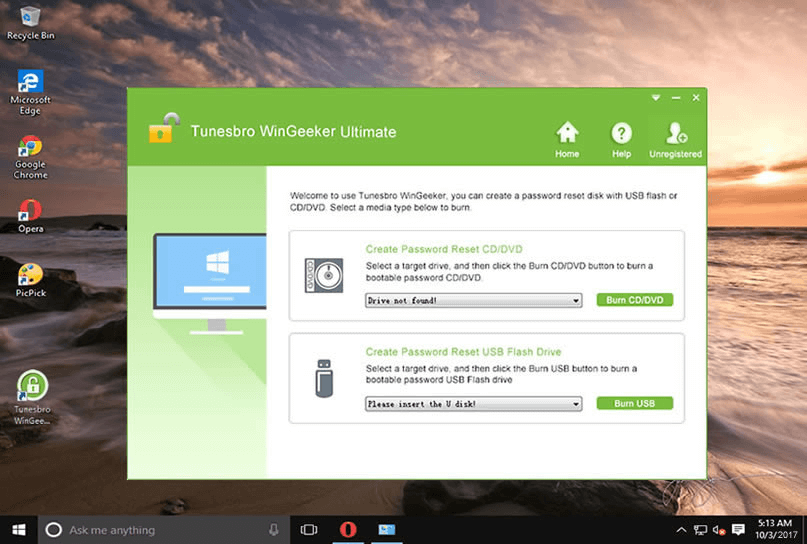
How do I reset a forgotten password in Windows 10? This technique involves creating a password reset disk on another computer. You can use other desktops or laptops with or without optical drives. First, download the software from the TunesBro website, unzip the file and install it on your second PC.
Launch the program and insert a disk or USB drive, then create bootable media to unlock your Windows 10 or Windows 8 computer. The software includes an ISO burner, so you don’t need any additional tools.
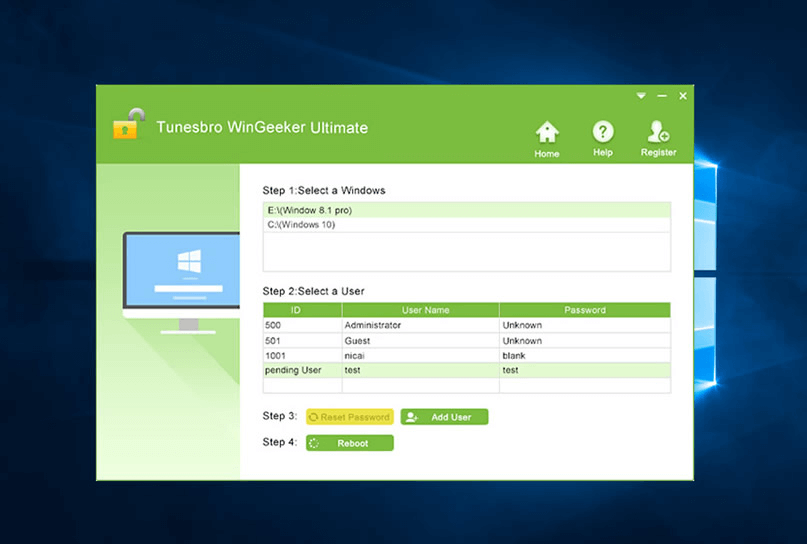
The next step is to insert the media into the locked computer and boot from it. You can change the boot order by pressing F2, Del, or other special keys to take you to the BIOS or CMOS setup utility. Change the startup priority there, save the changes and exit.
On the software interface, you can select your version of Windows and the username for your locked account, then click Reset Password. Now delete the media and restart your PC by clicking Restart. That’s it! No wonder why people download this utility by the thousands. Moreover, you can always ask TunesBro for help to solve your problem.
Reset your Windows 10 domain account password
Windows 10 Tutorial on how to reset password: For domain accounts, you need to change or reset your password using Active Directory. But it’s not as simple as it sounds. You’ll need a sufficient level of permission to do this, which means you must be a member of the Account Operations security group.
Therefore, if you’re a user of that domain but don’t have admin privileges, you can’t do that. The domain administrator is the only one who can reset the password.
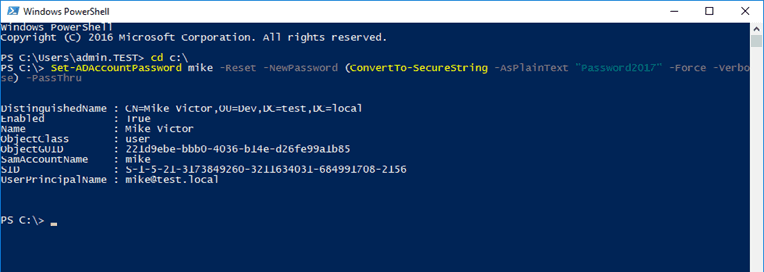
How do I reset a forgotten password in Windows 10? If you’re a domain administrator and need to reset an account for a user listed in that domain, there are several ways to reset your domain account password. However, the recommended approach is to use PowerShell cmdlets, specifically the Set-ADAccountPassword PowerShell cmdlet.
First, open a PowerShell window with administrator privileges by typing PowerShell in the search box, right-clicking PowerShell in the results, and selecting Run as Administrator from the context menu. Now run the following cmdlet in the PowerShell command line:
Set-ADAccountPassword –Identity “CN=JohnThomas,OU=Production Users,DC=TechGenix,DC=Com” –Reset –NewPassword (ConvertTo-SecureString -AsPlainText “ThisPassword001” -Force)
Active Directory is a component of Windows Server, so if you want an easier way to reset a user’s password, you can also use WinGeeker, which can even handle server administrator password resets. It all depends on which method works best for you.
We hope you now have a good understanding of how to reset forgotten Windows 10 passwords (Microsoft account password, local account password, and domain account password) without reinstalling your system and without losing any data.