The transition from Windows 10 to Windows 11 was not as smooth as users expected. Due to brand new system requirements and limitations, many users still stick with Windows 10 because their system is only 3-4 years old and still can’t meet the installation requirements. Many users who opt for Insider Preview Build receive a brand new error when trying to install the latest version. The terrible bug we are talking about is the 0x80888002 update bug. In this article, we’ll teach you how to fix update errors on Windows 11 0x80888002 to save you the hassle of going to a PC repair shop.

How to Fix Windows 11 Update Error 0x80888002
If you’re experiencing 0x80888002 errors while updating to the latest Windows 11 v22509 version, then this guide is for you. Due to the strict system requirements for upgrading to Windows 11, many people have come up with an unknown solution. This is a complete bypass of the system requirements. Now everything is fine until Microsoft decides to deal with users who do not obey strictly.
- Previous Windows 11 updates were used to verify the validity of the computer and that the computer met its requirements. As a result, it can be easily deceived by using .dll files, scripts, or changing ISO files.
- Now, starting with the Windows 11 v22509 update, all of these methods become useless, and when you try to update Windows on a system that is considered unsupported, you will see the error code 0x80888002.
It didn’t take long for the Windows community to find a response to this Windows enforcement error code. Some developers in the Windows community were unhappy with these limitations and came up with a script called MediaCreationTool.bat. Follow the steps listed below to fix update error 0x80888002 on Windows 11 using this script:
1. Go to the MediaCreationToo .bat GitHub page.
2. Here, click on the code and select the Download ZIP option from the given menu.
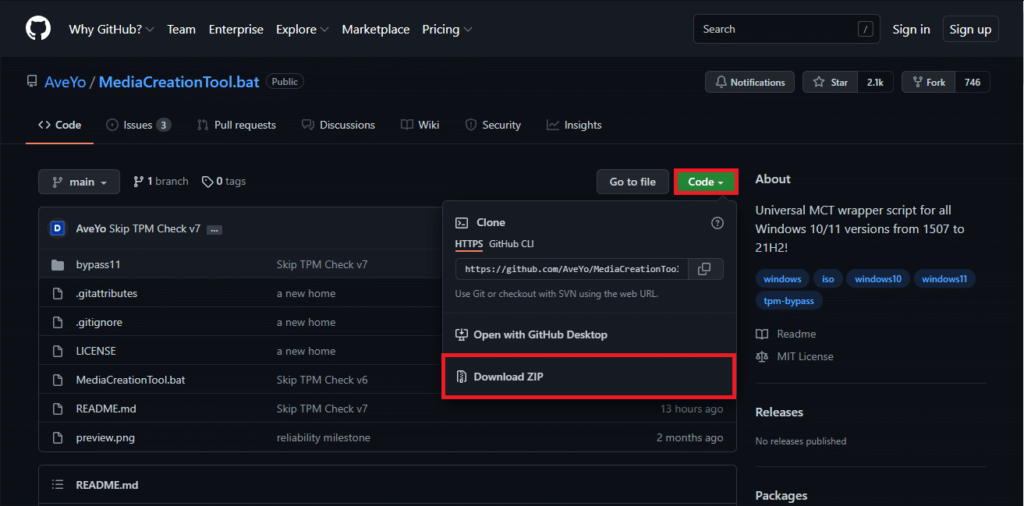
3. Go to the Downloads folder and extract the downloaded zip file to your preferred location.

4. Open the unzipped MediaCreationTool .bat folder and double-click the bypass11 folder, as shown in the figure.
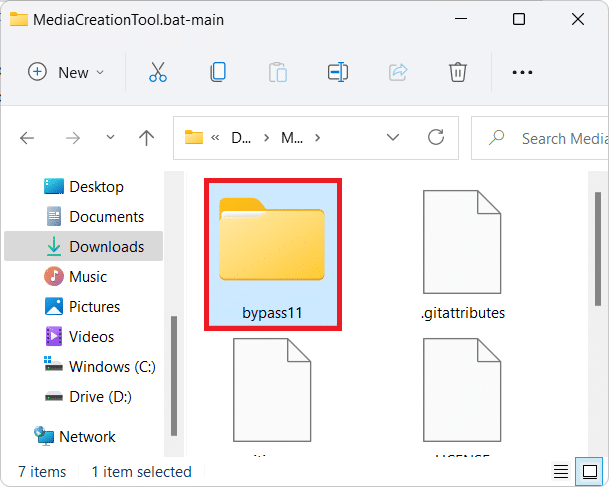
Note: Make sure your PC is running on the latest Windows 11 Insider Build before proceeding. If you haven’t joined the Windows Insider Program yet, you can use the OfflineInsiderEnroll tool before continuing.
5. In the bypass11 folder, double-click Skip_TPM_Check_on_Dynamic_Update.cmd file.

6. Click Still Running in the Windows Smartscreen prompt.
7. Press any key to launch the script in a Windows PowerShell window with a green background at the top of the window.
Note: To remove the restriction bypass, run the Skip_TPM_Check_on_Dynamic_Update.cmd file again. This time you will see a title with a red background.
Is the MediaCreationTool.bat script safe to use?
How to Fix Windows 11 Update Error 0x80888002? The script is an open-source project, and you can check the script source code for any discrepancies. So, it’s safe to say that there have been no issues with that script so far. You can find more detailed details on the GitHub webpage. Since all of the previously used methods of bypassing throttling have failed, this script is the only way to temporarily fix update error 0x80888002 in Windows 11. There may be a better solution in the near future, but for now, that’s your only hope.
We hope this article has helped you solve the problem of how to fix update errors on Windows 11 0x80888002. Leave a comment below and let us know your suggestions and questions. Tell us what topic you’d like us to write about next.