Remote desktop applications have been around for a long time. However, in the wake of the COVID-19 pandemic, these nifty tools have gained immense popularity across various sectors and families. Since then, the pandemic has prompted millions of employees around the world to work from home, increasing the demand for remote desktop applications.
TeamViewer Group reported a 75% increase in demand for remote desktop software usage in the first quarter of 2020. There are tons of paid and free remote desktop software available in the market for screen sharing, remote work, IT troubleshooting, network monitoring, and more
What are the top remote desktop software for Mac? After getting a ton of queries about the best recommendations in the Mac remote desktop app category, we’ve put together this blog post with the top 10 recommendations. We’ve discussed their characteristics, key highlights, and what makes these names the best in the market.
How do we choose these remote desktop software for Mac?
We’ve evaluated the top 10 remote desktop applications based on the user experience, security standards, and ease of use they offer, which will help you determine which ones best meet your requirements. You can weigh their features accordingly based on your needs and decide which remote desktop application you should use.
A collection of the 10 best remote desktop apps for Mac
Here’s our handpicked list of the best remote desktop programs for Mac that you can consider using.
Zoho Assist
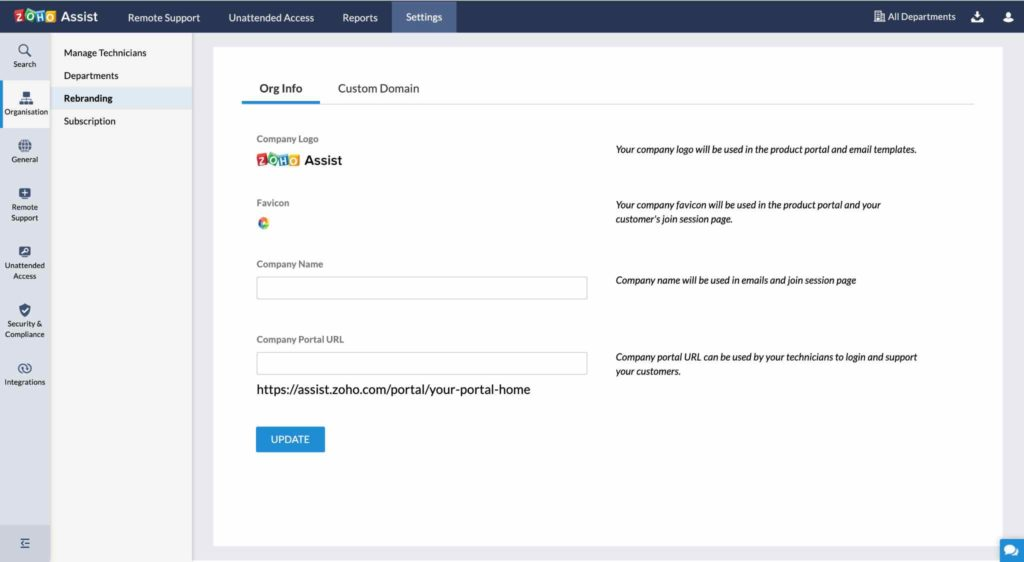
Best Remote Desktop App for Mac Recommendation: Zoho Assist is one of the highest-performing remote desktop apps for Mac. The app is mainly used for remote troubleshooting and establishing an unattended remote connection between two Macs without spending much time. Remote desktop software has a clean and straightforward interface, so users can easily connect to their work/home computers from anywhere using the secure remote access it provides.
Key Highlight: Zoho Assist
- Screen sharing and co-browsing.
- Easy remote desktop connection setup.
- Live chat.
- Multi-monitor navigation.
- Provides the ability to access/control another smartphone.
- Two-factor authentication, SSL, and 256-bit encryption are available.
Merit
- Easy to use.
- Supports Windows, Mac, Linux operating systems.
- Considered to be the most secure remote desktop application for Mac.
- A free plan is available with access to limited features.
Shortcoming
- Lack of social media integration
- Client bandwidth is limited
Microsoft Remote Desktop

Common Remote Desktop Software Downloads for Mac: Next on our list of the best remote desktop programs for Mac users was designed and developed by tech giant Microsoft. The solution is Microsoft Remote Desktop (RDP), which is considered one of the most well-known ways to network remotely on Windows. The app allows users to connect their Macs to Windows machines and other devices while providing top-tier security for successful remote connections.
Key highlight: Microsoft Remote Desktop
- Allows you to access and control PCs running Windows Professional/Enterprise, etc.
- Supports seamless audio and video streaming.
- A separate key for the modifier.
- Redirect folders, clipboards, and local devices.
- A dedicated connection center to manage your connections and user accounts.
- Keyboard shortcuts are supported.
Merit
- Easily access all Microsoft products from any device.
- Ensure reliable security for your data to be included in remote connections.
- Free variants are available that allow the use of limited features.
- Multiple operating systems are supported, such as Windows, Mac OS X, Linux, and iOS.
Shortcoming
- Setup can be challenging.
- Because of Microsoft’s feature-based planning system, limited features with a premium subscription plan are required.
RemotePC

Collection of the best remote desktop apps for Mac: RemotePC has always been a popular remote desktop app of choice for Windows PC users, but did you know that it’s just as preferred and efficient for Macs? Well, with this remote desktop client, you can connect to other computers, Macs, and mobile devices instantly and effortlessly. All connections made through RemotePC are secured with TLS v1.2 and AES 256-bit encryption.
Key highlight: RemotePC
- You can only chat during a remote session.
- Ability to record your remote sessions.
- RDP connector.
- File transfers.
- Print to a remote printer.
- Switch between better quality or better speed depending on the connection.
Merit
- Great value for money.
- Best-in-class security encryption for every connection.
- Provide a great user experience based on the pricing model.
- It can be used through its desktop application or web portal.
Shortcoming
- Sometimes, the speed may be slower than expected
- Customer service could be better.
SupRemo

Well, out of all the Mac remote desktop applications, SupRemo has a lot of advantages. For starters, it’s the only highly compatible remote desktop tool that works on all major operating systems, desktops, and mobile phones. Second, it allows users to access the PC from the Mac and vice versa. You can even use your mobile device or tablet to establish a successful remote connection, making it the best remote desktop software on the market.
Key highlight: SupRemo
- File manager and drag-and-drop functionality to manage data.
- Unlimited online address book to store your contacts.
- There is nothing wrong with the online chat.
- Ability to establish simultaneous connections.
- Tools such as file transfer, screen sharing, and RDP connectors are also available.
Merit
- Easy-to-use remote desktop app for Mac.
- Provide secure remote connections.
- Free for personal use.
- Provide strong technical support.
Shortcoming
- Two-factor authentication is not provided
GoToMyPC

Best Remote Desktop App Recommendation for Mac: If pricing is the only consideration, then GoToMyPC is the most cost-effective remote desktop app for Mac. But don’t just look at its price. GoToMyPC is one of the top players in the market, and all the credit goes to its wide range of features. The app enables you to transfer files/folders between connected computers, just like cutting, copying, and pasting documents. You can use GoToMyPC to monitor all connected devices from a single system.
Key highlight: GoToMyPC
- Password-based authentication.
- Access and listen to your favorite music during a remote session.
- Comes with multi-monitor support.
- Stay secure with bank-grade 256-bit AES encryption.
- Supports connecting to multiple computers (personal, business, and home).
- Connect instantly to many remote computers in seconds.
Merit
- Works even behind firewalls.
- Proven performance optimized after decades of use.
- The setting is automatic.
- Cost-effective plans for individuals and businesses.
Shortcoming
- It’s hard to figure out how much bandwidth you’re allowed to use.
- Speed and connectivity can be an issue at times.
- Temporary connections are allowed.
TeamViewer
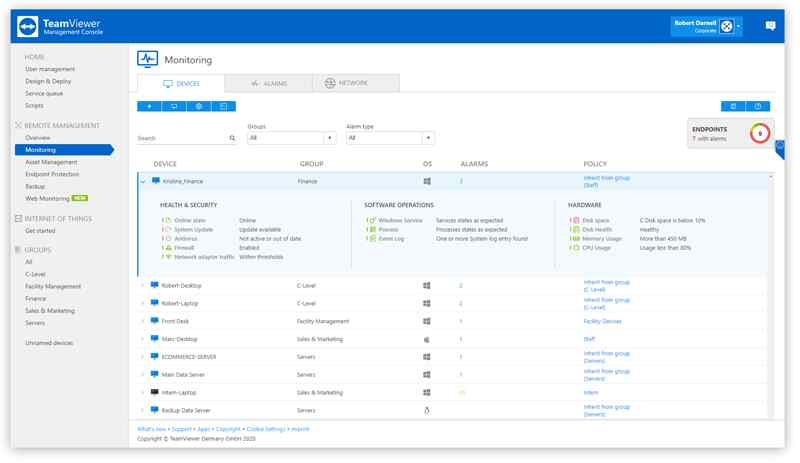
What are the top remote desktop software for Mac? TeamViewer has been one of the most popular and best remote desktop apps for Mac for a long time. It has both a free plan for home users and a premium plan for businesses, and you can choose any of them according to your needs and preferences. The remote desktop app for Mac is especially popular among gamers who use Macs. The app also allows users to set up permanent unattended remote access to mobile devices.
Key highlight: TeamViewer
- Ensure security by requiring a unique ID to establish a connection.
- Smart Setup Wizard.
- Ability to share your screen on iPhone and iPad.
- Provides the ability to establish a mobile-to-mobile connection.
- You can chat via text and capture screenshots.
- Allows you to control processes on supported devices.
Merit
- Easy to install and easy to use.
- Strong encryption.
- Great user experience.
- Also available for Linux, Chrome OS, iOS, and Raspberry Pi.
Shortcoming
- Customer service could be improved.
- Doesn’t offer the highest security standards, such as 2FA and AES256 encryption.
AnyDesk
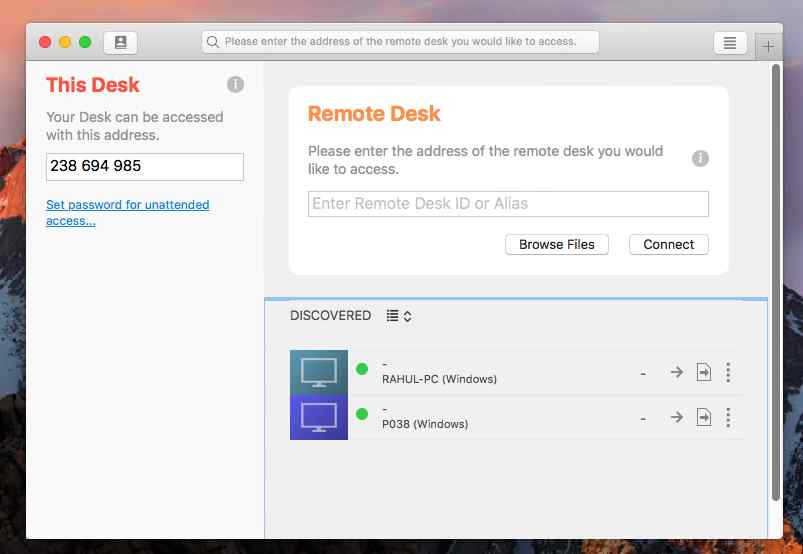
Mac common remote desktop software download: AnyDesk is a user-friendly remote desktop application for Mac that allows you to feel comfortable working on the host system itself. This software is mostly used by freelancers, small business owners, and even large organizations because it fulfills all the basic needs expected from a remote desktop. It even offers smart features like remote printing, seamless file transfer, and more.
Key highlight: AnyDesk
- Use Internet bandwidth as low as 100 kb/s to perform your tasks satisfactorily.
- Bank-grade encryption is supported.
- Ability to whitelist trusted desks.
- Compress and then transfer image data to make the whole experience fast.
- Provides on-screen whiteboarding, remote printing, and file management.
Merit
- The latency in operation is almost negligible.
- Smooth and comfortable user experience.
- Excellent technical support.
Shortcoming
- More in-depth configuration of custom settings is required.
- The free version offers limited features.
SplashTop

Collection of the Best Remote Desktop Apps for Mac: When it comes to the best remote desktop apps for Mac, this is a popular choice for gamers. SplashTop is known for supporting best-in-class 3D graphics, audio, and video streaming over a local connection. The app supports cross-platform file transfer using drag-and-drop functionality. Unlike the other Mac remote desktop programs listed here, SplashTop prioritizes security and speed.
Key highlight: SplashTop
- Built-in antivirus protection.
- Diagnostic tools and metrics.
- Provides real-time monitoring and updates.
- Support remote session recording and remote printing.
- Provides remote wake-up/remote reboot function.
Merit
- Easy to set up, deploy, and maintain.
- Competitive pricing model.
- Integrates well with other programs and tools.
- View multiple remote monitors at the same time.
Shortcoming
- Doesn’t work at low internet speeds
- The free version is only available for local connections.
- Users must purchase an in-app upgrade to use the app over the internet.
Jump Desktop

Common Remote Desktop Software Downloads for Mac: Next on our list of the best apps for remote desktop connection is Jump Desktop. It is suitable for remote work and virtual network computing. The software works flawlessly, and all credit goes to the next generation of remote desktop protocols – using fluid remote desktops. It even supports Mac keyboard shortcuts for incredible productivity. Not only that, but Jump Desktop also offers a collaborative screen sharing feature.
Key highlight: Jump Desktop
- You can start using major things like Gmail IDs.
- VNC and RDP compatible.
- Multitasking, so you don’t need to close other apps before using them.
- You always have control over who has access to your team’s computers.
- Works seamlessly with Fluid Remote Desktop, the next-generation remote desktop protocol.
Merit
- A smart setup wizard with an automatic setup function is available.
- Supports the simultaneous management of multiple systems.
- Team access logs are encrypted.
- Organize your team into groups.
Shortcoming
- Remote printing is not supported.
- Limited features compared to competitors.
Chrome Remote Desktop

Best Remote Desktop App Recommendations for Mac: If we’re talking about the best remote desktop programs for Mac, this list wouldn’t be complete without Chrome Remote Desktop. Previously, Chrome Remote Desktop was available as an extension in the Google Chrome browser. Now you can download the desktop app for Remote Desktop and easily use it on your Mac with Launchpad. It is one of the best free remote desktop apps for Mac.
Key highlight: Chrome Remote Desktop
- Good collaboration tools.
- Enable mobile and multi-monitor access.
- Provides remote monitoring and management.
- Clipboard syncing, key mapping, and display options are available.
Merit
- Easy to configure remote desktop applications.
- Easily sync desktop apps with mobile apps.
- There are almost no delays or stops during operation.
Shortcoming
- Define a limit on the size of the file being transferred.
- Lock out users in the Chrome environment.
- Limit the display options in multi-monitor mode.
Our Recommendation – The 10 Best Remote Desktop Apps for Mac
Out of the 10 remote desktop applications discussed above, we would recommend Zoho Assist because it has built-in support for most of the popular remote desktop protocols, making it superior to the others. You can also use it to collaborate with colleagues, remotely access the desktop of your home computer, and even securely control your phone or tablet.
The main USP of Zoho Assist is a companion mobile app that people can use to control their desktop computers. The app supports both Android and iOS, thus making it a top choice for other remote desktop apps on Mac.
Yes, Zoho Assist is free to download and for personal use!
Our second recommendation is AnyDesk because it provides a good platform for collaboration and remote desktop connectivity for Mac and other operating systems.
Finally, we recommend that you match the above solution with the list of features you need for your remote desktop application and define your budget accordingly. Based on these top solutions, you can evaluate these remote desktop programs for Mac users and decide which ones best meet your requirements.
Frequently Asked Questions (FAQs)-
Question 1. What are the top remote desktop software for Mac? Is there a remote desktop app for Mac?
Yes, there are many remote desktop applications for Mac. Among the ones we’ve reviewed in this article are AnyDesk, Splashtop 2, Jump Desktop, and TeamViewer 13.
Question 2. What is the best remote desktop app for Mac?
We recommend choosing AnyDesk as your first choice. It’s easy to set up and use, has a good collaboration platform, and also works effectively on low-speed connections.
Question 3. How do I remotely desktop from a Mac?
The remote desktop application must be installed on the computer you want to connect to, and on the computer you want to control. You can access the remote desktop application’s installation page from the program’s official website or search engine.
Question 4. Is TeamViewer free?
Yes, it’s free. However, it offers a 30-day free trial. After that, you’ll need to purchase a license to continue using the Remote Desktop app.