
Not only does an IDE let you compile and run code, but it also provides you with tools and features to speed up your programming efforts and make your job easier.
What is an IDE?
An IDE or integrated development environment, as the name suggests, is a digital environment used to develop games, software, hardware, and provide integration from debugging to compilation. Some C++ IDEs only support one language, such as IDLE only supports Python, on the contrary, Apple’s Xcode supports multiple languages such as C, C++, Java, etc.
Which is the best C++ IDE or editor? In this article, I’ll try to give a clear and simple explanation of each C++ IDE so that you can easily choose the best one for you. You can also install multiple IDEs on your computer to see which works best for you.
A collection of the best C++ IDEs and editors
Visual Studio Code
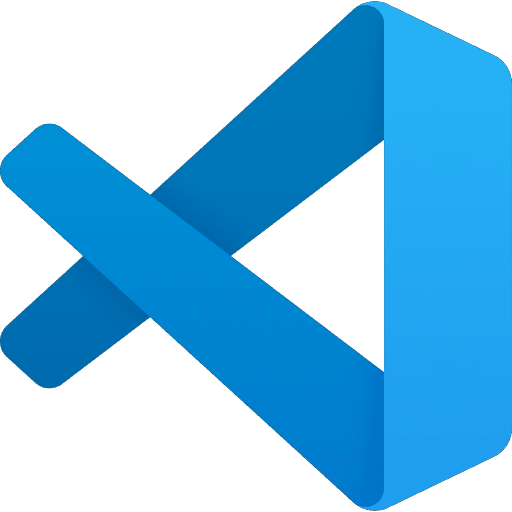
What are the commonly used C++ IDEs and editors? Visual Studio Code is a modern, open-source IDE developed by Microsoft. It is available for Windows, Linux, and macOS. Visual Studio Code offers amazing features such as a beautiful command-line interface, high-quality APIs, code snippets, code refactoring, automatic code completion, integrated Git, and much more.
Features:
- Annotation Reports: Allows developers to extract C# comments and render them in HTML or store them in an XML document
- Auto-Hide: Allows developers to place minimized documents along the edge of the development environment and eject documents when developers hover over them.
- Cascading Style Sheets: Full support for creating styles that can be applied to HTML or XML elements
- Command window: Allows developers to invoke commands in the IDE
- Debugging support: Enhanced debugging support for C#, C++, and Visual Basic, as well as support for managed code and remote debugging, directly in the environment.
- Deployment Tools: Allows developers to deploy applications using Windows Installer; Support install rollback and app ads; The graphical editor allows developers to create installers; The Merge module allows developers to standardize the installation of components across multiple applications
- Document navigation: Maintain things like cursor history, allowing developers to navigate back to certain parts of the document or different windows
- Editor features: too much to cover; Includes auto-indentation, color highlighting, auto-complete, clipboard rings, document navigation, and much more
- Enhanced automation support: Allows developers to programmatically access and control parts of the IDE, such as code editors, projects, tool windows, and debugging, building, and deployment tools
- HTML WYSIWYG design and source code editing for HTML documents
- Macro Recording: This allows developers to record and play macros directly in the development environment.
- Object Browser: Supports all languages, allowing developers to browse objects in projects and class libraries.
- Schemas support the automatic creation of schemas from XML document instances
- Start page: Acts as a personal home page for .NET developers and provides access to news, updates, downloads, and documentation Tabbed documents allow developers to switch between multiple windows in a certain part of the screen
- Web browser: Allows developers to display web pages directly in the development environment
- XML: Allows developers to edit XML using syntax-guided highlighting
- data type
Official website: https://code.visualstudio.com/
Code:: Blocks

Code:: Blocks is another great C++ development IDE that gives you all the necessary features and tools. You can use this IDE on a variety of platforms, including Windows, macOS, and Linux.
Code::Blocks has all the basic features, such as debugging, compilation, and automatic code completion. Other features include analytics, code coverage, code analysis, drag-and-drop functionality, and more. You can add more features through the plugin.
Features:
- Open source! GPLv3 with no hidden fees.
- Cross-platform. Runs on Linux, Mac, Windows (using wxWidgets).
- It is written in C++. There is no need for an interpreted language or proprietary library.
- Extensible via plugins
Official website: http://www.codeblocks.org/
Eclipse

Eclipse is one of the simplest and most powerful IDEs for C++ development. This is an open-source IDE that is available for Windows, macOS, and Linux. Since this is a very simple IDE, beginners will find it very easy to use. It provides you with useful features such as debugging, code compilation, automatic code completion, analysis, refactoring, static code analysis, drag-and-drop functionality, and more.
Features:
- Coding shortcuts
- Auto-correction
- reconstitution
- Compare files
- Organize reports
- Format the source code
Official website: http://www.eclipse.org/cdt/
CodeLite

Which is the best C++ IDE or editor? CodeLite is a powerful code editor that supports Windows, macOS, and Linux. It is open-source software, which means it is free.
CodeLite comes with built-in code compilation, next-generation debugging, performance analysis, class browser, static code analysis, code completion tools, refactoring, and more. This IDE provides you with a RAD tool that lets you build widget-based applications.
Features:
- Clang-based code completion engine
- JavaScript code completion
- PHP code completion
- Word completion (based on open editors)
- Git, Svn plugins
- Database browser
- Valgrind support
- Spell checker.
Official website: http://codelite.org/
Sublime Text

Sublime Text is an amazing code editor that you can use for many programming languages, including C++. It is also the best IDE for C++. It’s a very fast text editor with a simple UI. The software is very easy to use.
Best C++ IDE & Editor Collection: Sublime Text is a modern IDE that comes with powerful features such as syntax highlighting, go to anything, go to definition, command panel, multiple choice, powerful API, split editing, and instant project switching.
Features:
1. Command Palette Ctrl + Shift + P
The command panel allows access to almost everything in the settings menu, invoking package commands, changing file syntax, working with Sublime projects.
For example, it enables us to invoke Git commands to add, commit, branch, push, and pull everything from the command palette.
Buttons: Ctrl + Shift + P
2. File switch Ctrl + P
Sublime Text provides a quick way to open new files. Press these keys at the same time and start typing the name of the desired file. Once it appears, press enter and start typing the file directly!
Shortcuts:
windows: ctrl + p
Apple: ⌘ + P
3. Go to the symbol Ctrl + R
Access a bunch of methods in large files by pressing Ctrl + R and make them easier to find.
Shortcuts:
windows: ctrl + r
Mac: ⌘ + R
Sublime Text 3 has a new feature called Goto Definition, which gives Sublime Text features closer to those of an IDE.
4. Multi-edit Ctrl + Click
This feature is definitely the best feature of Sublime. You can use multi-editing in any of the following ways:
- ctrl + shift + f AND alt + enter
- ctrl + d
- Ctrl + Click
5. Fragments
Type in a word and it will expand into your snippet. For example, typing lorem produces lorem ipsum text.
Key: Enter a word to activate a fragment (i.e. lorem) and press the tab.
5. Keyboard shortcuts
The number of keyboard shortcuts in Sublime is staggering.
7. Projects
Projects are an integral part of my workflow at Sublime Text.
Using projects avoids digging into the items you want in Windows Explorer or Finder and dragging them into Sublime.
Save the project: Go to the command panel and type save the project
Toggle items: Ctrl + Alt + P
Official website: https://www.sublimetext.com/
NetBeans
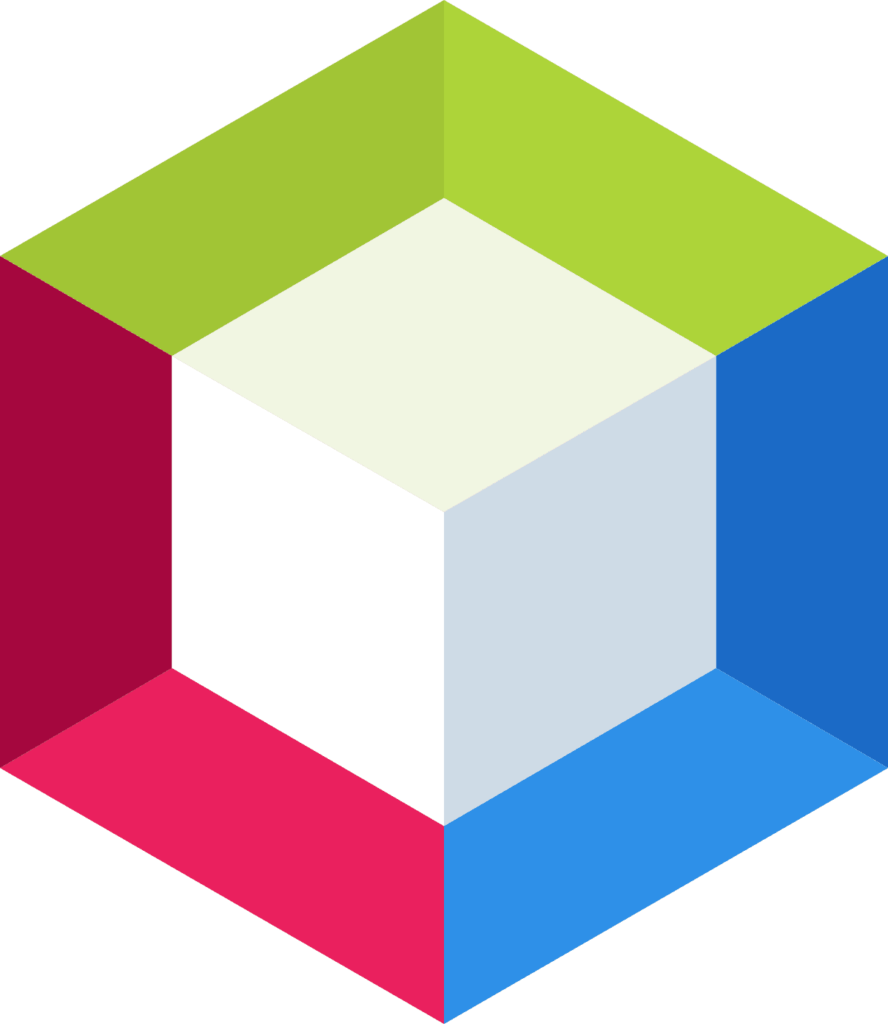
What are the commonly used C++ IDEs and editors? NetBeans is a great and best IDE for C++ development, and it provides a number of project-based templates. This open-source software has features such as refactoring, automatic indentation, syntax highlighting, bracket matching, code folding, and more.
Features:
- Best-in-class support for the latest Java technologies
- Fast and intelligent code editing
- Easy and efficient project management
- Rapid user interface development
- Write error-free code
- Support for multiple languages
- Cross-platform support
- A rich community-provided plugin set
Official website: https://netbeans.org/downloads/8.0.1/
Qt Creator
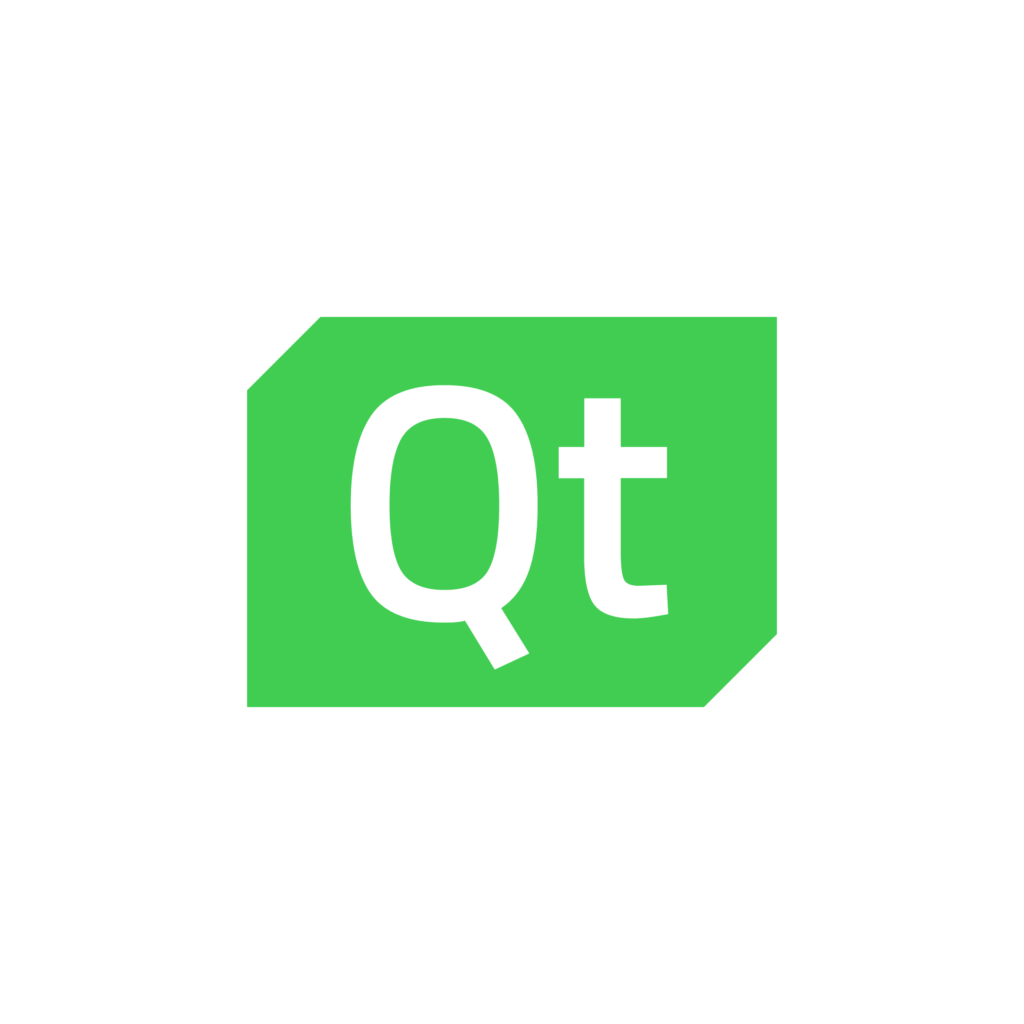
Which is the best C++ IDE or editor? Qt Creator is a useful and best IDE for C++ for building GUI-based, cross-platform software applications for mobile, desktop, embedded devices, and more.
With this software development tool, you can build high-quality graphical user interfaces and high-performance applications and accelerate development.
features
1. Design tools
- Qt Design Studio
- Qt 3D Studio
- Qt Designer
- Qt Quick Designer
2. Develop tools
- Qt QmlLive
- gamma ray
- simulator
- Qt creators
- Qt linguist
- qmake
- Meta-object compiler
- Qt Assistant
3. Framework
- Qt core
- graphical user interface
- Qt Multimedia
- Qt multimedia widgets
- Qt Network
- Qt QML
Official website: https://www.qt.io/
Brackets

Brackets is an open-source code editor that is primarily used for web development, but you can use it for C++ by installing plugins. Brackets is one of the most popular IDEs and is loved by a large number of programs.
Features:
- Inline editor: Parentheses allow you to open a window into the code you care about most.
- Live Preview: A live connection to the browser makes changes to CSS and HTML and immediately sees those changes on the screen. Also, simply place your cursor over the browser to see where the CSS selector is applied in the browser.
- Preprocessor support: Brackets allow you to use quick editing and real-time highlighting for LESS and SCSS files, which will make working with them more comfortable than ever.
Official website: http://brackets.io/
Atom

Best C++ IDE & Editor Collection – Atom is a modern, powerful IDE that can be used in many computer programming languages, including C++. It supports Windows, Mac, and Linux. It’s a very customizable IDE. It provides you with features like autocomplete, find and replace, file explorer, and package manager.
Features:
- Cross-platform: Available for macOS, Windows, and Linux.
- Package Manager: Thousands of plugins have been created that make Atom amazing. Atomic Package.
- Autocomplete: An extensive autocomplete system for every language.
- File System Browser: The file tree and fuzzy finder make it very simple to open projects and files.
- Multiple panes: Split your workspace into panes to compare and edit code across files.
Official website: https://atom.io/
Dev C++
What are the commonly used C++ IDEs and editors? Dev C++ is an open-source IDE that is considered one of the best C++ IDEs. Dev C++ is only available on Windows and does not support other operating systems such as Linux and macOS. It has features like code completion, tool manager, integration debugging, syntax highlighting, GCC-based compiler, profiling, and more.
Features:
- GCC-based compilers are supported
- Integration debugging (using GDB)
- Support for multiple languages (localization)
- Customizable syntax highlighting editor
- Templates for creating project types are supported
- Tool Manager
- Printing support
- Find and replace facilities
- Package manager for easy installation of add-on libraries.
Official website: http://www.bloodshed.net/devcpp.html
A summary of the best C++ IDEs and editors
The C++ IDEs mentioned in this article are not only considered the best but are also very popular among the developer community. If you want to learn more about these best C++ IDEs or online C++ IDEs, you can visit their official website and learn more about them.