In today’s article, I’m going to show you exactly how to connect two Bluetooth speakers to your iPhone, so you can loud the volume and sync the fun with your friends on their devices.
The main content of our article will be:
- Share everything you need to connect two speakers to one device.
- Ways to connect two Bluetooth speakers to your iPhone
- Connect multiple Bluetooth speakers to your iOS (iPhone, iPad, or iPod touch) device.
- Connect your speakers and headphones wirelessly using an additional audio cable.
How do I connect two Bluetooth speakers to my iPhone? Two Bluetooth speakers, an iPhone. Sounds like a great alternative solution for parties or intimate environments. However, setting up an iPhone or iPad for this purpose can be difficult.
Not only do you need to connect multiple Bluetooth speakers and sync them with the right audio device, but you also need to figure out what best suits your needs for music playback.
Are you an iTunes user or do you prefer the Bose connect app? Or, do you want to drag your favorite song?
When you consider that most Bluetooth speaker devices are different from each other, enjoying your favorite music at a party becomes more complicated, and setting them up takes some effort.
Don’t worry, though. We’re here to help streamline the process, so let’s get started, without further ado.

What you need to connect multiple Bluetooth speakers to one device
To connect two Bluetooth devices, such as Megaboom speakers, two Homepod speakers, or various other Bluetooth devices, to play audio on a single Apple-paired device, you need:
- An iPhone or iPad is capable of running iOS 6 and later.
- Two or more compatible Bluetooth speakers with built-in audio cable ports and third-party app support.
- A wireless router that ensures that all paired devices, such as two Bluetooth headphones, Homepod stereo pairs, or Bose speakers, can communicate with each other.
How to connect two Bluetooth speakers to an iOS (iPhone and iPad) device
How do I connect two Bluetooth speakers to my iPhone? Here are the main steps to establish a Bluetooth connection on multiple devices:
Step 1: On your iPhone/iPad, go to Settings > Bluetooth
Make sure Bluetooth is turned on and discoverable. You’ll also need to install the latest version of iOS software on your device.
To see if this applies, go to Settings > General > About and look for software version 6 or later at the top of the page. Depending on the version of operating system running on your device, this setting may appear differently.
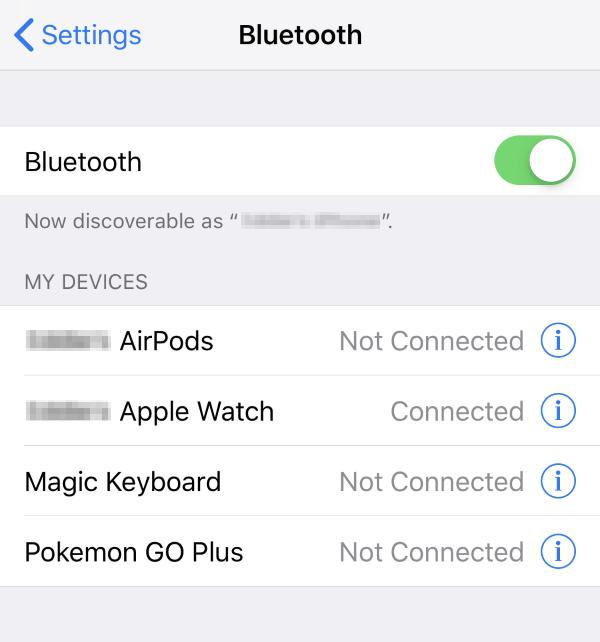
Photo courtesy: www.techsolutions.support.com
Step 2: Turn on both speakers
How to connect two Bluetooth speakers to your iPhone: Make sure all the devices are turned on and visible. This step may take a few minutes.

Image courtesy: www.rtings.com
Step 3: Connect the speaker from the Bluetooth settings
Once both speakers are detected, select one of them and follow the instructions on your iPhone/iPad to connect.
Sometimes, this is done by entering a password (the same Bluetooth password displayed on the speakers) or sometimes by pressing a button on both speakers at the same time.
Try to connect each speaker with little to no pause between initiating the connection process and completing the connection.
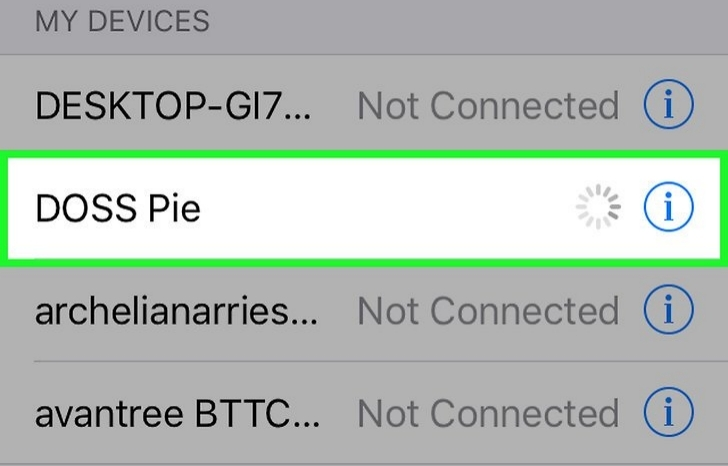
Photo courtesy: www.wikihow.com
If no sound comes out after the connection is established, try turning off the airplane mode that is turned on. After turning off the mode again, you should hear music again almost immediately.
Step 4: Repeat steps 2 and 3 for each additional speaker setup you want to add
You don’t have to pair each speaker with your iPhone individually.
For example, to connect a third speaker, you can disconnect the first two speakers and add a third.
Step 5: Switch back to single speaker from multi-speaker mode
To switch back to one Bluetooth speaker or headphone, remove any other devices from the list in the Settings tab.
You can reconnect them by following the steps above when needed.
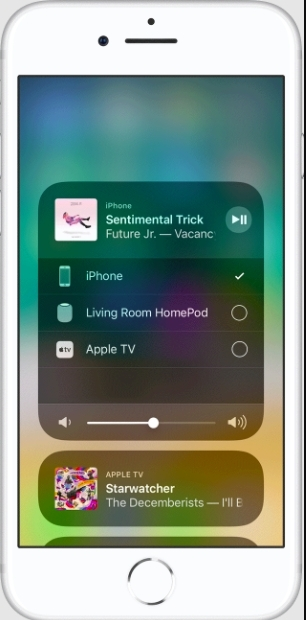
Photo courtesy: support.apple.com
Step 6: Adjust the volume after connecting multiple speakers
How do I connect two Bluetooth speakers to my iPhone? To adjust the volume emitted by each speaker, you need to change them manually by going to Settings > Music and then selecting Volume Limit.
From there, if it doesn’t already have one, you need to turn it off. Adjust your maximum volume to properly calibrate on all speakers.
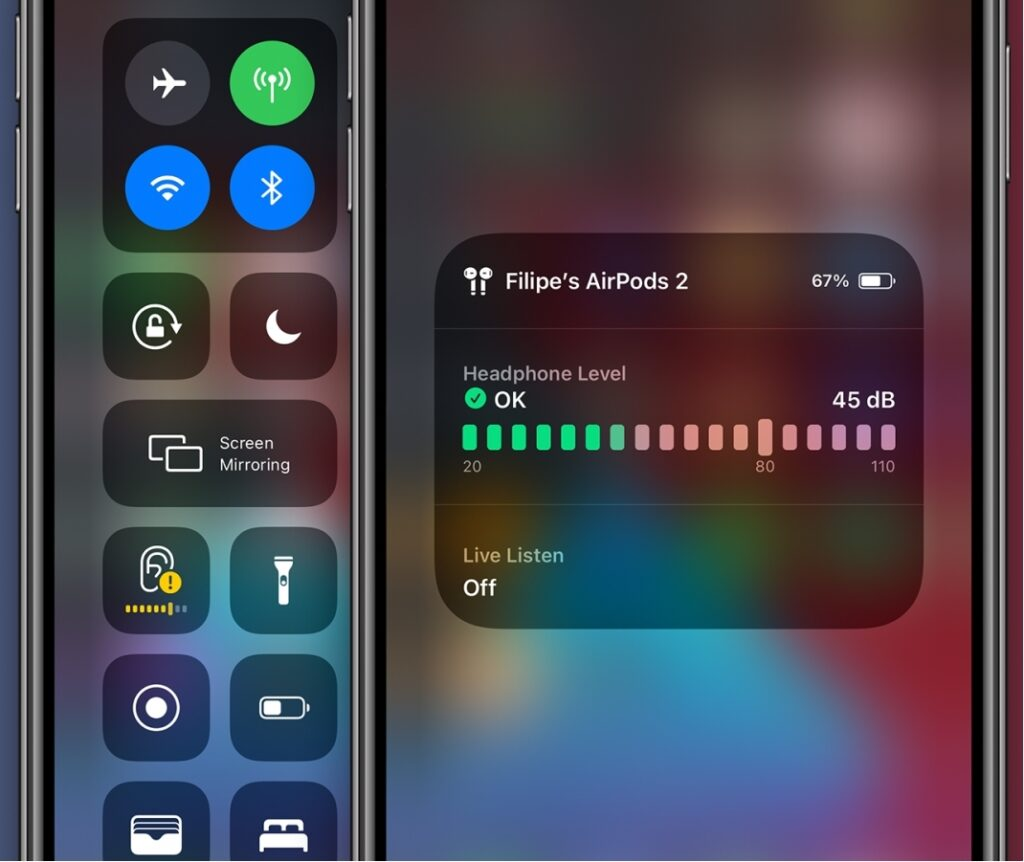
Photo courtesy: 9to5mac.com
Additional audio cable for wireless connection to speakers
If you can’t connect multiple speakers wirelessly, you can use an additional cable. Anker, for example, offers a great option that provides users with enough range to use most regular-sized rooms.
How to connect multiple speakers to one device
In most cases, connecting multiple Bluetooth devices is the same as connecting a single device – you pair it with yours.
However, depending on where and how you connect them (i.e., wired or wireless), there are other things you need to consider:
Use Bluetooth
How to connect two Bluetooth speakers to your iPhone: If you use Bluetooth, make sure that the two devices match in terms of specifications so that they can communicate normally.
Nowadays, as long as you’re using the latest version of iOS or Android, that’s not a problem.
However, if one of your two speakers comes before the others, it may not be able to communicate with something newer than itself.
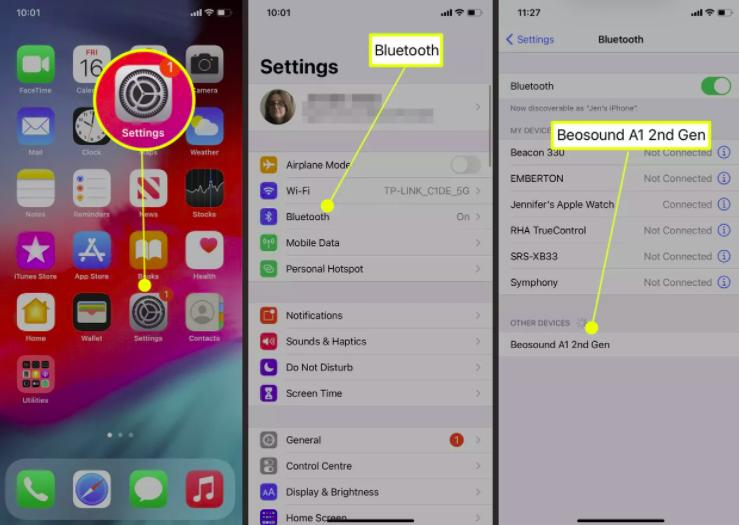
Direct connection
If you’re connecting your speakers directly to your iPhone/iPad, you’ll need a Lightning Cable to Audio Adapter or use both the Audio Port and USB Port.
If your speaker has this feature, you can also connect via Bluetooth.
Connect via AV receiver
This method works best in homes with multiple rooms – using an AV receiver allows you to hear the same music from a single source in multiple rooms.
Wireless gives you a lot of flexibility in where you choose to place your speakers, as they no longer need to overlap each other, for example, at opposite ends of a house or in different rooms, etc.
Use a wireless router
If you have a wireless router available, this process will be much easier.
You don’t need to connect directly via Bluetooth, which can be difficult if the devices are too far away from each other to be heard properly.
The only real concern with AirPlay over WiFi is bandwidth – not that much, so don’t try to stream HD movies over a connection.
1. Select the speaker in iTunes
How to connect two Bluetooth speakers to your iPhone: If you’ve already set up speakers in your iTunes library, select them on the screen and select “Groups” next to the song list.
You can also do this before selecting a song, but this makes more sense when working with larger playlists.
Select both speakers and make sure to select them at the same time.
If a speaker appears, select it and use the “-” button to remove it from the screen.
Also, don’t choose anything other than stereo as a group setting.
If you select any option other than “Left” or “Right“, you won’t hear anything through the second speaker.
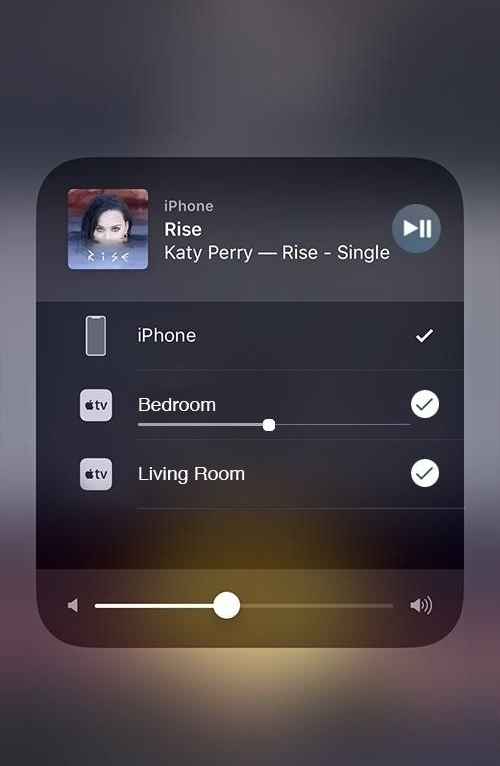
Photo courtesy: ios.gadgethacks.com
2. Connect the speaker via AirPlay
How do I connect two Bluetooth speakers to my iPhone? Now that everything is set up correctly on the screen, go ahead and tap play in the appropriate place.
After each song ends, you’ll have to do it again to track forward. Before turning it off, you should see both speakers light up for a few seconds; This means that they connect via WiFi.
Do not attempt to play an audio file unless two speakers are selected on the screen – otherwise, only the selected device will receive the signal.
Keep in mind that you can still play music through both speakers and listen to it on your iPhone/iPad at the same time.
However, one device cannot control the other. Make sure that only one is playing the sound at the highest volume; Otherwise, other devices may not hear any sound.
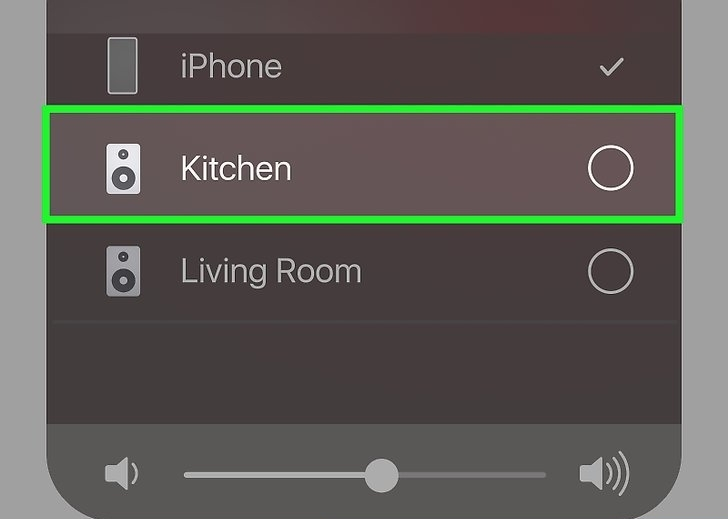
Photo courtesy: www.wikihow.com
Summary of the methods of connecting two Bluetooth speakers to iPhone
How do I connect two Bluetooth speakers to my iPhone? By now, you should know the different ways to connect multiple Bluetooth speakers to your iPhone or iPad for dual audio output.
However, before heading to the market to buy other speakers, you need to be aware of the limitations and limitations.
For example, devices and components must be compatible with each other. So, be sure to check the device model to know all the options.