INTERNAL_POWER_ERROR is usually a BSOD (Blue Screen of Death) anomaly that may prevent your device from running further.
So, you have just encountered this Blue Screen of Death Stop Code error message, and we are here to give you the rescue. In this post, we’ve introduced some solutions that will allow you to fix INTERNAL_POWER_ERROR on your Windows 10 PC.
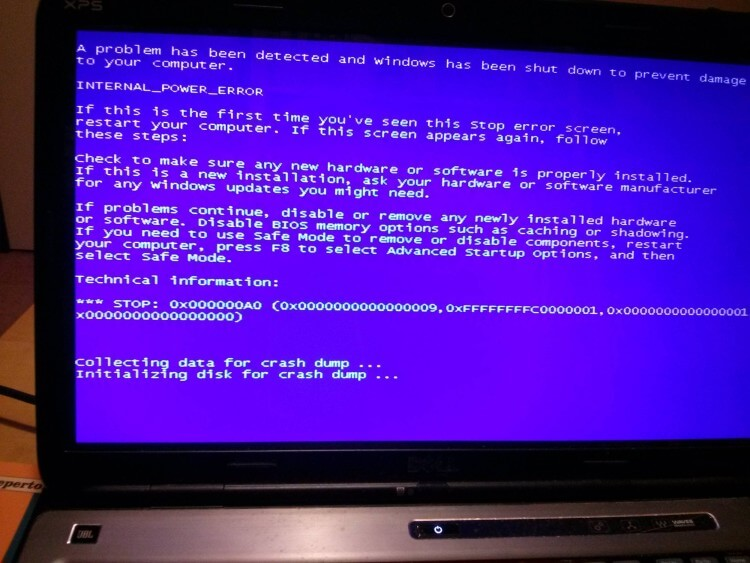
Image Credit: Super User
But before we get started, let’s have a basic understanding of what this error is all about and what causes it.
Also Read: How to Manually Fix Blue Screen of Death Error or BSOD Error in Windows 10
What is INTERNAL_POWER_ERROR? What causes it?
Internal power issues get stuck on your device as a constant loop, and won’t leave you with many options to overcome this obstacle. It usually happens due to outdated/corrupted drivers or the system has created hibernation files of small size.
But yes, there is nothing to worry about. Luckily, there are several solutions you can try to fix this blue screen anomaly.
Windows 10 How to Fix INTERNAL_POWER_ERROR Errors
We’re sure you’ve tried restarting your device multiple times by now, right? If restarting your machine doesn’t bring much luck, then let’s try some different solutions.
#1 Update System Drivers
Workaround for Windows 10 INTERNAL_POWER_ERROR errors: As we mentioned earlier, if your system is running on outdated drivers, it can cause you to experience a blue screen interrupt. So, we will now repair all the system drivers to check if it fixes the issue.
Press the Windows + R key combination to open the Run dialog box.
Type Devmgmt.msc in the text box and press Enter to open Device Manager.
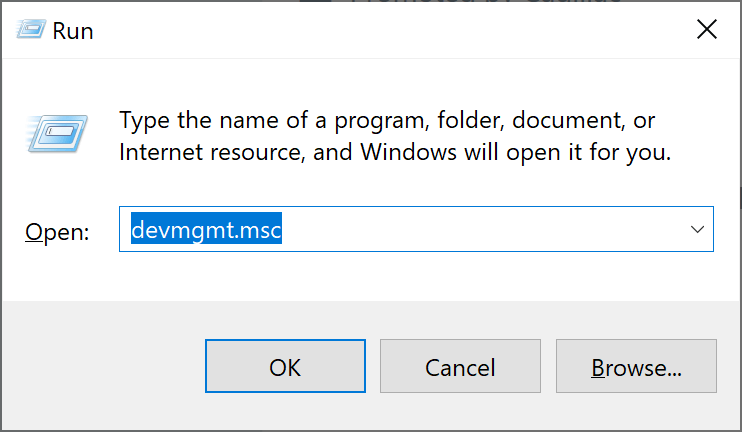
In the Device Manager window, look for any of the triangular exclamation point icons next to any of the options. If you find these icons, right-click on them and select the “Update Driver” option.
Follow the on-screen instructions listed in the wizard to get the latest driver updates from the web.
Make sure to update all outdated/corrupted system drivers listed in Device Manager.
Use a third-party driver update tool
The process of manually updating system drivers can get too hectic. Don’t you think so? Well, you can use a driver update tool instead. Download the Smart Driver Care utility on Windows, which automatically scans and searches your device for outdated or corrupted system drivers. With a single click, you can use the Smart Driver Care Driver Update Tool to update all outdated system drivers and software installed on your device. Here’s what you need to do.
Install Smart Driver Care on your Windows 10 PC.
Press the “Scan Now” button to start.
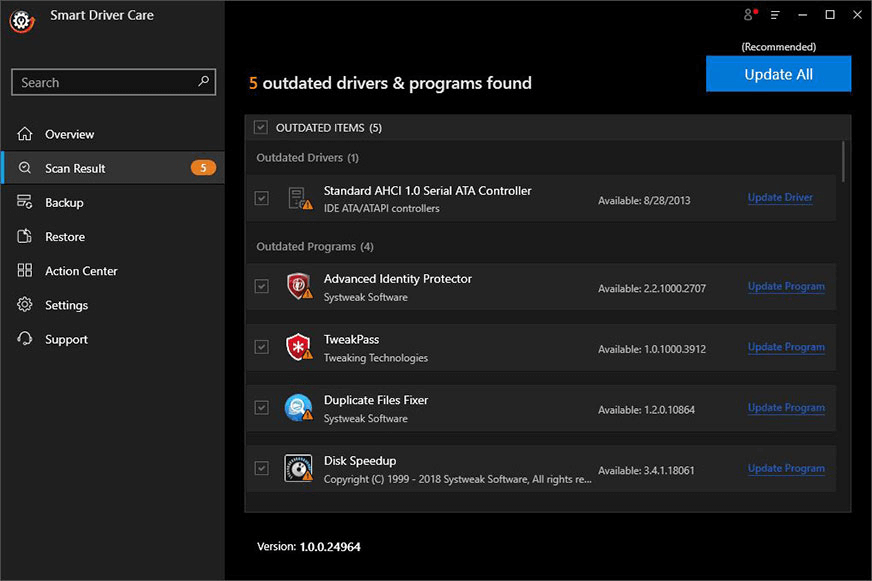
The tool will now start working and list all the outdated/damaged/missing drivers installed on your device in a matter of seconds. Check all the items you need to update, then click “Update All” in the top right corner.
#2 Edit the size of the hibernation file
How does Windows 10 fix INTERNAL_POWER_ERROR error? Launch the Start Menu Search, type “Command Prompt”, right-click on its icon, and select the “Run as Administrator” option.
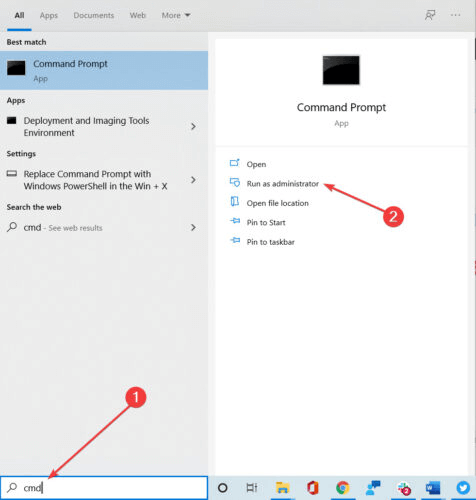
In the command prompt shell, type the following command and press Enter.
powercfg /hibernate /size 100
By executing the command, we increase the size of the hibernation file. After making these changes, restart your computer regardless of whether your device is still facing INTERNAL_POWER_ERROR.
#3 Uninstall the graphics card driver
Workaround for Windows 10 INTERNAL_POWER_ERROR errors: In our next workaround, we’ll try to uninstall your device’s display driver to see if it helps resolve the issue.
Launch the Start Menu search and type in “Advanced System Settings”. Click Enter.
In the System Properties window, switch to the Hardware tab.
Click on the “Device Installation Settings” button.

Select the No (your device may not work as expected) option, and then press the OK button to save your changes.
After repeating the above steps, if you are still facing the stop code error, restart your device. If not, reinstall the latest copy of the graphics driver from the manufacturer’s official website.
#4 Change the power settings
How does Windows 10 fix INTERNAL_POWER_ERROR error? Start a Start menu search, type Power Options, and press Enter. Windows will now be redirected to the Control Panel, where you can customize your device’s power plan settings.

Click on the “Change plan settings” option located next to the selected plan.
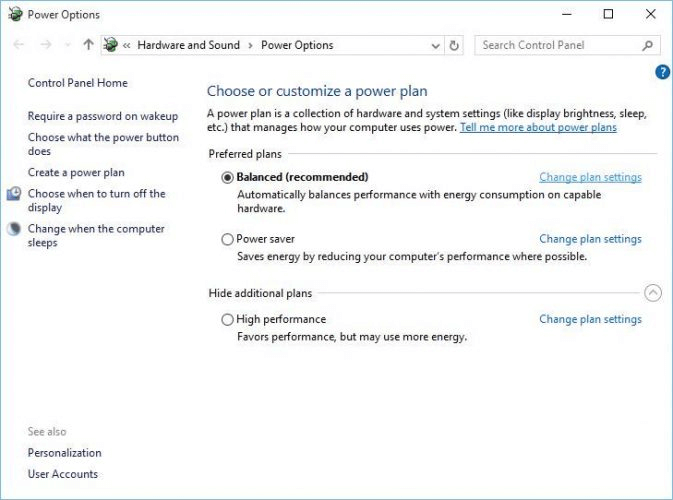
To edit the plan, tap on the “Change Advanced Power Settings” option at the bottom.
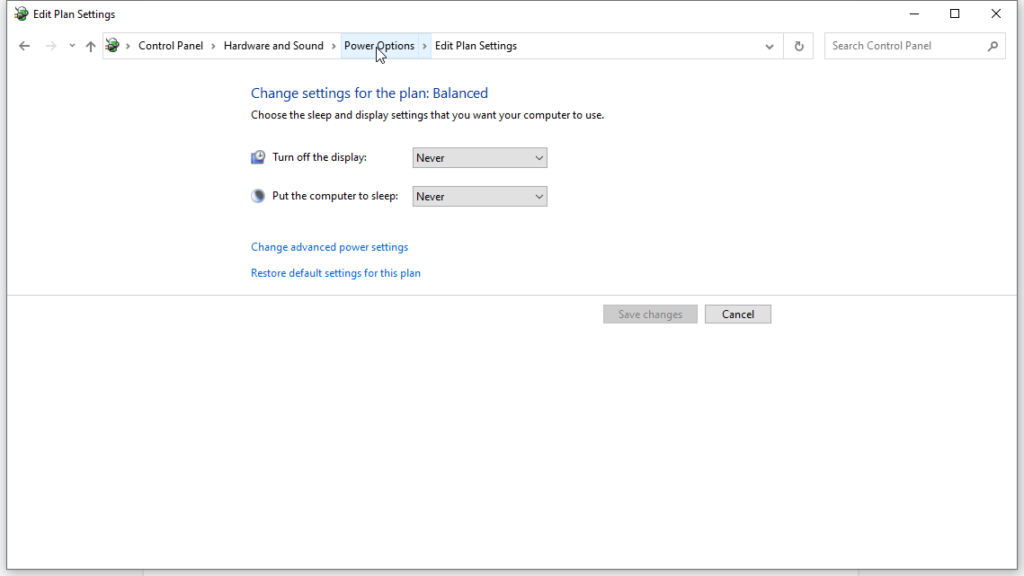
In the Power Options window, navigate to Hard Disk > Turn Off Hard Disk Afterward.
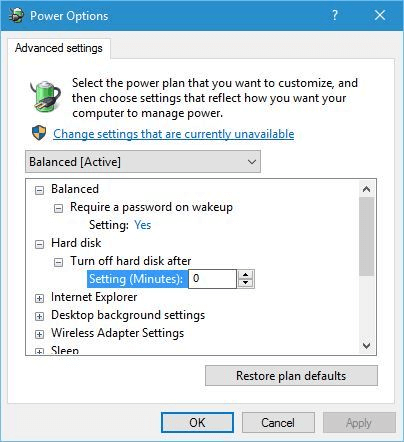
Set the After Hard Drive Shutdown value to 0. Click the OK button to save your recent changes.
Windows 10 INTERNAL_POWER_ERROR Error WorkaroundConclusion
Here are some effective solutions that will allow you to fix INTERNAL_POWER_ERROR on your Windows 10 machine. Dealing with the blue screen error only takes a little patience to perform some troubleshooting steps, and that’s it! Please let us know which solution is best for you.
If you have any other questions or assistance, please feel free to contact us!