In Windows, error codes are broad and widespread, and they can appear in different parts of the system at the same time. In addition, the information for each code is not specific and requires extensive analysis and investigation. Internet connection errors are one of the most common problems encountered by Windows users, and here, we are talking about “Error 651”.
Error 651: Modem reports error. This is one of the most common problems faced by Windows users when broadband devices are unable to connect to the internet. But before looking for a solution on how to fix error 651 in Windows, we must understand what causes the error.
What causes error 651 in Windows 10?
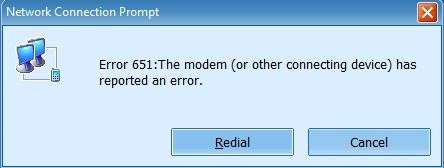
When a Window user tries to connect to the Internet using a PPPoE connection, error 651 occurs. However, if your modem reports an error, the reasons could be endless. The most common factors are:
- The modem is misconfigured
- Missing system files
- IP address conflicts
- The sys file is saved in the wrong location
- Registry error
- The program crashes frequently
Workaround for Windows 10 error 651
“Connection failed with error 651”. There is no sure way to fix the error, but there are some troubleshooting methods you can try to deal with the problem.
Uninstall the most recent Windows update
How to Fix Windows 10 Error 651? Have you updated your Windows recently? Are you having problems after a recent update? Some update packages conflict with the operating system and cause error 651. If the issue occurred due to recent Windows updates, then you must remove or uninstall those updates.
Step 1. Go to Settings or use the Windows shortcut Win + I to jump directly to Settings.
Step 2. Click the Update & Security menu.
Step 3. Click the Windows Update tab
Step 4. Now click on Update History.
Step 5. Take some time to check for recent updates and figure out what is causing Error 651
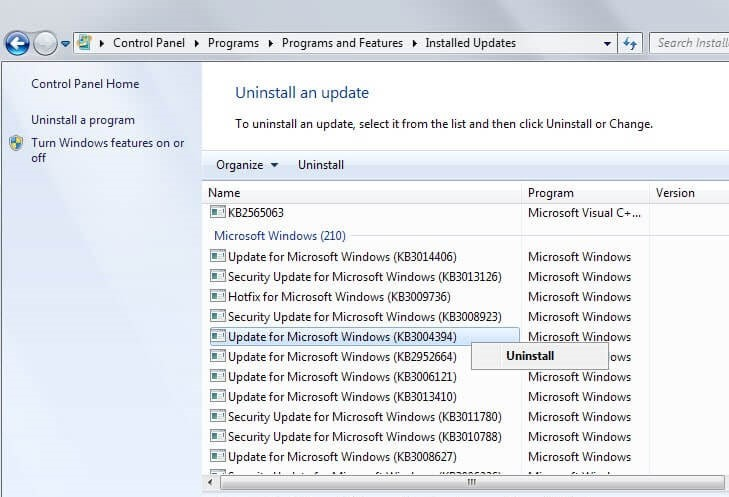
Reset the dial-up connection
Workaround for Windows 10 Error 651: You may be experiencing problems with your modem or broadband connection. There can be many reasons, but resetting the connection may fix the problem. How is it? Follow the steps.
Step 1. Go to Settings.
Step 2. Click the Network & Internet menu.
Step 3. Click the Dialing tab
Step 4. Go to Broadband Connection.
Step 5. Jump to the Advanced Options button.
Step 6. Open the auto-detect settings.
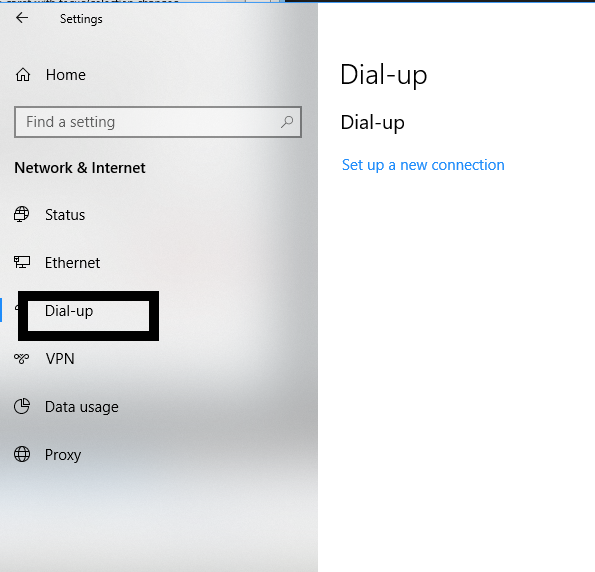
Step 7. Restart your computer.
Update your modem driver or network driver
How to Fix Windows 10 Error 651? Your modem may be outdated or incompatible with your system. This can cause network connectivity issues, including error 651. So, check the manufacturer’s website to download and install the driver to fix error 651.
Reset TCP/IP
In order to reset TCP/IP, you can use the command line and handle error 651 on Windows 10.
Step 1. Go to the Command Prompt (Admin).
Step 3. In the command prompt, type “netsh int ip reset reset.log”.
Step 4. Press Enter.
Step 5. Reboot and restart your PC.
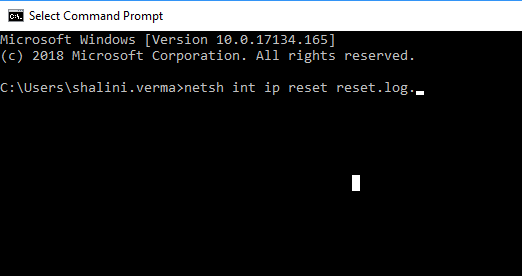
Disable the auto-tune feature
Workaround for Windows 10 Error 651: Windows’ auto-tuning feature is responsible for enhancing the performance of Windows programs that collect TCP data from any network. If you’re using a router, disabling or disabling the auto-tuning feature can work wonders. Follow these steps to disable Windows’ auto-adjust feature.
Step 1: Open the Command Prompt with administrative privileges.
Step 2: Copy and paste the given command into the command prompt: Netsh interface tcp set global autotuning=disabled
Step 3: First, disconnect and then reconnect to the internet
IPv6 disconnected from the Internet
How to Fix Windows 10 Error 651? To fix Error 651, simply follow the guide below to disable IPv6 for your internet connection.
Step 1: Go to the Control Panel and search for Network & Internet.
Step 2: In Network & Internet, select Network & Sharing Center.
Step 3: Simply tap on your active network connection, deselect Internet Protocol version 6, and click OK.
Re-register the “raspppoe.sys” file
Error 651 may occur due to a “raspppoe.sys” file that does not load when connected to the Internet. You can resolve this issue by registering the raspppoe.sys file again.
Step 1: Go to “Command Prompt” with administrative privileges.
Step 2: Copy and paste the given command to the Command Prompt: regsvr32 raspppoe.sys
So, these are some tips and tricks that can help you fix error 651 in Windows and connect to the internet. If nothing works, simply restart your PC for a simple reboot or restart your modem, especially if you’re getting this error for the first time.