Here is a list of the best free sites to convert images to GIFs online. GIF is actually a bitmap image format that stands for Graphics Interchange Format. It contains a series of still frames and plays these still frames at a specific speed to replicate the motion. So, if you have a series of still images, you can convert them into animated GIFs.
What are the free websites to convert images to GIFs online? In this post, I have introduced 8 websites that can convert images to GIFs. You can use these sites anonymously without creating an account, and they’re free. To create a GIF, you have to upload the image to a specific converter. Then you can finalize the position of each image. This is important to get the animation right. Once you’ve placed your order, you’ll get different options on different websites. But all of these allow you to adjust the GIF’s frame rate (speed), repetition (loop), and canvas size (size). I gave a brief introduction to each website and included its highlights, such as what image formats it supports, how many images it can handle, etc. You can view them through the list. I hope this helps you find a website that meets your needs.
My favorite collection of the best image to GIF free sites
EZGIF is my favorite image to GIF converter website on this list. This is one of the best websites to create animated GIFs. It works with a wide range of image file formats and can add up to 2,000 images. When uploading images, you don’t have to keep them in the exact order. The site allows you to reposition images with additional cropping and frame delay options. On top of that, you have the option to switch frames, add effects, and more. Not only that, but the website also contains a range of tools that can be used for almost all types of GIF operations.
Also check out our list of other best free MP4 to GIF converter online sites, GIF screen recorder software for Windows, and animated GIF editor software for Windows.
EZGIF
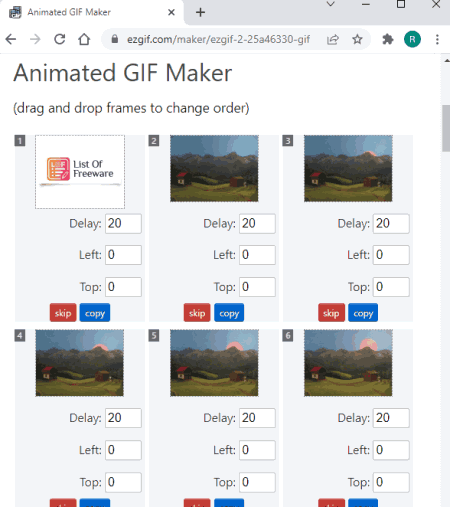
Commonly used free website recommendation for converting images to GIFs online: EZGIF is a website that offers a wide range of features for GIF files. It has an online animated GIF maker. You can use this tool to create GIFs from images. It supports a wide range of image formats. You can upload up to 2,000 images to combine into a single GIF. However, each image must be less than 6 MB in size, for a total size of 100 MB. If you package your images in a ZIP file, you can upload the ZIP file directly. It arranges the images alphabetically and allows you to change the order as needed. On top of that, you can also crop the images and add a delay to each image individually. Once you’re done with the image, you can also get the option for the GIF. This includes frame switching, delay, looping GIFs, adding effects, and more. Once you’ve made a GIF, you can preview its size. From there, you can download GIFs directly.
How to convert images to GIF online using EZGIF?
- Use the link given below to go to this animated GIF maker.
- Click the Upload button and your image.
- On the next screen, change the order of the images as needed.
- Use other options to customize the GIF to your needs.
- Create the GIF afterwards and download it using the “Save” button.
Important features:
- This website supports GIF/JPG/PNG/APNG/HEIC/MNG/FLIF/AVIF/WebP images.
- You need up to 2,000 images to make a GIF.
- The file size of each image must not exceed 6 MB, and the total file size must not exceed 100 MB.
- It supports direct ZIP uploads (packaging images in order).
- Rearrange the options for skipping and duplicating images.
- Options to resize images and add delays.
- GIF Options: Toggle Frames, Delay, Gravity, Loops, and Effects.
GIFMaker

GIFMaker is a versatile website for creating animated GIFs, animated frames, animated videos with music, and composing GIFs online. On this website, you can easily convert up to 300 images into a single GIF. There is no limit on file size here. Just simply delete JPG, PNG, and GIF files and then relocate them when needed. It shows a real-time preview of the GIF, where you can choose to set the speed, repeat, and canvas size. You can adjust these options accordingly while keeping an eye on the preview. With it, you can convert images into GIF files.
How to convert images to GIF online on GIFMaker?
- Follow the link below to open this animated GIF maker.
- Add images to the converter (up to 300).
- After that, change the position of the image with a simple drag and drop if needed.
- Try setting the canvas size, speed, and repeat parameters to your liking.
- Then select the Create GIF Animation option to convert.
- Wait for it to be processed, then click the Download GIF button to save it.
Important features:
- This website supports JPG/PNG/GIF images.
- You need up to 300 images to make a GIF.
- There is no limit to the image file size.
- It allows you to rearrange images after uploading.
- Set the canvas size, animation speed, and repeat time with real-time preview.
- Options to create video animations, frame animations, and combined GIFs.
- The option to convert video to GIF.
I LoveImg

Commonly used free websites to convert images to GIFs online: I LoveImg is a free website that contains a range of online tools for image files. You can find free tools to convert JPG to GIF online. This tool only supports JPG and JPEG images, and you can add up to 60 files at a time. If you want, you can change the position of the image and rotate the image. You have two conversion options; Static GIFs and animated GIFs. The static GIF option converts each image file into a single GIF with still frames. Whereas, the animated GIF option combines all the images into a single GIF with moving frames. In the case of animated GIFs, you can set the frame time for each image. This is how long each image is visible in the GIF. In addition to that, you can also loop the GIF into endless playback.
How to convert images to GIF online on ILoveImg?
- Open this JPG to GIF converter using the link given.
- Add your JPG/JPEG images to the converter (up to 60).
- Rotate and rearrange the position of the image if needed.
- Then select the Animated GIF option to convert.
- Set the frame rate time for each image and check the looping options as needed.
- Finally, click on Convert IMAGE to start converting and get the GIF file.
Important features:
- This website supports JPG/JPEG images.
- You need up to 60 images to make a GIF.
- There is no limit to the image file size.
- It supports importing from Google Drive and Dropbox.
- Options to rearrange and delete images.
- Rotate the image and add the option to customize the frame time.
ImgFlip

What are the free websites to convert images to GIFs online? ImgFlip is a free website where you can convert images to GIFs online. The website can convert up to 120 images into a single GIF and supports all popular image file formats. To create GIFs, you can upload images from local storage or get them from a URL. In either case, you can choose to reposition the image using a live GIF preview. From there, you can adjust the speed and size of the GIF. The website also provides you with options to add text on GIFs, draw on GIFs, rotate frames, crop, and more. On top of that, you can also tag GIFs NSFW and keep them private. The only downside to this site is that the final GIF has a small watermark on it.
How do I convert an image to a GIF online on ImgFlip?
- Follow the link below to open this GIF maker and select the image to GIF option,
- Upload your images (in order) to the tool.
- Adjust the delay and size options for your GIF according to your requirements.
- If you want to rotate, add text, draw, you can do that too.
- Finally, click the Generate GIF button to download the final GIF file.
Important features:
- The website supports popular image file formats.
- It allows you to add up to 120 images per conversion.
- There is no limit to the image file size.
- Users can rearrange the order of the images when uploading.
- Displays a live preview of the GIF with size and speed options.
- Add options for text, drawing, rotating, reversing, and more.
- The final GIF has an ImgFlip watermark.
- Tools to convert videos to GIFs are also provided.
Imgonline.com.ua

Imgonline.com.ua is a free website that offers tools for working with JPEG files online. This also includes an online GIF animation maker. In addition to JPEG, it also supports PNG, BMP, JPG, and TIFF images. It can convert up to 30 images into GIFs. For this, it provides 30 individual upload buttons. You have to place the image in the right slot to get the right GIF. You can then adjust the loop, speed, and size options to your liking and create animated GIFs.
How do I convert an image to a GIF online on ImgOnline?
- Follow the link given below to open this converter.
- Upload your images in the exact order provided on the website.
- Adjust the loop and tempo parameters of the GIF.
- Customize the resize options if needed.
- Then click “OK” to start the conversion and get the GIF.
Important features:
- This website supports JPG/JPEG/PNG/BMP/TIFF images.
- You can merge up to 30 images per conversion.
- Options to set the size, number of loops, and speed of the GIF.
- It also allows you to reverse GIFs and remove/add borders.
GIF Maker by CleverPDF

Commonly used free website recommendation for converting images to GIFs online: CleverPDF offers a free GIF maker where you can convert images to GIFs. This tool supports JPG and PNG images. You can add images from your local storage, or you can get them from Google Drive or Dropbox. Once you’ve added your images, you can set the final order of the images. In addition to that, you also have the option to set the frame rate, recurrence, and canvas size of the GIF. Finally, you can convert all your images into a single GIF.
How do I convert an image to a GIF online on CleverPDF?
- Open this GIF Maker by CleverPDF using the link given below.
- Upload your images to the tool or get them from cloud storage.
- Once you’ve added the images, drag and drop the thumbnails to change the order as you like.
- Adjust the frame rate, repetition, and canvas size of the GIF.
- Finally, click the Start Conversion button to get the final GIF file.
Important features:
- This website supports JPG and PNG images.
- There is no mention of restrictions on the upload size and the number of images.
- Allows you to change the order with a simple drag-and-drop while uploading.
- Options to adjust the speed, repetition, and canvas size of your GIF.
Media.io

Collection of the best image-to-GIF free sites: Media.io is another free site to convert images to GIFs. The website can create animated GIFs with up to 20 images. To do this, it supports JPG, PNG, JPEG, BMP, and GIF image file formats. You can simply upload the files first and then arrange them in the order of the GIFs. You can verify the order with a live preview of the GIF. If you need to change the speed, you can do it along with the size. Now, the website also offers the option to add a watermark to a GIF. There are two watermark options; Text and images. You can use any of these options to add a watermark to your creation.
How do I convert an image to a GIF online on Media.io?
- Use the link given below to access this online image to GIF tool.
- Make sure you’re in the Image to GIF section, and then upload your image there.
- Adjust the size and speed of the GIF using the given options.
- Add a watermark to the GIF if you want.
- Then click the CREATE button and wait for it to finish.
- Finally, download the GIF or export it directly to Dropbox.
Important features:
- This website supports JPG/PNG/JPEG/BMP/GIF images.
- It allows you to add up to 20 images per conversion.
- There is no limit to the image file size.
- Users have the option to change the location of the image after uploading.
- Options to set GIF size and speed.
- Add a text or image-based watermark to a GIF.
- Support for exporting output directly to Dropbox.
Free Convert

What are the free websites to convert images to GIFs online? Free Convert is a popular free file conversion website that can handle files up to 1 GB in size. It has a free JPG to GIF converter. This converter has an input size of 1 GB but can only convert 15 files at a time. This means that you can only add 15 frames to a GIF. If you are satisfied with that, then here you can use features like cloud import and trimming images. In addition to that, you can also get loop count and frame rate. With it, you can create a GIF and download it. You can also choose to delete GIFs from the server after downloading.
How to Convert Image to GIF Online on FreeConvert?
- Follow the link given below to convert images to GIF on FreeConvert.
- Add your images to the converter, and you can add up to 15 images.
- Adjust the GIF’s size, loop, and speed parameters.
- Then click the Convert to GIF button and wait for it to finish.
- Download the converted GIF and remove it from the server.
Important features:
- This website supports JPG/JPEG images.
- It offers a variety of ways to add images, including local uploads, Google Drive, Dropbox, and URLs.
- You can merge up to 15 images per conversion.
- Once uploaded, users have the option to change the location as well as delete the image.
- Options to set the size, number of loops, and speed of the GIF.
- Toggle to crop all images to fix the mentioned GIF width.