Accidentally deleted photos from digital camera memory card or SD card? Don’t know how to get back lost or deleted photos? Don’t worry. Here, we will discuss the best way to perform the task, including ways to recover deleted photos from SD card.
SD cards are commonly used in DSLR cameras, Android smartphones, or other digital cameras to store photos or other data.
However, in order to free up storage space, we often tend to delete SD card photos, and later we realize the mistake we made. Also, when you connect a memory card or SD card to an infected device, many times the pictures get deleted due to virus or malware attacks.
How to Recover Deleted Photos from SD Card? We understand that data loss can wreak havoc on your digital life, especially when it comes to photos or videos. However, don’t worry, here we will shed light on the most effective and convenient way on how to recover deleted photos from camera SD card on both Windows and Mac devices.
A common scenario that leads to deletion of photos from camera memory/SD card
From technical glitches to improper handling, there are many reasons that can lead to the loss of image files stored in your SD card. Let’s take a quick look at the most prominent reasons why you can avoid keeping precious moments and memories on your SD card for longer.
- Accidental deletion
- Formatting of the SD card
- Virus or malware infection in the SD card
- Sudden power outage while transferring data to the computer
- Unplug the storage SD card without properly turning off the camera or computer
- Improper insertion/ejection of the SD card from the camera, card reader, or other device
- Tap photos continuously when the camera is low on battery or SD card space
How to Recover Deleted Photos from Camera SD Card
How to Recover Deleted Photos from SD Card? If you are unable to recover pictures stored on your camera’s SD card using the “Recently Deleted” album on your camera, then you can try the famous iBeesoft data recovery software to complete the task quickly.
It is a professional data recovery software that is trusted by millions of users around the world. In order to recover deleted photos from camera memory cards or SD cards, this software is perfect for every PC, phone, tablet, and camera user. To provide ease of use, it has some much-needed features that are better than similar products. Let’s take a quick look at them.
Prominent Products and Highlights of iBeesoft Data Recovery Software:
- It can perform a deep scan of the drive to search for files that are usually difficult to detect.
- Helps you retrieve photos in multiple image formats such as PNG, GIF, JPG, and more.
- Not only for pictures, but also for other file types, including audio, documents, archives, videos, and more.
- Customize scans to produce fast and accurate results.
- Compatible with recovering photos from digital camera SD card and memory card in a variety of situations, including formatting the memory card or SD card, viruses or malware, accidental deletion of data or other issues.
- Available for Mac and Windows.
Please note that the data recovery must be done on the computer. Any so-called Android or tablet data recovery app will not be able to complete the task and will cause serious all data loss issues.
How to Recover Deleted Photos from Camera SD Card on PC
How to Recover Deleted Photos from SD Card? With the help of iBeesoft data recovery software, the process of recovering deleted photos from digital camera memory card on Windows PC is easy to perform. Here are the same step-by-step instructions.
- First, you’ll need to insert your SD card into your computer’s card reader slot. Then, download and install the iBeesoft Data Recovery software on your computer and run it.
- The software will now provide you with a list of all the installed drives, partitions, volumes, or virtual hard disks on your computer.
- Next, select the camera memory card from which you want to recover photos and click on the “Scan” button.
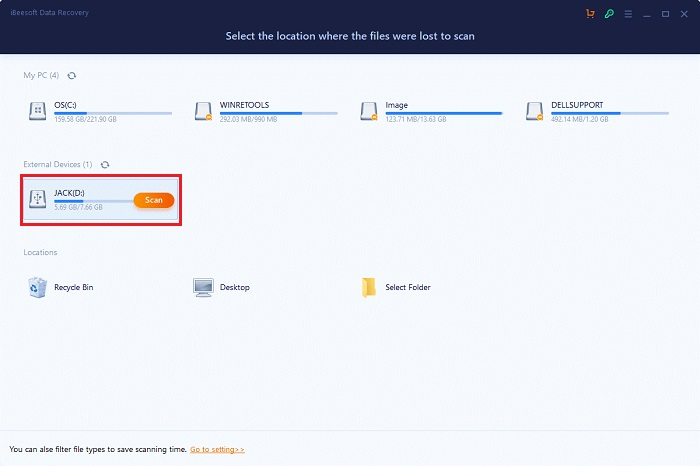
4. In a short period of time, you will see a list of all your lost or accidentally deleted photos.
5. After viewing the scan results, select the photos you need to retrieve and click on the “Recover” button to save them on your laptop or desktop system.

How to Recover Deleted Photos from Camera SD Card on Mac
Ways to Recover SD Card Deleted Photos: To recover deleted photos from SD card on Mac with the help of iBeesoft Mac Data Recovery software, you can follow the step-by-step instructions given below:
- As the first step, you need to download and install iBeesoft Data Recovery software for Mac. If your macOS won’t allow you to install the software, click the System Preferences icon in the Dock and check the “Install apps from the App Store and recognized sources” option.
- Next, gently push the SD card into the slot on your Mac device.
- Launch the iBeesoft Data Recovery software, select the “Pictures” file type, and click the “Start” button on the main screen.
Note: If you want to recover various lost or deleted files (documents, pictures, audio, video, archives, and other file types) in one go, then you can tick the checkbox next to the “All File Types” option (see image below).
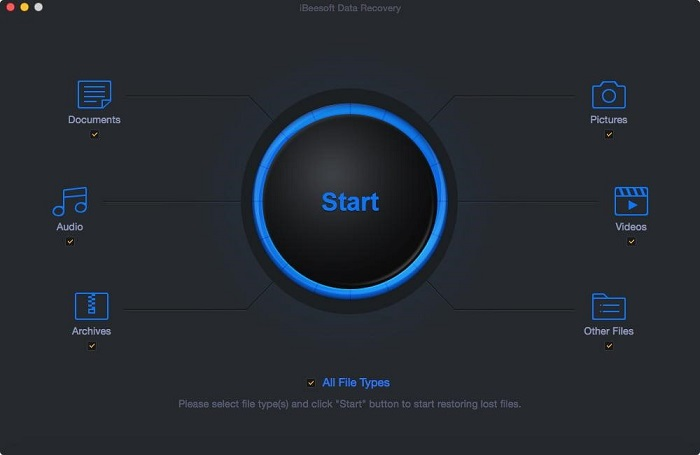
4. Next, you need to select your SD card and click on the “Scan” button to start the process of scanning and recovering lost/deleted photos. Wait patiently until the scanning process is complete.

5. Select the deleted photos from the scan result window and click the “Recover” button to save them to the location of your choice.
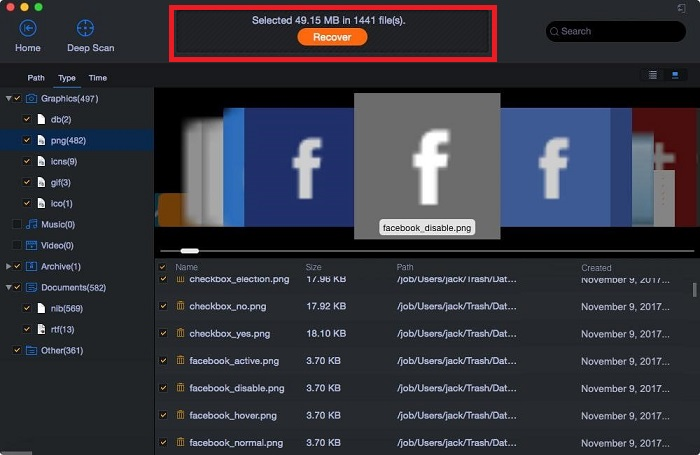
Ways to Recover SD Card Deleted Photos: If you happen to not find and recover all the deleted photos through the above process, then you can try to perform a new dense sector scan sector by sector by clicking on the “Deep Scan” option in the result window. Deep Scan is a separate feature of the Mac version, while the Windows version combines Quick Scan and Deep Scan to speed up the scanning process.
How to Recover Deleted Photos from SD Card? This concludes our step-by-step guide on how to recover deleted photos from camera SD card on Windows and Mac devices in the most hassle-free way. We hope you find the information provided here useful. If you have any further questions on this matter, please feel free to write to us via the comments section provided below.