Traceroute is a popular but very basic diagnostic tool that helps you trace ICMP packets from one web host to another. When a computer communicates with other devices on a network, the communication data must first be sent over many small networks, otherwise known as hop counts, before it reaches its destination device. Of course, the average user doesn’t know this, but as a network administrator, it’s important to know the exact path that data takes. This will help you determine why your device or web server is unreachable, and additional data collected will help fix network latency.
What are the best connection path analysis tools? With a tool developed in 1987 that hasn’t undergone any major upgrades since, it’s easy to see why Traceroute isn’t a good fit for modern networking and hybrid IT environments. One of the big limitations of Traceroute is that it only provides insight in one way. That is, from the source to the destination. Therefore, this means that the data collected may not be accurate because of the connection delay that can occur when the data is returned from the destination to the source computer.
Some people may also have problems using the command line interface. Note that some of the alternatives we’ll list also use a command-line interface, but we’ve also included some great alternatives with a graphical user interface. The good thing about GUI tools is that they involve simple mouse clicks without having to type commands. They also tend to display path analysis data better, which is great for beginners.
Now, I’ve had a problem multiple times and I think we have to fix it. What is the difference between Traceroute and Ping? To fully explain this, I first need to explain how Traceroute works.
How does a traceroute work?
The tool works by assigning what we call time-to-live (TTL) values to the data being sent. TTL indicates the number of hops that a packet can take, starting at 1 and gradually increasing until it reaches the destination device.
So, for example, if there are 5 hops between the source and destination hosts, the first packet with a TTL value of 1 is sent. The first router receives the packet, decrements the value to zero, and then sends a “timed out” error message back to the source computer. The computer then uses this information to identify the router on the first hop and then sends another packet with a TTL value of 2. Once the second hop is reached again, the packet is decremented to zero and an error message is sent back to the source computer. Repeat this process until the packet data eventually reaches the destination host, and finally, you’ll have a list of all the routers on the path from source to destination.
Compare that to pings that involve sending an ICMP echo request to a destination IP address and waiting for a reply, and you already have the answer to our question.
What is the difference between Traceroute and Ping
Ping is primarily used to determine whether a network host is available and the amount of latency in the network. The other traceroute follows the exact path taken by the packet data, so the exact source of the connectivity issue will be pinpointed. Ping is much faster than traceroute and can be replied in milliseconds. Essentially, you can use ping when you want to determine whether a network device is on or off. Once you’ve determined that it’s closed, you can use the traceroute to determine what the problem is.
With that out of the way, let’s now look at this collection of the 5 best connection path analysis tools that you can use in place of Traceroute.
1.Traceroute NG

Connection Path Analysis Software Downloads: When it comes to network management and monitoring software, SolarWinds always goes above and beyond. Network Performance Monitor (NPM) is their flagship product, and it solidifies their reputation as an industry leader. In fact, NPM can be used for hop-by-hop analysis of data. However, due to its price point, it is not a perfect alternative to Traceroute. The NPM is an all-suite network monitoring and therefore comes at a price.
So, we’re going to look at SolarWinds Traceroute NG. It is a completely free tool that comes with a lot of extra features in addition to data path analysis.
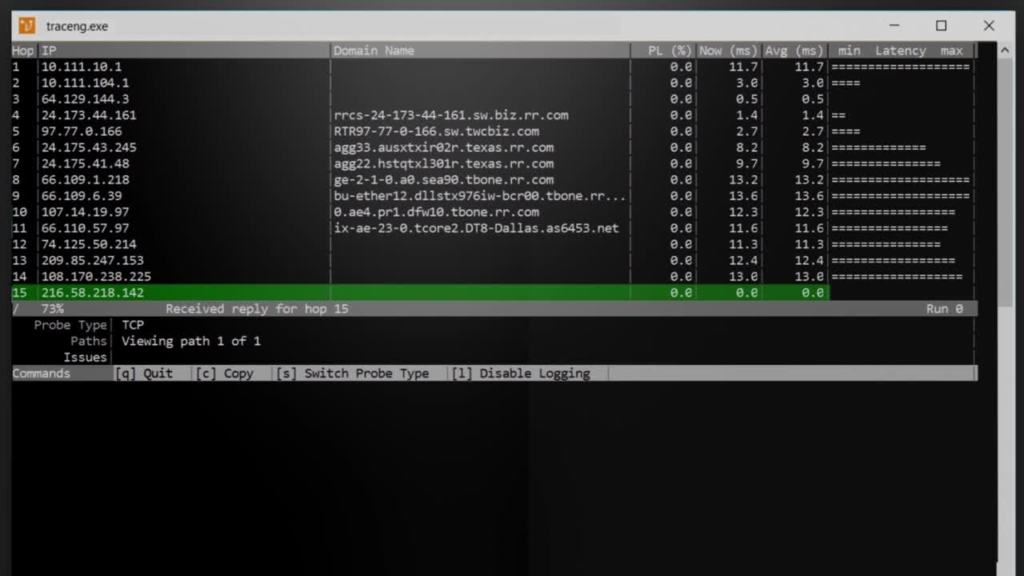
SolarWinds Traceroute NG
For example, Traceroute NG is equipped with a built-in logging feature that also allows you to copy analytics data to your clipboard and then paste it elsewhere, such as a CSV file. This is an upgrade to Tracert and is limited to intercepting data. The tool also collects useful data such as the time between each hop, the IP addresses of all devices, fully qualified domain names (FQDNs), the percentage of packet data lost, and more.
Traceroute NG is similar to native Tracert in that it uses a command-line interface. But that’s a good thing because it won’t take you long to get used to the shift. Another important feature of this tool is that it performs continuous probing. This means that it will continuously analyze the network path data and you will be notified if there are any changes to the path.
Like all other SolarWinds products, Traceroute NG automatically discovers your network. It uses TCP and ICMP standards to trace data paths and can penetrate most firewalls. Traceroute NG is IPv4 and IPv6 compatible and is only available on Windows.
2. MTR Traceroute
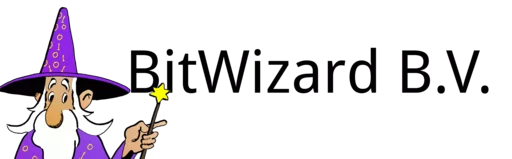
MTR is also a command-line network diagnostic tool, but it combines ping and traceroute. This means that you’ll be able to easily determine the availability of your web host to pinpoint the exact problem by performing hop-by-hop analysis on the data path. MTR uses ICMP echo requests to get performance data for each hop, but it can also run in UDP mode.

MTR Tracks Routes
This tool can also be used to establish packet loss and network jitter. Performance data is presented in tabular form for easy understanding. Unlike native Traceroute, MTR also supports IPv6 addresses.
MTR also performs continuous path scanning, which means that network performance data is always updated. This is definitely better than having to perform a scan manually every time you want to check if there are any changes in your network performance metrics.
By default, MTR is designed for Unix systems, but it allows you to configure it using Autoconf so that it can work on different systems. Autoconf scans the target system and then generates header and build files from the existing template. These are then added to the MTR source code to make them installable on said system. This is true even for Mac OS.
3.Open Visual Traceroute

A collection of best-of-breed connection path analysis tools: Open Visual Traceroute is an open-source traceroute software that can be used on multiple operating systems, including Windows, Linux, and Mac OS. Unlike the other two tools we reviewed, OVT uses a graphical interface. Its standout feature is the 3D representation of the data path on the world map. Once the traceroute is complete, you can zoom and rotate the map to see all the locations where the data travels. If your computer is having trouble with 3D visualization, you can use a 2D map.

Open Visual Traceroute
Open Visual Traceroute also gives you a tabular view of all the data you’re interested in when you execute a traceroute. These include hostnames and locations, network latency, DNS lookup times, and distances between individual nodes. It doesn’t have a built-in logging feature, but it does allow you to copy your analytics data and save it in a CSV file. You can also take screenshots.
It’s also important to note that this tool is more than just a traceroute tool. It comes with additional features such as a packet sniffer that gives you a clear picture of the type of data being transferred from the source server to the destination server. It also has a “Who Is” feature that you can use to easily access all the public information about a particular domain.
4. Path Analyzer Pro

What are the best connection path analysis tools? If you’re not familiar with command line interface tools, Path Analyzer Pro is also a good recommendation because of its user-friendly GUI. But the highlight is the advanced path discovery engine, which makes the tool much faster than native traceroute software. According to the developers, Path Analyzer Pro is 20x faster.
Other features that set it apart from traditional traceroutes are firewall detection and traversal, analysis of multiple performance metrics per hop, and stunning graphical visualizations. The latter is essential to better understand your network issues.
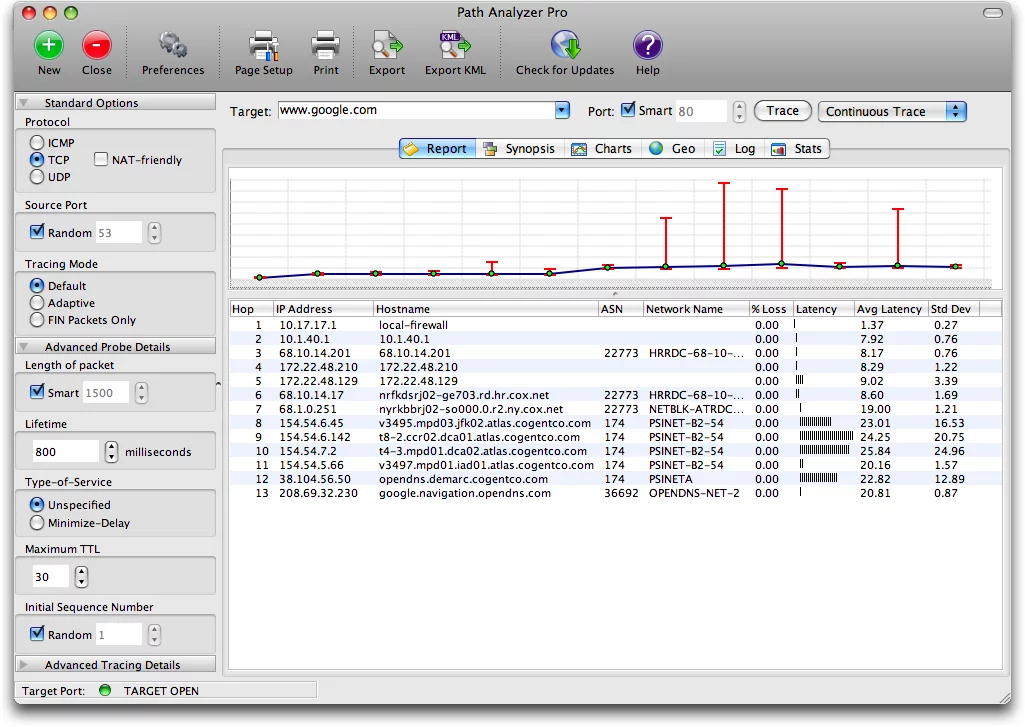
Path Analyzer Pro
Connection Path Analysis Software Download: Path Analyzer Pro also allows you to generate, print, and export reports, which can be helpful when you want to store performance data for future reference or simply share it with managers and other administrators.
Similar to Open Visual, the tool has a mapping tool that gives you a comprehensive view of the location of the IP address you’re probing. You can zoom and pan the map to get a better view. It also has a “Who Is” feature that helps you gather information about a specific domain.
Other features include DNS and address resolution and email address tracking, which may help determine the origin of an email. This can help you expose spammers or people who send threatening messages.
5. Visual Route
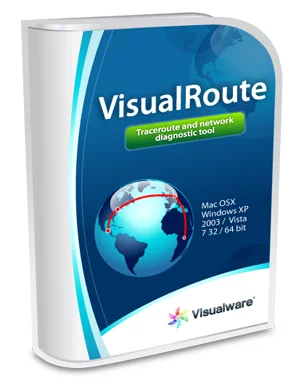
The last tool on our list is Visual Route, which is an excellent tool for performing hop-by-hop path analysis. It also collects additional performance data, such as packet loss and response time. The highlight of Visual Route is that it can reverse trace packets, thus overcoming one of the major shortcomings of the original Traceroute. It does this by creating a remote agent on the target, which helps in backward tracking. Equally relevant is a reverse DNS lookup, which allows you to infer an IP address from a domain name.
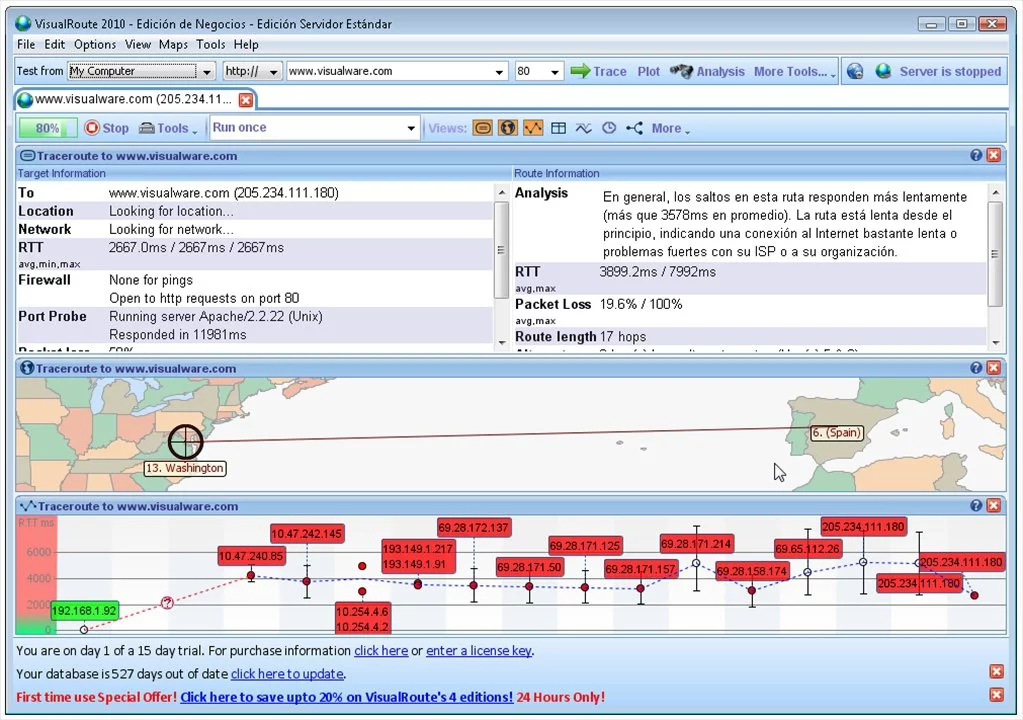
Visual routes
A collection of the best connection path analysis tools: Visual Route also stores historical data, which can be compared to past data to help quickly diagnose current issues. The tool also performs continuous path analysis while continuously recording performance data, providing insight into performance degradation over time.
The tool combines path tracing with IP location reports to provide you with the physical geolocation of your servers and routers, which is essential for understanding your routing issues.
Visual Route also has ping capabilities, which are further enhanced by the inclusion of ping plots. It maps network response times based on time periods to help you diagnose issues quickly. This way you can spend less time troubleshooting and more time solving problems. This tool is available for both Windows and Mac systems.