Getmac is a useful command-line tool for finding PC and Mac addresses. It is not a virus, but it may display errors. I’ve shown some sample Getmac.exe commands that you can use on a Windows 10 or earlier PC.
Getmac usage introduction: file size and location
Getmac.exe is located in the C:\Windows\System32\ folder and is recognized as a Win32 file type. The average file size of Getmac.exe files in Windows 10 is approximately 83 KB.
Here’s what the real getmac.exe file looks like on a Windows system:
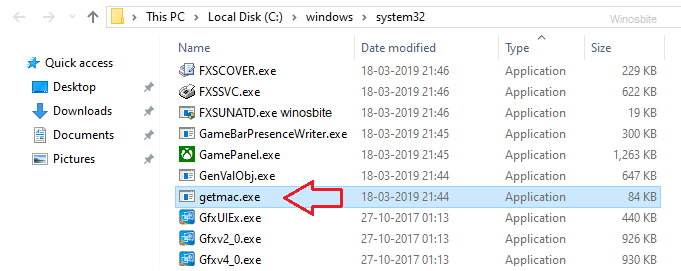
Quick overview
| File name: | Getmac.exe |
| File description : | Display network card MAC information |
| File type: | File Description : |
| File version: | 10.0.18362.1 |
| Product name: | Microsoft® Windows® operating system |
| File size: | 83.5 KB |
| Language: | English |
Getmac Tips and Guide: What is Getmac.exe?
The real getmac.exe utility is responsible for returning the Media Access Control (MAC) address and a list of network protocols that correspond to each address of the card in the system, whether locally or remotely over the network.
The MAC sublayer monitors and commands the hardware responsible for communicating with wired, optical, or wireless transmission media. In terms of Ethernet, the MAC layer is responsible for access control of physical transmission channels, monitoring of frame check sequences, frame identification, etc.
A MAC address is a proprietary label assigned to a Network Interface Controller (NIC) and is used as the network address for interaction within a network segment. They are often called programming addresses and are usually represented by six groups of two hexadecimal digits. These addresses are typically used in the media access control sublayer of the data link layer.
Is it a virus or safe?
Getmac.exe is a utility that comes with the Windows operating system and is not a virus. However, if you notice that Getmac is running in Task Manager and consuming a lot of CPU or RAM, then you should check its file location.
If the file location is not in the System32 folder, it is most likely malware or a virus.
Right-click the file and select Properties. The real getmac file properties will look like this:

Getmac Tips and Guides: Getmac Example Command Line
You have to run the GetMac command line to find the Mac address of your PC or laptop. Here are the steps:
1) Press Windows + R buttons simultaneously
2) Enter CMD and click OK
3) Now type getmac and press Enter key
4) This will display your system Mac address details.
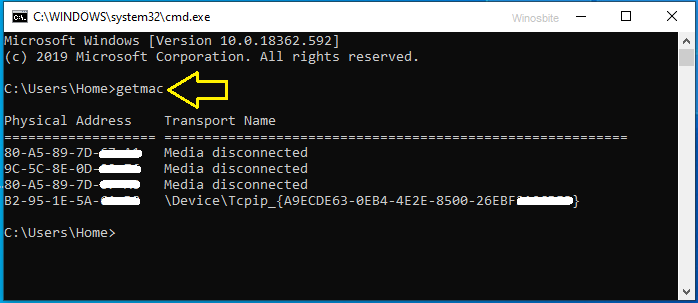
Now here’s some getmac syntax you can use:
- /s <computer> : Identifies the name or IP address of the remote system. The preselected option is Local System.
- /u <domain>\<user> : Process commands with the account permissions specified by the user/domain. The preselected options are the permissions of the currently logged in user to issue commands.
- /p <password> : Specifies the password for the account mentioned in the /u parameter.
- /fo { table | list | csv } : Specifies the arrangement used for the requested output. Table, list, and csv are all valid values, and the default structure for output is a table.
- /nh : Keep the list header in the table header, which can be used when the /fo parameter is adjusted to table or csv.
- /v: Specifies that the output displays detailed (extensive) data.
Here’s how to find large files using the command line.
Getmac usage introduction: common mistakes
A few users have complained that when they try to execute Getmac using the command line, it displays an error message that says:
ERROR: Invalid class
Run SFC command
The SFC command is a great utility that can automatically identify corrupted files and repair them. You can watch this video:
Or follow these steps:
1) Press the Windows logo
2) Type the command prompt and click Run as administrator
3) Type sfc or scan now and press the Enter button
4) Wait a few minutes and once completed, reboot the system