Windows 11 was announced on June 24, 2021 and is an upcoming major update. Microsoft recently announced that the initial release date for Windows 11 is October 5. Yes, you heard that right!
Windows 11 will be available for download starting October 5 and will be compatible with almost most Windows 10 devices. Windows 11 gives you an improved creative space to maximize your productivity. With all-new desktop layouts, widgets, multitasking, and switching between apps, Windows 11 will make everything easy and at your fingertips. We’re sure you must be excited, aren’t you?

Upgraded to Windows 11 Beta
Although, most users have already upgraded to the Windows 11 beta by signing up for the Windows Insider Program to experience the major updates that Microsoft is about to release. If you experience any issues on your device after upgrading to Windows 11, there’s still a chance to downgrade from Windows 11. Yes, it’s never too late.
How to downgrade Windows 11 to Windows 10? Not a fan of Windows 11 Beta? Missing Windows 10? We’ve got you covered. In this post, we’ve listed a step-by-step guide that will allow you to roll back to Windows 10 in just a few quick steps.
How do I check Windows 11 compatibility?
Before you downgrade from Windows 11 and roll back to Windows 10, you should try the following.
Download the PC Health Check app from the Windows Insider Program. If you’re already a member of the Windows Insider Program, enter your credentials and sign in to your account.
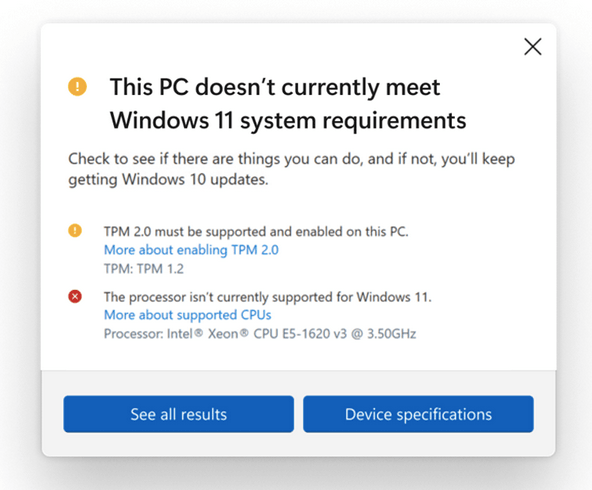
The PC Health Check app for Windows Insider Program scans your device to check if it meets the minimum system requirements. The PC Health Check app will list the criteria and allow you to determine if your PC or laptop is eligible to upgrade to Windows 11 after analyzing your device’s specifications.
If your processor isn’t supported, or if it’s missing any other criteria, you can downgrade from Windows 11 and roll back to an earlier version of Windows by following the steps mentioned below.
How to downgrade from Windows 11 to Windows 10
Does Windows 11 not meet your current requirements, or does it fail to meet your expectations? Follow these quick steps to roll back to Windows 10.
Downgrade from Windows 11 (within 10 days)
Windows 11 downgrade to Windows 10 tutorial: Upgrade to Windows 11 in just 10 days (or less)? If you want to go back to a previous version of Windows, and if you haven’t had more than the 10-day mark, here’s a quick way to downgrade from Windows 11.
Open Settings > System > Recovery.
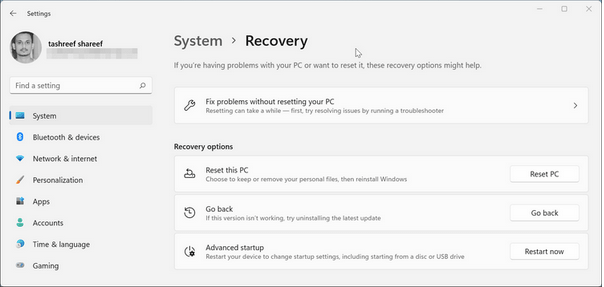
If you’re not satisfied with this version, scroll through the “Restore” option and select the “Back” button.
Windows will now pop up a confirmation window listing various options as to why you chose to roll back to an earlier version. Select the appropriate reason and click the “Next” button to continue.
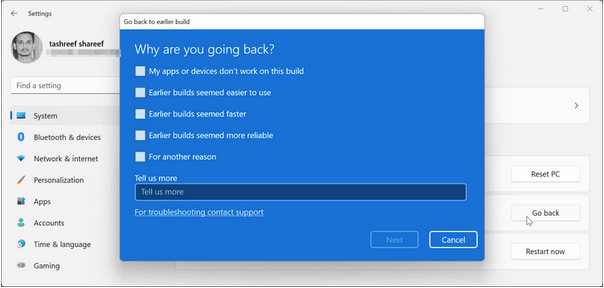
Wait for a few minutes until the downgrade process completes successfully.
Downgrade from Windows 11 (10 days after installation)
How to downgrade Windows 11 to Windows 10? Missed the 10-day mark for downgrading Windows 11? Do not worry. There’s also a way to roll back to Windows 10. One of the quickest ways to roll back to Windows 10 is to install a new copy of Windows on your device. Follow these quick steps:
Go to Microsoft’s official webpage and download the Windows Media Creation tool.
Once the installation process is complete, run the media creation tool on your PC. Accept the terms of the agreement to proceed.
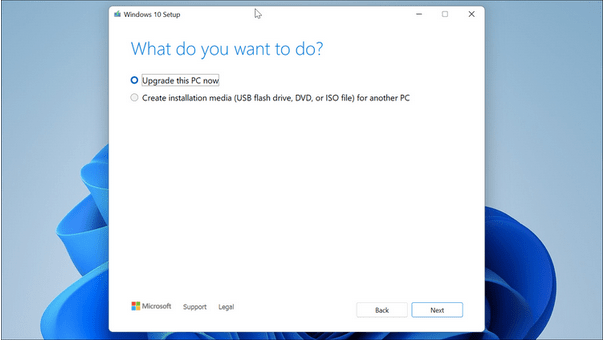
Select the “Upgrade this PC now” option. Click the Next button.
Upgrade your device to the latest available version of Windows 10. Once everything is set up, click on the “Install” button to start the installation process.
Windows 11 Downgrade to Windows 10 Tutorial Conclusion
The early versions of Windows 11, or any other version of it, contained a bunch of bugs or glitches because the development phase was still ongoing. Windows 11 will be available for download on October 5 and later. So, are you excited about Microsoft’s upcoming major update?
Feel free to share your thoughts in the comments section!