Tech giants like Microsoft keep releasing useful updates to enhance the user experience and overcome previous update issues and issues. But at the same time, it also comes with its own set of bugs that can cause some other problems in the system.
Today we’re going to talk about one such annoying bug INET_E_RESOURCE_NOT_FOUND. Error codes appear when browsing Microsoft Edge or Internet Explorer.
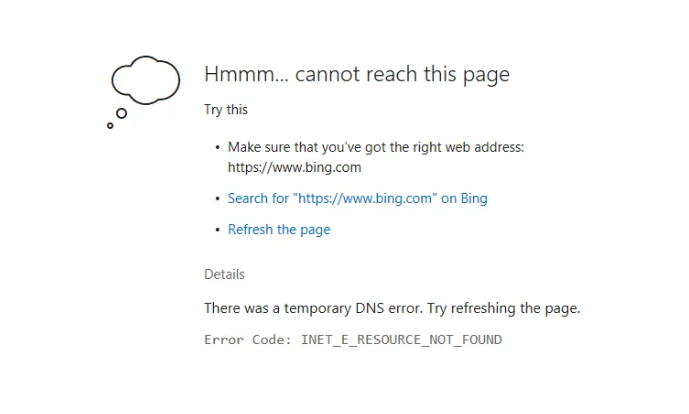
In addition to the error code, you may also receive one of the following messages:

Edge INET_E_RESOURCE_NOT_FOUND code restricts user access to web pages. Sometimes, the error may appear on a particular website, or it may appear on almost every web page you visit. The issue may be caused by a DNS issue. But something on your Windows system can trigger INET_E_RESOURCE_NOT_FOUND this error as well. Cumulative updates are another reason behind the problem.
How do I fix Edge INET_E_RESOURCE_NOT_FOUND error?
Here are some solutions you can try. Keep going down until you find the ideal solution to the Edge INET_E_RESOURCE_NOT_FOUND issue.
1. Disable the TCP Quick Open feature on Microsoft Edge
Workaround for Edge INET_E_RESOURCE_NOT_FOUND error: TCP Fast Open is a hidden setting that comes with Microsoft Edge and is designed to improve browsing speed. But lately it seems that there have been several issues with this feature on the Edge browser. So, you can try disabling it to see if this workaround resolves the issue.
- Launch the Microsoft Edge browser.
- In the address bar, type bout:flags and press the Enter button.
- Find the network options and uncheck the “Enable TCP Quick Open” option.
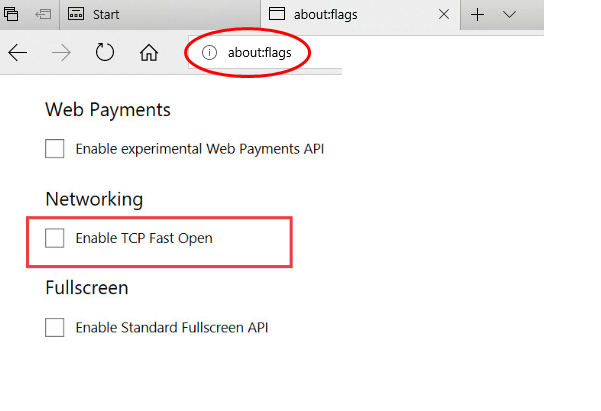
Now, you can close your browser and restart your system to check if it’s working properly while browsing different websites. If you’re still experiencing INET_E_RESOURCE_NOT_FOUND issues, you can move on to further troubleshooting!
2. Update your network drivers
How do I fix Edge INET_E_RESOURCE_NOT_FOUND error? Outdated and corrupted network drivers are undoubtedly the cause of the error: INET_E_RESOURCE_NOT_FOUND. So, make sure you’re running the latest drivers on your system if you haven’t updated them to the latest version using any of the following:
To manually update device drivers:
Search for the correct network driver that matches your Windows operating system on the manufacturer’s website and install it on your PC.
Sounds like it takes a lot of computer skills and time?
Automatically update network drivers using dedicated driver updater software
To automatically update your drivers, use Smart Driver Care, which instantly identifies device drivers that need to be replaced or updated immediately. It only takes a single scan to find and install the best drivers for your Windows system.
- Download and install Smart Driver Care
- Click the Start Scan Now button to let the Driver Updater utility scan and detect driver issues
- Once it lists all the outdated, damaged, damaged, or faulty drivers, click on the Update All button to fix everything in one place.
Smart Driver Care is an amazing solution to update your drivers and bring significant performance gains to your system!
3. Refreshing the DNS can be useful
To refresh your DNS and connect to your network again, follow these steps:
To do this:
- Find the Command Prompt and run it as administrator
- Run the following command line: ipconfig/flushdns
- Keep pressing the Enter button for the process to be successful
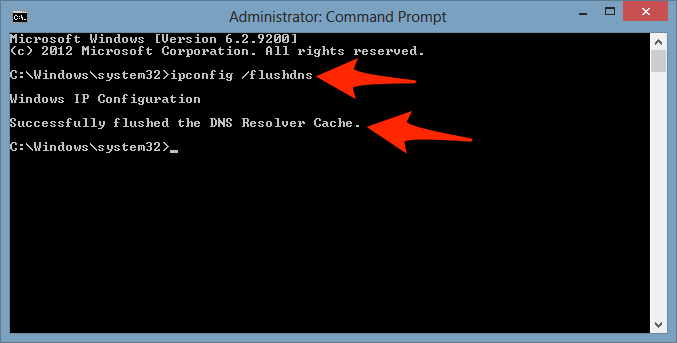
You should receive the following message: Windows IP configuration successfully flushed the DNS resolver cache. Restart your Edge browser to see the error: INET_E_RESOURCE_NOT_FOUND still exists.
4. Reinstall Microsoft Edge
How do I fix Edge INET_E_RESOURCE_NOT_FOUND error? A fresh start can sometimes help with various PC issues. So, you can try reinstalling the Microsoft Edge browser and see if it helps resolve the Edge INET_E_RESOURCE_NOT_FOUND error. Reinstalling the Edge browser is a very effective way to get rid of browser crashes and slowdowns. Expectedly, it should help with this Edge issue as well!
Before you start the reinstallation process, make sure to back up your favorites. To do this:
- Start the run window.
- Copy and paste the following location, and then click OK %LocalAppData%\Packages\Microsoft.MicrosoftEdge_8wekyb3d8bbwe\AC\MicrosoftEdge\User\Default
- In the next window, locate the DataStore folder and right-click to select the copy option.
- Go to your desktop and in the blank space, select the Paste option.
- Now you have successfully backed up your favorites. It’s time to start the reinstallation process.
- Go to File Explorer.
- Click the View tab and checkbox next to the hidden item.
- Now you have to navigate to the following directory:
C:\\Users\\UserName\\AppData\\Local\\Packages
(Replace your username with your username)
- Locate the Microsoft.MicrosoftEdge_8wekyb3d8bbwe folder and delete it.
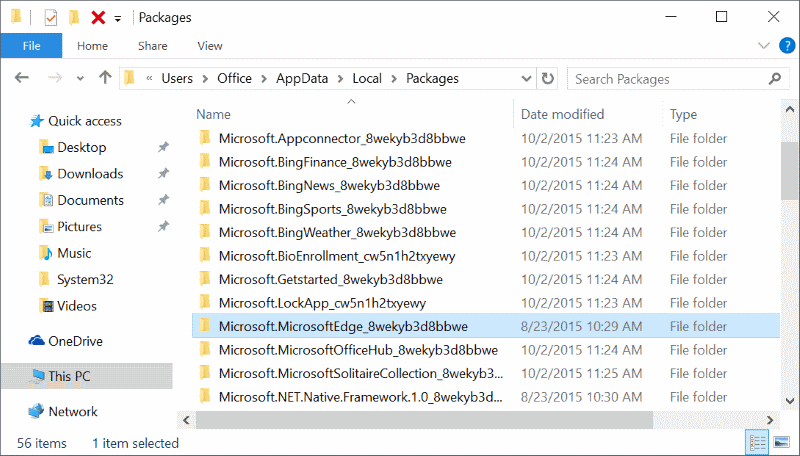
- Click the Yes button on the confirmation window to continue.
- Be patient and wait for the process to be implemented.
- (If your system refuses to delete certain items, click the Skip button.) )
- Once done, reboot your system and let it boot up fully before moving on to the next step.
- Use the search box on your desktop to open Windows PowerShell and right-click it to run as administrator.
- In the PowerShell window that appears, navigate to
Cd C:\\users:UserName
(Replace your username with your username)
- Now copy and paste the following command:
- Get-AppXPackage -AllUsers -Name Microsoft.MicrosoftEdge | Foreach {Add-AppxPackage -DisableDevelopmentMode -Register “$($_. InstallLocation)\\\\AppXManifest.xml” -Verbose}
- Click the Enter button and wait for the process to complete.
Once done, reboot the system and the Edge error INET_E_RESOURCE_NOT_FOUND should go away from now.
Summary of solutions to Edge INET_E_RESOURCE_NOT_FOUND errors
Another way to bypass the Edge INET_E_RESOURCE_NOT_FOUND error is to use a private browsing session. This may be a temporary fix, but it may work for you if you’re in a hurry to visit a website. To do this: Open Microsoft Edge > go to the three-dot icon in the top right corner of the screen > click on the New InPrivate Window option. Start browsing!
Hopefully, these methods can help you successfully bypass the Edge INET_E_RESOURCE_NOT_FOUND error. If not, please share your questions in the comments section below!