Consider installing the Wargaming Game Center launcher on Linux (Zorin OS and Ubuntu similar systems). As an example of the successful installation of launchers, we will launch World of Tanks and World of Warships!
With the advent of libraries and apps like DXVK, Steam Play (Proton), Lutris, and more, running Windows games on Linux has become easier.
Of course, not all games on the Windows platform can run on the Linux operating system. Most of the time, there will be problems with running the game, for which some anti-cheat is required. For support information on running games on Linux, visit the ProtonDB project website.
How do I install Wargaming Game Center on Linux? It’s worth noting that the launch of many games that are known to run on Linux is not a problem. Sometimes, installing a game is hardly more complicated than installing it in Windows. For example, we can use the Wargaming Game Center launcher to highlight the installation of the games World of Tanks and World of Warships on Linux.
How to install Wargaming Game Center on Linux and play World of Tanks and World of Warships
How to install Wargaming Game Center on Linux: We will use the Lutris program to install the Wargaming Game Center launcher on Linux (similar to Zorin OS and Ubuntu). Installing the launcher is as simple as possible.
Install Lutris and install the required components such as proprietary Nvidia drivers, Vulkan drivers for Nvidia, AMD, and Intel. It will take very little time to install the program and the necessary components.
To install the Wargaming Game Center launcher, go to the appropriate page on the Lutris program website. Select the launcher installation script for the region we need. For example, all regional versions and click the Install button.
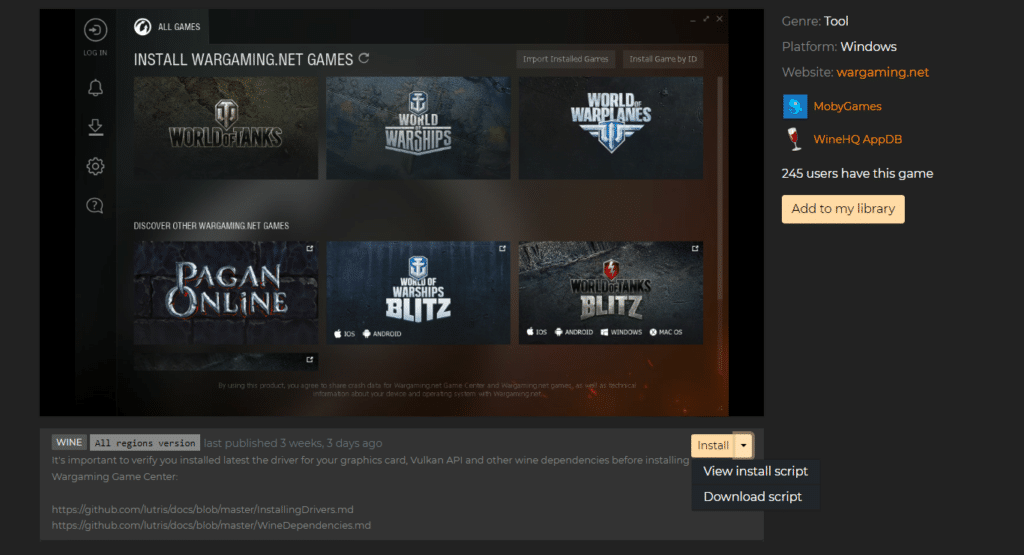
Agree to open the link in the Lutris app. Lutris will then be offered to install the selected game. In our case, it’s the Wargaming Game Center launcher.
In the next window, select a region.
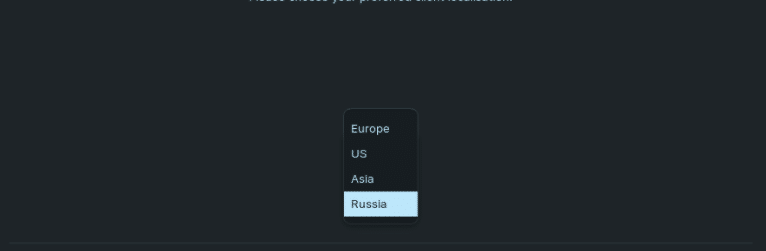
Click the Continue button and wait for the launcher to be installed.
Installing World of Tanks and World of Warships further from the launcher is no different than installing it in WINdows.
Specify where the game is installed, or agree to the default location.
Wait for installation and playback.
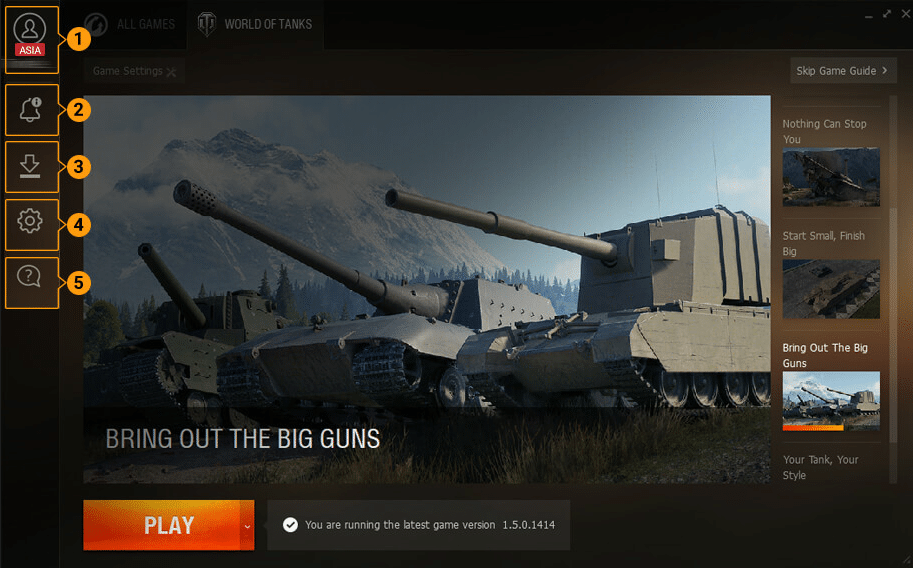
Note: For clarity, the game starts in windowed mode, but there is no problem supporting fullscreen mode.
Other ways to install Wargaming Game Center on Linux
How do I install Wargaming Game Center on Linux? Before Lutris, one of the best ways to run World of Tanks and World of Warships on Linux was the PortWine-Linux project.
The project is still supported, and you can also use the recommended PortWGC port to install and run the Wargaming Game Center launcher under Linux.
Before you start the installation, pay attention to these recommendations. A proprietary driver for the Nvidia graphics card needs to be installed, as well as the dependencies proposed by the project
1. Install PortWGC to launch the Wargaming Game Center Launcher. Use a command in the terminal to execute:
wget -c -T 2 https://portwine-linux.ru/ftp/portwine/PortWGC-44 && sh "./PortWGC-44" && rm -f "./PortWGC-44"2. Once the port is downloaded, a window will pop up, select the port installation option and then select the option to launch DXVK or VKD3D.
By default, the port is set to the ~/PortWINE/PortWGC directory, and shortcuts to start the initiator and reset the port settings are also provided.
World of Tanks and World of Warships are available on Steam
Linux: World of Tanks and World of Warships are available for download on Steam. You can install and run these games using Steam Play (Proton).
Note: World of Tanks and World of Warships games on Steam can only be used as new player profiles, new accounts.
1. To enable Steam Play (Proton), open Steam > Settings > Steam Play and enable the Enable Steam Play option for all other products.
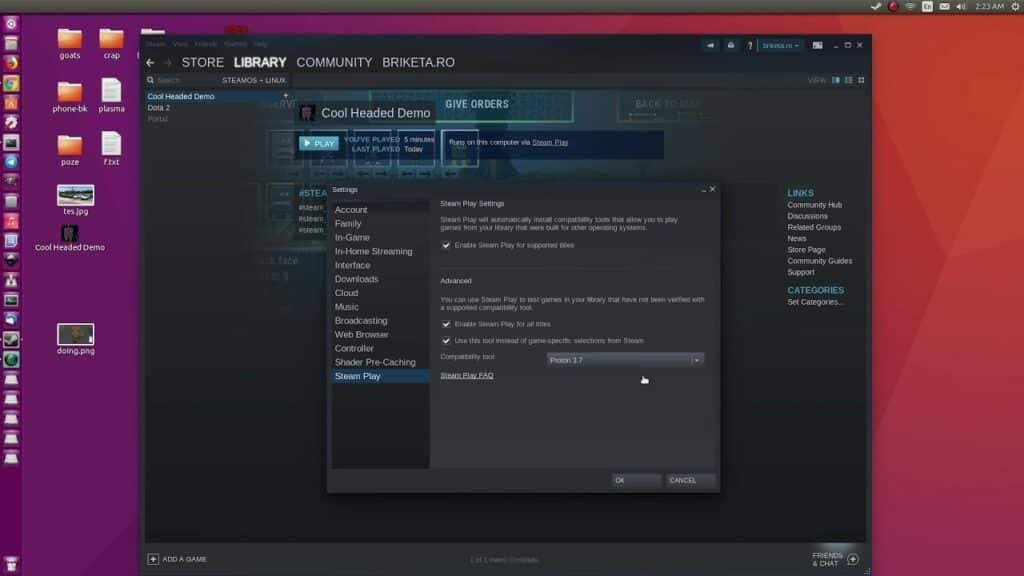
2. Restart Steam.
The game is installed the same way on Windows. The install button will work for all games.
Keep in mind that if there is a problem with the game launching, you should change the version of Proton in the Steam Play settings.
In my case, I had problems launching the game World of Tanks. I didn’t try a different version of Proton, but immediately installed an improved custom version – proton-ge-custom.
Proton-ge-custom requires Wine and Winetricks, Vulkan drivers, and proprietary Nvidia drivers. Everything we suggested installing at the beginning of the article.
Install proton-ge-custom (which can be a valuable solution for running many games):
- Download the latest version: Proton-GE from the download page
- Unzip the archive. Create a folder called compatibletools.d in the ~/.steam/root/ directory. You can create folders using the following command:
mkdir ~/.steam/root/compatibilitytools.d- The Proton-xxx-GE-x, where we downloaded the archive file, moved to the folder ~/.steam/root/compatibilitytools.d/.
- In the Steam Play settings, select Proton GE.
- Restart Steam and enjoy the game.
Conclusion:
I hope this guide on how to install Wargaming Game Center on Linux was helpful to you. If you run into any issues, please comment below.