DRIVER_CORRUPTED_EXPOOL_ERROR or sometimes simply Expool errors are related to driver issues in Windows 7/8/10. When your system driver tries to access a restricted portion of RAM, it can cause a crash or display error. Errors can be of any type; However, the Expool error is mainly caused when the driver version on your system is not compatible with the system requirements. Like most errors, the Expool error can also cause a blue screen, known as the Blue Screen of Death, and proceed with the system reboot.

Image source: Microsoft Q&A
In order to avoid crashes and abrupt system reboots due to Expool errors, here we have listed some simple but effective solutions to fix it and save you the trouble of Driver_Corrupted_Expool errors:
How to Fix Windows DRIVER_CORRUPTED_EXPOOL Errors
1. Update your drivers
Workaround for Windows DRIVER_CORRUPTED_EXPOOL errors: As mentioned earlier, driver updates are a major cause of concern when you encounter Driver_Corrupted_Expool errors. Not updating your drivers also tends to slow down some of the features on your system and ultimately affect your experience. You can update system drivers through Windows Device Manager.
Step 1: Search for Device Manager in the search bar
Step 2: In Device Manager, right-click on each driver and click Update.
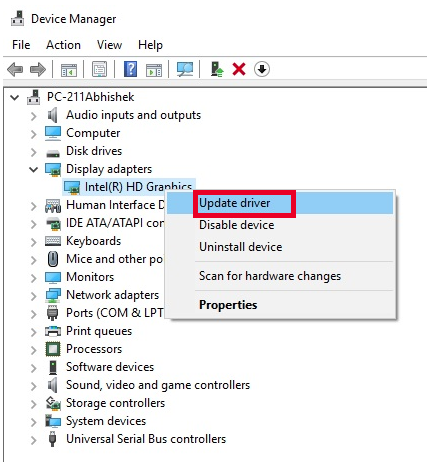
You’ll need to continue the process one by one for each driver, including the drivers for video output, graphics, and connectivity. Once all is updated, you can activate the updated version by restarting your system.
However, it is a hectic and time-consuming process. The time it takes to click and check each driver is almost equivalent to one session time you spend on your system. The best thing to do is to automate this process, which can be done by choosing the right software tool:
- Advanced Driver Updater (ADU) is one of the best tools for automating the driver update process on your system. The Advanced Driver Updater is designed to scan your PC and list all updates, if applicable to any drivers.
- This basically saves you all the time you spend manually updating each driver.
- After scanning, all the drivers can be updated with just one click. This process takes a few seconds or minutes, depending on the number of updates and the speed of your network.
- ADU creates a backup of the previous driver version on your PC. This can help you restore your PC to its previous state in case any driver updates start causing problems.
2. Roll back to a system restore point
How to Fix Windows DRIVER_CORRUPTED_EXPOOL Error? Follow these steps:
Step 1: Search for Recovery in the search bar or control panel.
Step 2: Click Configure System Restore. A panel box called “System Properties” will pop up.
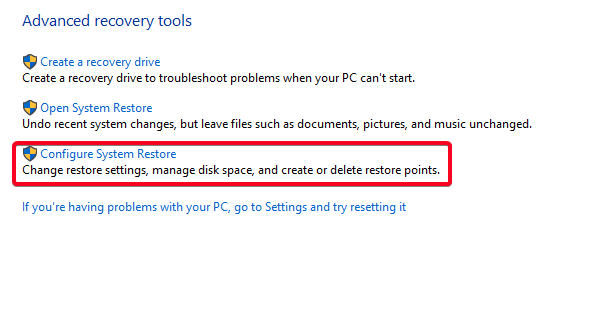
Step 3: Here, see if the System Restore option is highlighted (indicated by a red box). If it’s not (see image below), it means that no restore point was created, so your system can’t roll back to a previous date.
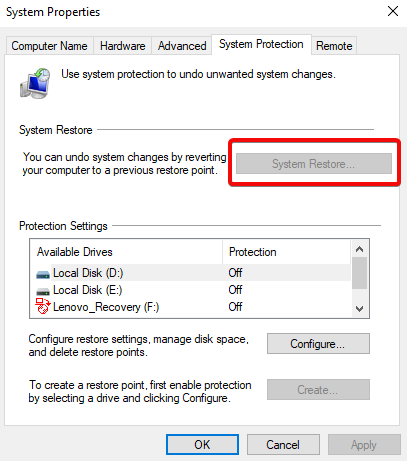
Step 4: To create a restore point, first select a drive and then click on the Configure button. Let’s select Drive (D:) here.
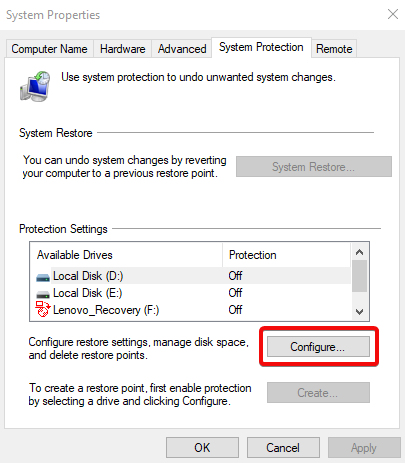
Step 5: For System Restore, you have to choose to turn on System Protection and then go to Configure for the selected drive.
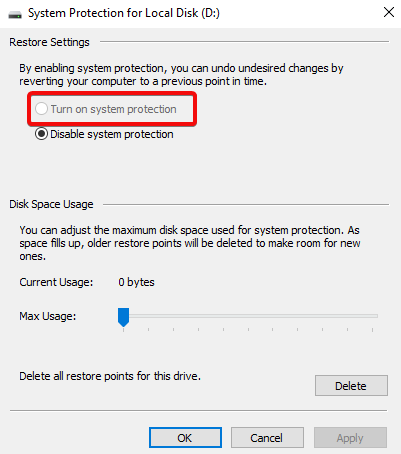
Once you open it, you can create a system restore point for future use. Here, the button cannot be selected due to the administrator’s limitations. On your personal PC, the choice is up to you.
3. Update the BIOS
Workaround for Windows DRIVER_CORRUPTED_EXPOOL errors: In a nutshell, the BIOS (Basic Input/Output System) manages the flow of data between the system’s operating system and all connected drives, as well as the installed applications and software. It ensures that once your system boots up, everything is ready to load your operating system into RAM. It acts as an intermediary between the microprocessor and the input/output information or data flow in the system.
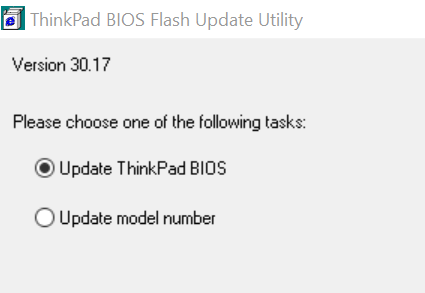
BIOS is typically pre-installed in the system by the manufacturer. You need to keep an eye out for regular updates to the BIOS. You can also download the updated BIOS from the manufacturer’s website. You just need to check which version of BIOS is installed in your system. To check:
STEP 1: PRESS WIN+R TO OPEN THE RUN BOX.
Step 2: Type msinfo32. The system information window opens.
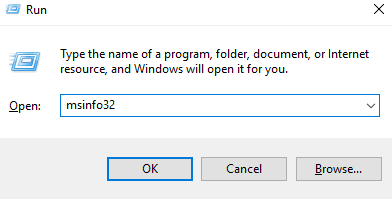
Step 3: At the bottom of the system information window, you can see which version of BIOS is installed on your PC. If it’s not up to date, you can download it from the manufacturer’s website.
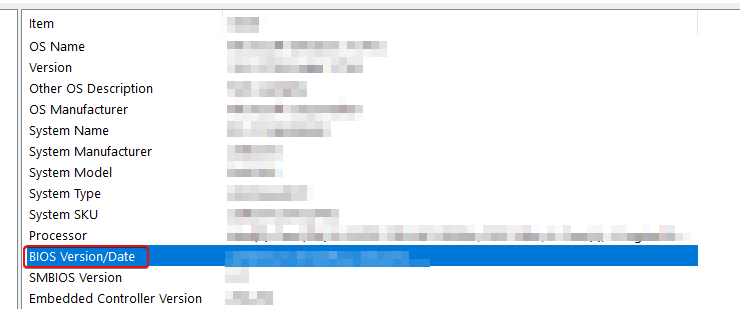
DRIVER_CORRUPTED_EXPOOL_ERROR occurs due to driver update issues, and it’s a good idea to keep it updated. Advanced Driver Updater successfully automates the process for you and saves you the hassle of manually updating your drivers one by one. With ADU, you also have the option to roll back the system to a previous point, as it helps you create a driver backup when you update a driver backup.