Version control is one of the most important aspects of any software development project, and when we talk about version control, there is no better tool than Git. Most developers rely on Git to manage and share their project components among team members.
Even if you’re running your project on Docker, you’ll still be able to access your git account in Docker Containers. You just need to install Git in a Docker container. In this article, we will have the exact same discussion. We’ll create an Ubuntu image, install Git in it, create a container associated with that image, and verify that Git is installed.
To create a Docker image using git, follow these steps:
Step 1: Create a Dockerfile
You can use the following template to create your Docker file.
FROM ubuntu:latest
RUN apt-get -y update
RUN apt-get -y install gitIn the Docker file above, we have specified instructions to extract the Ubuntu base image, update the operating system and install Git in it.
Step 2: Build the picture
After creating the Docker file, we can use the Docker build command to build the Docker Image.
sudo docker build -t sample-image .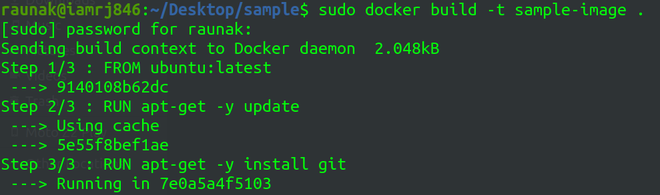
Step 3: Verify that the image is established
To verify that an image has been built, you can list all images.
sudo docker images
Step 4: Run the container associated with the image
Once the image is built, you can use the Docker Run command to run the container associated with the image.
sudo docker run -it sample-image bash
The above command creates and runs a container and starts bash for the Docker container.
Step 5: Verify the installation
Once bash is open, you can verify that Git is installed by checking the version of Git.
git --versionThis command returns the version of the installed git.
