This is a common Windows 10 update error code 0x80070490 that doesn’t allow you to install any of the latest updates. In short, 0x80070490 is an error code that indicates that there is any problem with the Windows Update operation. This issue occurs because the files related to component-based services and system component storage are not functioning properly.
Errors can occur in the following situations 0x80070490:
- When Windows is updated
- When the Windows 7 or 8.1 operating system is upgraded to Windows 10.
- When you purchase a game or app from the Microsoft Store.
- When an app is updated from the Microsoft Store.
Common mistakes
Users are experiencing error code messages for various 0x80070490. Some of them are as follows:
- “Something went wrong. The error code is 0x80070490 in case you need it”
- “Something went wrong. We couldn’t find your settings. Error Code 0x80070490”
- “Something happened and this app can’t be installed. Please try again. Error code: 0x80070490. ”
- “The Windows Store can’t sync machine licenses. Result Code 0x80070490”
The reason behind the error 0x80070490
There could be several reasons behind this error:
- Corrupted or corrupted component-based service (CBS) files
- Corrupted files in the system component storage
- Manually disable the Windows Update service component
- Corrupted registry files
- Conflicts with third-party antivirus software installed on the system.
How does Windows 10 fix the error code 0x80070490?
There are many ways to fix the issues created by error 0x80070490. Let’s take a look at some of these fixes for Windows 10:
Use the System File Checker
Workaround for Windows 10 Error Code 0x80070490: Here is an easy and effective way to fix this error on Windows 10, here are the steps you have to follow:
- Click the start icon and type cmd
- Right-click on the command prompt and select Run as administrator
- Select Yes when prompted for User Account Control
- At the command prompt, type sfc/scannow and press Enter
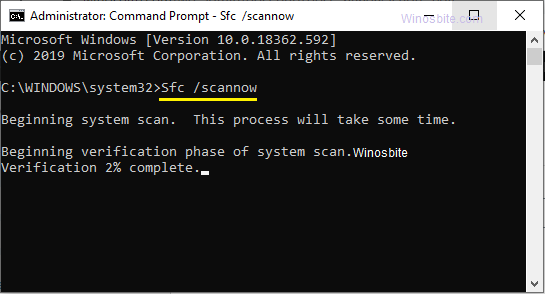
5. Wait for the process to complete and reboot the system
If the above methods don’t work, follow the steps below to fix 0x80070490 on your Windows system.
Using DISM (Deployment Image Service and Management)
Windows 10 Error Code 0x80070490 Repair Tutorial: This is another effective way to fix 0x80070490 on your PC. DISM is basically a troubleshooting tool.
- Open a command prompt and run as an administrator.
- In the User Account Control dialog box, select Yes
- Type the command: DISM.exe /Online /Cleanup-Image /RestoreHealth
- Press Enter
- Reboot the system.
Restart Windows Update
How does Windows 10 fix error code 0x80070490?Sometimes, the system doesn’t allow you to download updates on Windows 10 and shows the error code 0x80070490. In this case, you can resolve the issue by simply restarting Windows Update:
- Press the Windows + R keys to open the run box
- Type services.msc and press Enter
- Search for Windows Update and double-click on it.
- Click Stop under Service Status
- Now, click on Start
- Click Apply, and then click OK.
Use System Restore
Workaround for Windows 10 Error Code 0x80070490: This is one of the best ways to get rid of 0x80070490 on Windows 10, but if the above methods don’t work, you should use it.
- Press the Windows + R keys to open the run box
- Type rstrui.exe and press Enter
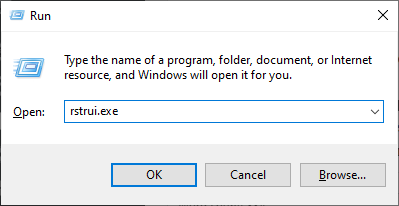
3. Click Next
4. Select the restore point from the earlier date and time you want to return, and then click Next.
5. Click Done
6. In the Warning dialog box, select Yes.
7. Restart your computer.
Let the system take some time to complete the process, and once it is done, then restart the PC.
Reset the Windows Update component
Error code 0x80070490 directly affects Windows Update, so resetting it may help start working properly. Here are the steps:
1) Open the Command Prompt as an administrator
2) Select Yes when prompted by User Account Control
3) Now, we have to stop Windows Update Service, Cryptographic, BITS, and MSI Installer.
Type the following commands one by one and press Enter after each command:
- net stop wuauserv
- net stop cryptSvc
- net stop bits
- net stop msiserver
Now we will have to rename the folders “SoftwareDistribution” and “Catroot2”
Type the following commands and press Enter after each command:
- ren C:\Windows\SoftwareDistribution SoftwareDistribution.old
- Any C:\Windows\System32\catroot2 Catroot2.old
Now we will have to restart the Windows Update service, encryption, BITS and MSI installer again.
Now, type the following commands and press Enter after each one:
- net start wuauserv
- net start cryptSvc
- net start bits
- net start msiserver
Now, finally, reboot the system
Troubleshoot Windows Update
Windows 10 comes with a built-in troubleshooting feature that allows the system to fix issues on its own. Here are the steps:
- Click Start, type the settings and click on it
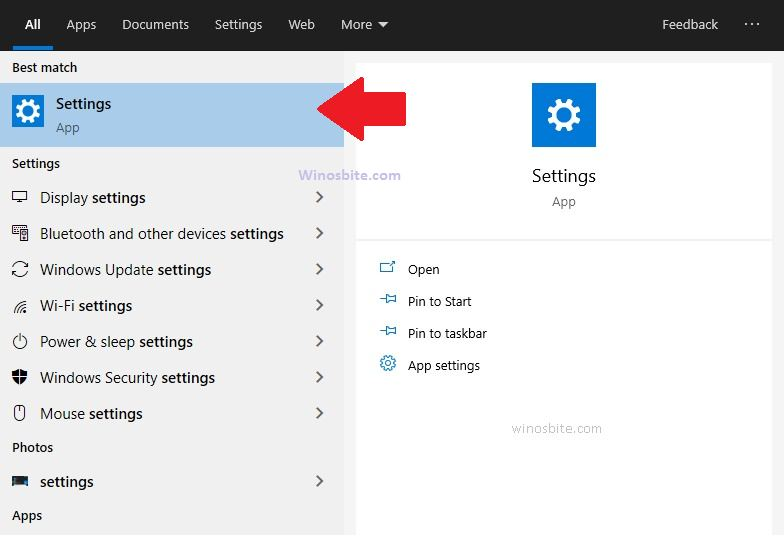
2. Select Update & Security
3. Click Troubleshooter in the left panel

4. Go to Windows Update and click Run Troubleshooter
5. Follow the instructions that appear later.
6.Once the issue is resolved, reboot the system
Disable antivirus/firewall
How to fix the error code 0x80070490 Windows 10?The installed antivirus software or firewall may also not allow your system to download updates. In this case, you’ll have to temporarily disable antivirus and firewall before running Windows Update. If this job doesn’t show any error messages, it means that the existing antivirus/firewall is preventing the system from downloading the update.
Scan your PC with a good antivirus
Workaround for Windows 10 Error Code 0x80070490: Sometimes third-party software/applications can infect your system and prevent your Windows PC from downloading updates. In this case, it is advisable to run a full scan on your system with a good antivirus.
- Scan your system by running installed antivirus software.
- Remove any viruses or malware if found.
- Restart your computer.
You can also read and find out who is the better antivirus between Kaspersky and Avast here.
Create a new user account with administrative privileges
Windows 10 Error Code 0x80070490 Repair Tutorial: This is the last effective way to fix the error code 0x80070490 on Windows 10.
- Click Start and go to Settings
- Go to Accounts and select Families & Other Users
- Under Other Users, click Add others to this PC
- Select I don’t have login information for this person
- Click Add users who don’t have a Microsoft account
- Fill in new credentials, such as username, password, and security questions
- Click Next
- Now, click on the username of the newly set under “Other Users” and choose to change account type
- Select Admin as the account type, and then click OK
- Now, sign in with this new account and switch to your original (former) account by navigating to Settings > Accounts
- Install an app or update with an error 0x80070490.
You may need to try several methods to fix the error 0x80070490 to fix it, and hopefully this guide will help you solve the problem. If you still have any questions, please let me know by leaving your comments below.