Screen Recording: It is very useful to record a short tutorial or a video call with a friend on your smartphone. iPhones have a built-in screen recording feature, which is one of the advantages compared to other phones. So, what do you do when iPhone screen recording is not working? What if iPhone screen recording has no sound in the recorded video? Do not worry! There is a fix. On this page, we provide you with solutions to fix iPhone screen recording not working. So let’s get started!
Common fixes for iPhone screen recording without sound:
How to Fix iPhone Screen Recording Not Working? Although there are many reasons why we need to use screen recording on iPhone. But due to some reasons, if the recorded video has no sound, then we may get stuck. Therefore, we need to try these basic solutions to solve the problem of no sound for OS screen recording.
1. Check the microphone:
Solution for iPhone screen recording not working: The screen recording is smooth, but there is no sound in the video, so be sure to check the microphone. First of all, we need to go into Settings to confirm if the microphone is turned on while doing the screen recording. Follow the steps to check the microphone settings to fix the iPhone screen recording no sound issue.
Step 1: Open the Control Center.
Step 2: Find the screen recorder in the control center. Long press the screen recorder icon to reveal its settings.
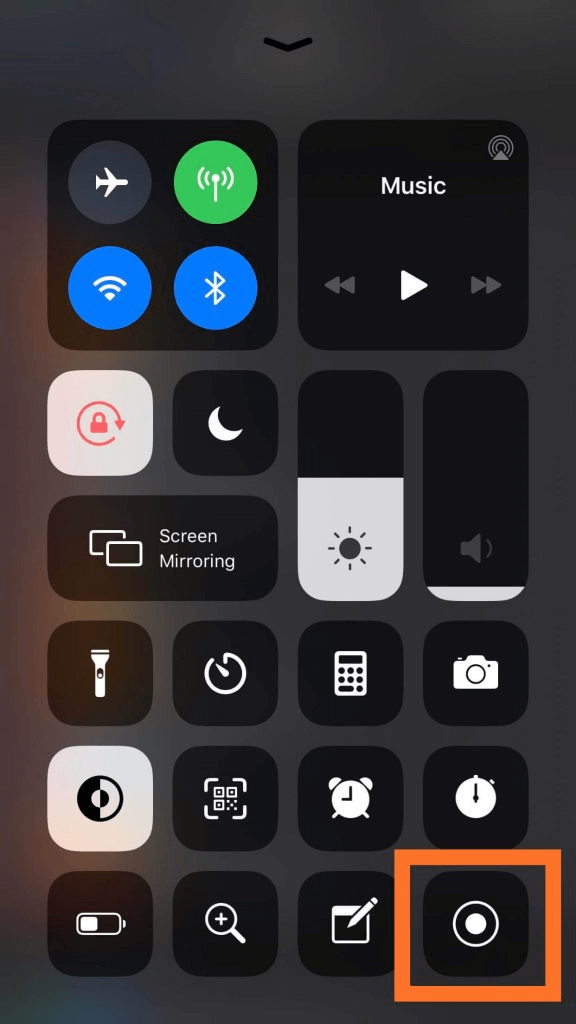
Step 3: In the screen recorder settings, you will see the microphone logo at the bottom.
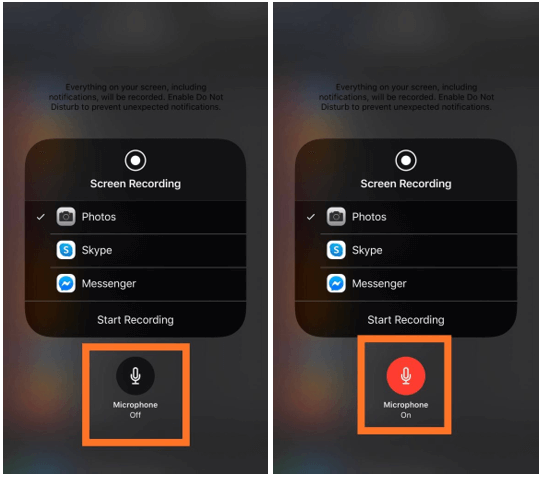
If it’s grayed out, you may need to tap on it to fix iPhone screen recording no sound issue.
2. App Restrictions:
How to Fix iPhone Screen Recording Not Working? If iPhone screen recording has no sound in some videos, then it could be because some apps restrict the use of the same. Just like screen recording can’t play sound at the same time as a video or music app. Sometimes, an app doesn’t even start screen recording, or the app pauses or stops while recording the screen
3. Reboot:
If you have been using this feature but suddenly there is a problem of no sound for iPhone screen recording, then this could be a glitch that can be fixed with a simple restart. Press the power button to restart your iPhone, then swipe right to power off, then press the power button again to start your device. After restarting, start the screen recording and check if it is working now. Many apps running on the device can also cause system function failures.
4. Update:
Workarounds for iPhone Screen Recording Not Working: Every iOS update brings new bug fixes, and if you haven’t updated your phone yet, it may be time to update. One of the reasons why iPhone screen recording no sound issue can be the error related to the recording. That is why it is advisable to check the latest system updates and try to fix the iPhone screen recording not working issue. To update your iPhone, launch Settings. Go to General > Software Updates and turn on Automatic Updates. If an update is available, click Download and Install.
5. Check Limitations:
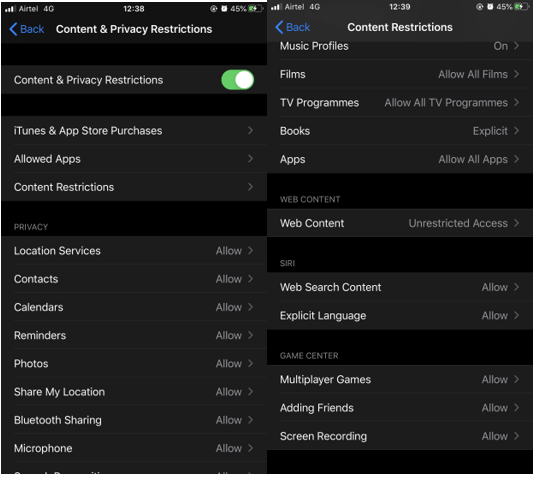
If your iPhone screen recording isn’t working, you may need to check the limitations. If you can’t see that Screen Recorder is enabled in Control Center, go to Settings. Under the Screen Time section, go to Content & Privacy Restrictions> Content Restrictions> Screen Recording.
Select Allow for screen recording to let the iPhone use this feature.
6. Low Power Mode:
How to Fix iPhone Screen Recording Not Working? One reason could be that iPhone screen recording is not working properly when the low power mode is enabled. Some features on your iPhone stop working when the low-power mode is enabled. To start screen recording with sound, you have to turn off the low-power mode from Settings.
Launch the Settings app, go to Battery and turn off the toggle switch before the low-power mode.
Start the screen recording again after this step, and you will be able to fix the iPhone screen recording no sound issue.
7. Check Storage:
Workarounds for iPhone Screen Recording Not Working: If iPhone screen recording not working, it may be because of insufficient storage space. If the screen recorder won’t start or the screen recording is hindered and not saved, it may be due to this issue. Go to the Settings app > General > iPhone Storage.
Use a duplicate photo repair program to remove unnecessary duplicate photos that take up most of the space on your iPhone. It is a great tool to scan your iPhone for duplicate and similar photos and delete them to recover space.
8. Check the settings:
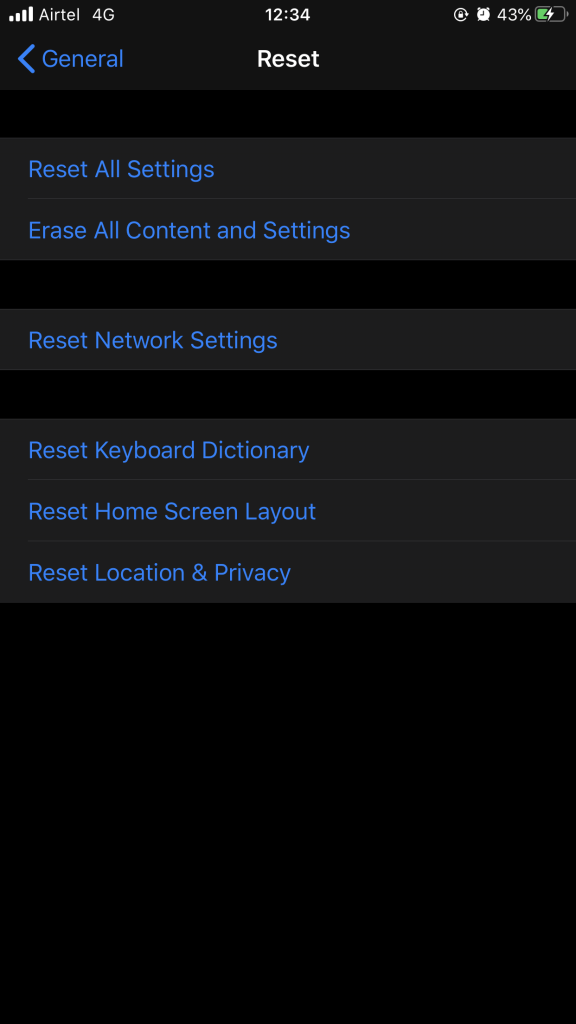
If that doesn’t work, you may need to reset all settings. Go to the Settings app >General > Reset > reset all settings.
After that, check the screen recorder settings from the control center as shown in the first point. In order for iPhone screen recording to work with sound, you have to let the microphone work.
If none of these help, you have to check iPhone support to fix iPhone screen recording not working.
Conclusion:
Some tips and tricks are given above that you need to check to fix iPhone screen recording not working with sound. There are several other apps that can be used to record your screen, but it’s best to use the built-in features on your iPhone. Hopefully, these methods can fix your iPhone screen recording not working issue. After solving the problem, learn how to record a FaceTime call on iPhone.
We’d love to hear from you.
Please let us know in the comments section below what you think of this post on how to fix iPhone screen recording not working. Also, even after trying these methods, there is no sound from iPhone recordings. We will be happy to provide you with a solution. We regularly publish tips and tricks and solutions to common technology-related issues.