The Kernel Data Inpage error, also known as the stop code error, is a common Windows issue that appears on the blue screen with the following error message:
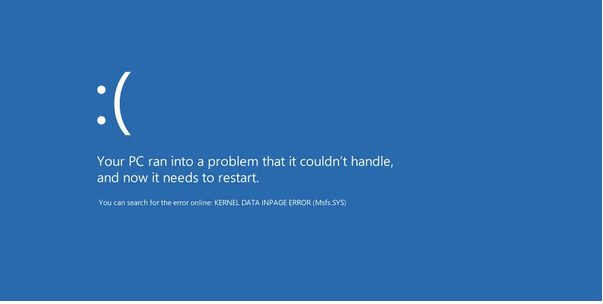
Image source: New Smart Technology
Once you encounter this error, you won’t be able to use your device. So, what causes the Kernel Data Inpage error? Is it a software-related issue, or is it due to some hardware failure?
How to Fix Windows 10 Kernel Data Inpage Error? Well, don’t worry! In this post, we’ve listed everything you need to know about the Kernel Data Inpage error and the set of possible solutions that will allow you to fix the issue with simple troubleshooting of your Windows 10 device.
What is the Kernel Data Inpage Error? Why is it caused?
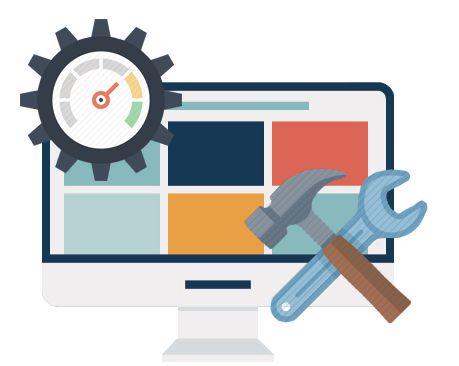
Image source: HP support
Kernel Data Inpage errors can be caused due to the severity of the software or hardware. Although, one of the most important reasons why you need to prioritize this issue is because it can lead to data loss in a worse scenario. Most users report Kernel Data Inpage errors occurring while trying to upgrade the Windows operating system.
Probably the most common reasons for triggering this error on your device are the following:
- Corrupted file system.
- System memory failure.
- Virus or malware attacks.
- Hard drive error.
- Corrupted or outdated system drivers.
- Blackout.
- Wired connection failure.
How to Fix Kernel Data Inpage Error on Windows 10?
Here are the most effective solutions to fix kernel data errors on Windows 10 devices. By following a few troubleshooting steps, you can easily eliminate this issue and prevent data loss from your system.
Solution #1: Run the CHKDSK command
Workaround for Windows 10 Kernel Data Inpage Error: Check Disk Utility is a built-in utility that comes with the Windows operating system that scans and repairs system-related errors and verifies the integrity of files and drivers. To run the CHKDSK command on Windows 10, follow these steps:
Launch the Command Prompt shell on your device, right-click on it and select Run as administrator.
Type the following command in a command prompt window, and then press Enter.
chkdsk C: /f /r
The first letter you mention after the CHKDSK command is the initial value of the drive you need to scan. You can replace it with the name of any other drive that needs to be scanned.
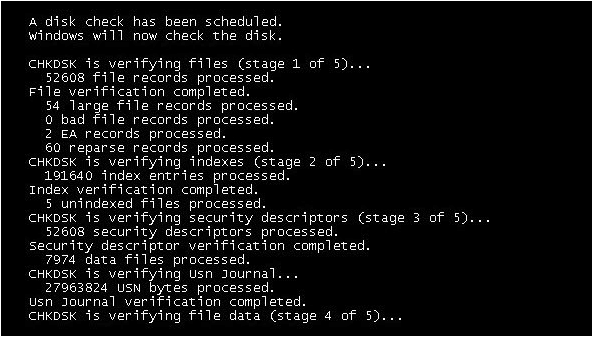
Image source: Windows Club
Wait for a while until you boot up and perform a full scan on the selected drive. Once the CHKDSK command has done its job, restart the device to see if it resolves the issue.
Solution #2: Use a memory diagnostic tool
How to Fix Windows 10 Kernel Data Inpage Error? This is another troubleshooting tool that comes with Windows. To use this tool on Windows 10, follow the steps below.
Start the Start menu search box and type Windows Memory Diagnostics in the text box. Click Enter.
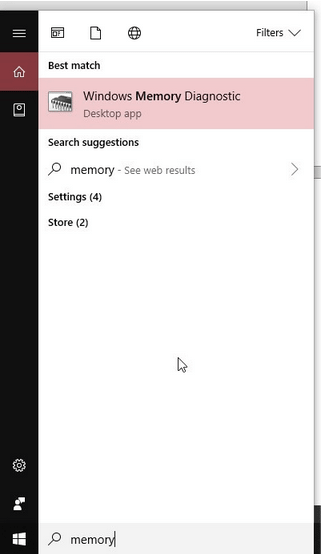
Tap on the “Reboot Now and Check for Issues” option to proceed.
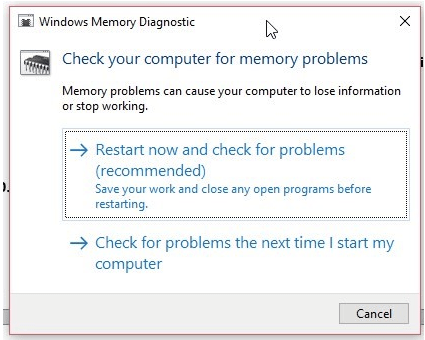
Wait a few minutes until the test runs in the background. All RAM-related issues can be fixed with the Windows Memory Diagnostic Tool; Once the tool has finished its work, you’ll receive a pop-up confirmation.
Solution #3: Run an SFC scan
Workaround for Windows 10 Kernel Data Inpage Error: System File Checker (SFC) Scan is a built-in Windows utility that scans and repairs corrupted system files and allows you to resolve various Windows Update errors in a matter of minutes. To run an SFC scan on Windows 10, you need to do the following.
Launch the Command Prompt shell.
Type: SFC/scannow and press Enter.
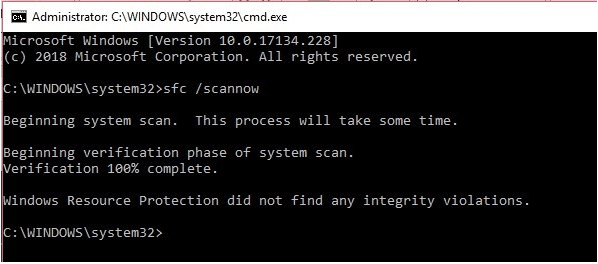
Once the scan is complete, you will be able to view all the errors that this utility scanned and fixed. Restart the device and check if you are still experiencing the Kernel Data Inpage error after running the SFC scan.
Solution #4: Physically check the hardware connection
How to Fix Windows 10 Kernel Data Inpage Error? Tried all the troubleshooting methods mentioned above? Still unlucky? Well, once that you are done troubleshooting the software, the next thing you can do is to try to check the hardware connections and wires.

Image source: PC World
Also, if your device is connected to any external hardware peripherals, remove each device one by one, restart your PC to check if it triggers the Kernel Data Inpage error on your Windows 10 machine.
Lost your data due to a Kernel Data Inpage error? What’s next?
Don’t panic. We’ve got you covered.
Download the Advanced Disk Recovery utility to quickly recover all your lost data, including photos, videos, documents, in just a few clicks. Just install the tool on your Windows PC, launch the software, select the drive from which you need to recover your data, and that’s it!
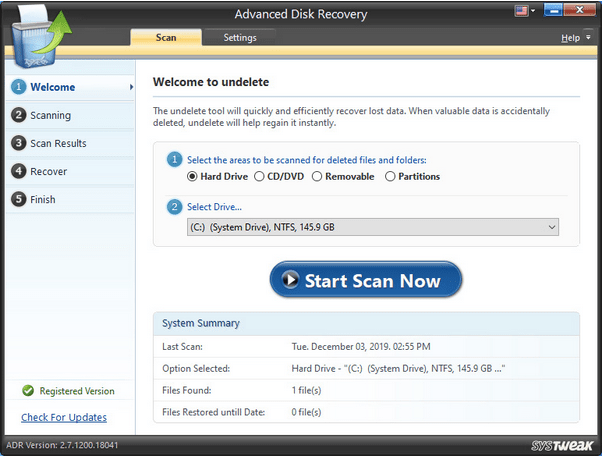
In just a few minutes, you will be able to view all your lost files on your screen. You can preview the files before recovery and quickly recover your precious memories!
We hope that these above solutions can help you overcome the Kernel Data Inpage error on your Windows 10 machine. You can use any or all of the answers to get rid of this issue to start using your Windows PC normally.