When you have a problem with your Outlook Express, Windows Mail, or Outlook Express, you get an Outlook error 0X800CCC0E on Windows 10. Typically, there is a conflict between SMTP servers or users who try to send an email without being configured to receive this error, and their account is correct.
How to Fix Windows 10 Outlook Error 0X800CCC0E? In this post, we will guide you through some troubleshooting methods to fix Outlook error 0X800CCC0E.
Let’s get started!
Easy Ways to Fix Outlook Error 0X800CCC0E on Windows 10
Method 1 – Repair Outlook
First of all, you can try to fix Outlook error 0X800CCC0E with programs and features.
Step 1: Press Windows and R to enter the run window. Type appwiz.cpl to get the program and function wizard.

Note: You can also open Control Panel-> Programs and Features. Type Control Panel in the search bar to navigate to Programs and Features from the Control Panel window.

Step 2: Find Microsoft Office 365 from the list and select it.

Step 3: Next, click on “Changes” at the top of the “Programs and Features” window. Now, in the upcoming window, select Repair and follow the on-screen instructions.

Step 4: Once done, restart Outlook and see if the error code 0X800CCC0E reappears.
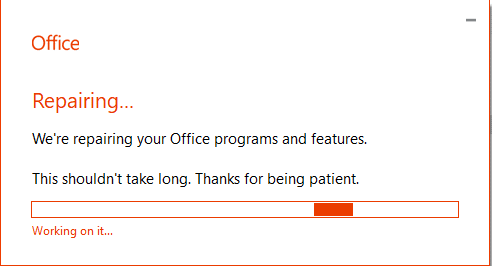
If the problem persists, then move on to the next method.
Method 2 – Review Settings – > Server Requirements
The workarounds for Windows 10 Outlook error 0X800CCC0E are as follows:
Step 1: Go to the Outlook application.
Step 2: Locate and click on the file.

Step 3: Then go to Account Settings.
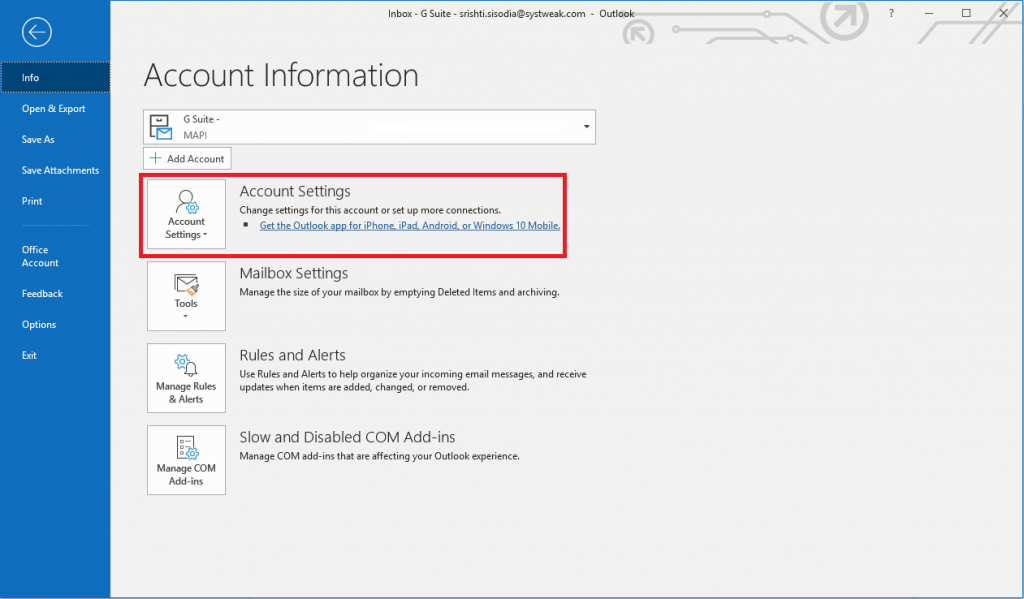
Step 4: On the account settings window, click on the Email tab.

Step 5: In the following window, select the email account from the list.

Step 6: The email account window will open. Click the More Settings button.
Step 7: You’ll see the Internet Email Settings window, go to the Sending Server tab.
Step 8: Put a tick next to the “My Sending Server (SMTP) Requires Authentication” box.
Step 9: Click OK for the changes to take effect.
When you’re done, restart Outlook and see if the error 0X800CCC0E appears.
If the problem persists, let’s try something else.
Method 3 – Remove duplicate accounts
How to Fix Windows 10 Outlook Error 0X800CCC0E? If you have duplicate accounts, this can lead to conflicts, so you may need to delete them to fix the wrong 0X800CCC0E on Outlook. To get rid of a duplicate account, follow these steps:
Step 1: Go to the Outlook application.
Step 2: Locate and click on the file.

Step 3: Then go to Account Settings.

Step 4: In the Account Settings window, click on the Email tab.

Step 5: Select the duplicate account from the list (if any)
Step 6: Click Delete to remove the duplicate account.
When you’re done, restart Outlook.
Now to check if the Outlook error 0X800CCC0E still exists, move on to the next method.
Method 4 – Change the server port number
The workarounds for Windows 10 Outlook error 0X800CCC0E are as follows:
Step 1: Launch the Outlook application.
Step 2: Locate and click on the file.

Step 3: Click on Account Settings.
Step 4: On your account settings, click on the Email tab. You will get a window.
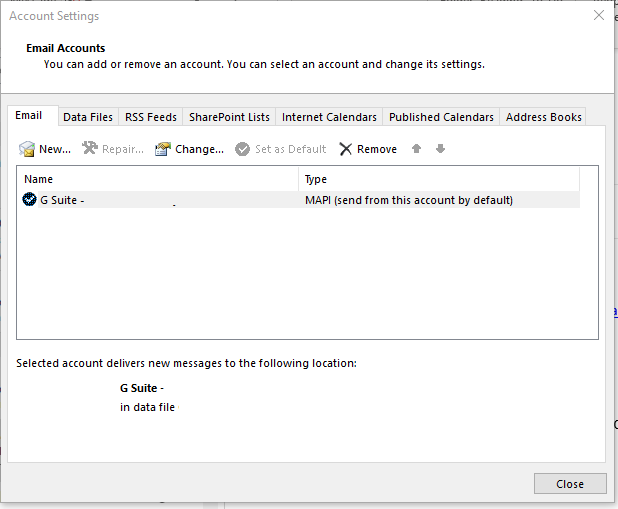
Step 5: Click on the email account in the list.
Step 6: The email account window will open. Click the More Settings button.
Step 7: In the Internet email settings window, go to the Advanced Servers tab.

Step 8: Replace the existing Outgoing Server (SMTP) port number with 587.
Step 9: Click OK for the changes to take effect
Once done, restart Outlook and check if the error 0X800CCC0E still appears.
If the problem persists, then move on to the next method.
Method 5 – Install Outlook again
How to Fix Windows 10 Outlook Error 0X800CCC0E? If none of the above methods work for you, then you need to uninstall and reinstall the Outlook app. This will surely fix the Outlook error 0X800CCC0E. Follow these steps to uninstall:
Step 1: Press Windows and R to enter the run window. Type in appwiz.cpl to get the program and features.

Note: You can also open Control Panel -> Programs and Features

Step 2: Go to Microsoft Office 365 and select it.
Step 3: From the top of the Programs and Features window, click on “Uninstall“. Now, follow the on-screen instructions to uninstall the app.


When you’re done, reinstall the Office applications and reinstall Outlook and configure it. Now try to send the email again.
Note: If that doesn’t help you, then you should contact Office support.
So, in this way, you can fix Outlook error 0X800CCC0E. Try them and get rid of this Outlook error. If we missed any other ways to solve the problem, feel free to share it in the comment section.