Remote Desktop can’t find a computer?Can’t connect with other PCs connected to the same network? You’ve come to the right place. Here are some workarounds you can easily fix this issue.
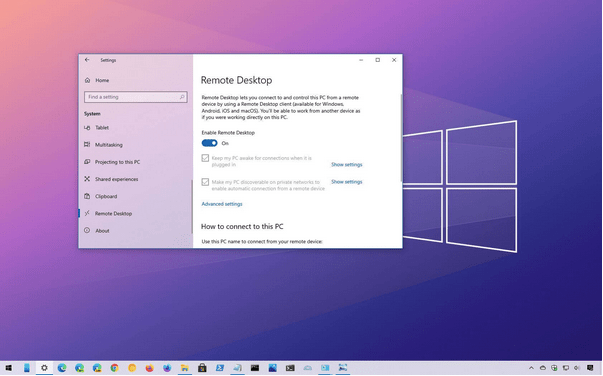
Windows Remote Desktop is one of the most useful applications that allows you to remotely connect to any other PC or system on the same network. However, if you can’t find another PC while using the Remote Desktop utility, here are some troubleshooting tips to help you resolve the issue.
How to Fix Remote Desktop Can’t Find Computer on Windows 10
Let’s get started.
1. Update Windows
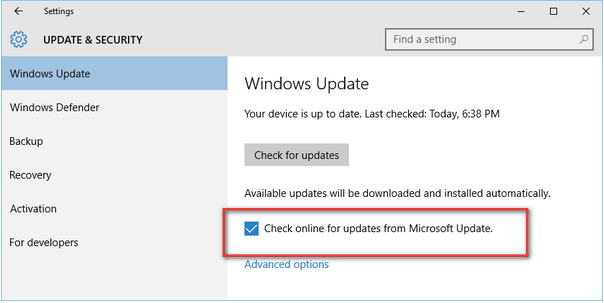
How to Fix Windows 10 Remote Desktop Can’t Find Computer?Are You Using an Outdated Version of Windows?Well, if yes, check the available updates to download and install the latest version of Windows on your PC or laptop. If Windows Update isn’t compatible with the Remote Desktop app, you might experience several issues establishing a remote connection. Therefore, you need to make sure that the PC you’re trying to connect to and your primary device are up-to-date and running on the latest version of Windows.
2. Enable remote desktop connections.
Windows 10 Remote Desktop Can’t Find Your Computer Workaround: Well, yes, this sounds like a simple troubleshooting trick, but it’s important to make sure that the Remote Desktop connection feature is enabled on both devices. If you don’t have the Remote Desktop feature set up or installed on your computer, you may encounter the “Remote Desktop can’t find your computer error.”
To check if the Remote Desktop connection feature is open to Windows, follow these steps:
Press the Windows icon placed on the taskbar and select Settings. Click on “System”.
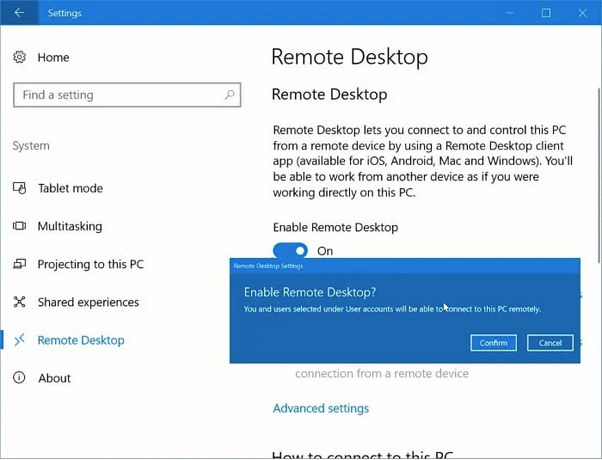
In the system settings, select the Remote Desktop option from the left menu pane.
If the feature is already enabled, that’s enough. However, if you haven’t set it up on your device yet, tap on the “Set up remote desktop” option on the right side of the window.
Follow the on-screen instructions, enter your account details, network name, and complete the process.
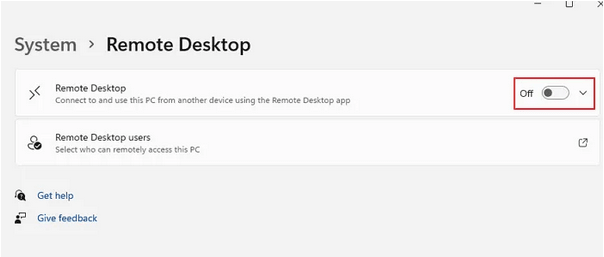
You’ll need to make sure that Remote Desktop is enabled on both devices, the device you’re making the request from, and the other PC you’re trying to connect to remotely.
3. Verify the network details
How to Fix Windows 10 Remote Desktop Can’t Find Computer?One of the most important things to do before accessing any PC remotely is to make sure that both devices are connected to the same network. In addition, you need to make sure that your network credentials are entered accurately. Double-check all information, including network name, network address, etc., to successfully establish a secure remote connection to another PC.
4. Check the RDP service
Windows 10 Remote Desktop Can’t Find Your Computer Workaround: The next troubleshooting tip to fix the “Remote Desktop can’t find your computer” error is to check if the RDP (Remote Desktop Services) service is enabled on your device. Here’s what you need to do.
Press Windows + R to open the Run dialog box, type Services.msc in the text box, and then press Enter.

In the Services window, scroll down the list and look for Remote Desktop Services in the list. Double-click it to open the properties.
In the Properties window, select the Startup Type value as Automatic. Tap the OK & Apply button to save the recent changes.

Quit all windows, restart your device, and then try connecting to another PC using the Remote Desktop utility to check if you’re still experiencing any issues.
5. Enable network discovery
Follow these quick steps to enable network discovery on your Windows PC. When you turn on network discovery, other PCs and devices will be able to find your system on the same network.
Tap the WiFi icon on the taskbar and select Network & Internet settings. Select the Network and Sharing Center option.
Now select the “Change Advanced Sharing Settings” option from the left menu pane.

Make sure the “Turn on Network Discovery” option is enabled.
Follow the same steps to enable network discovery on all devices.
Conclusion
How to Fix Windows 10 Remote Desktop Can’t Find Computer?So guys, here are some solutions to fix the “Remote Desktop can’t find computer” issue on Windows. The Remote Desktop utility is handy because it allows you to easily access files and data from any other PC connected to the same network. You can use any of the above solutions to fix any issues related to the remote desktop feature on Windows 11/10.
Was this article helpful?Feel free to share your thoughts in the comment section.