If you plan to upgrade your drive to an SSD or a higher-capacity HDD, you’ll have to reinstall the operating system and create partitions. However, this task is not as easy as it sounds, and many users complain about the “Installer could not create a new system partition” error. In order to fix this error and smooth the conversion from one HDD to another, this guide will introduce a great software: AOMEI Partition Assistant Professional.
System Partition Creation Guide: AOMEI Partition Assistant Professional helps users clone an operating system partition from an existing system hard drive to a new hard drive. This avoids reinstalling the operating system and other applications on a new hard drive. In addition, this application also helps in transferring data from one hard drive to another. This process is also known as operating system migration.
Windows How to Fix Installer Fails to Create New System Partition
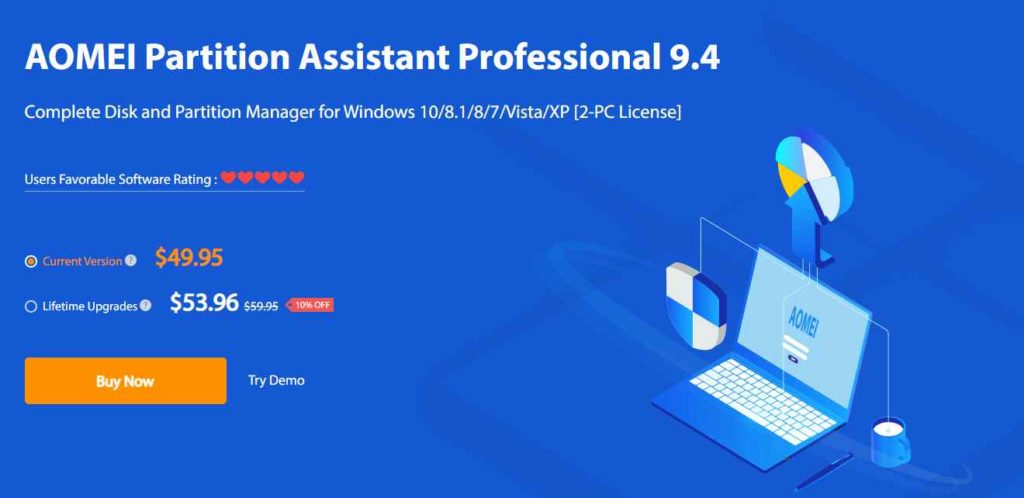
AOMEI Partition Assistant Professional software is an easy-to-use application that can be easily used by anyone. Here are the steps to migrate the operating system and fix the “Installer could not create a new system partition” error in your Windows operating system.
Step 1: Install the Aomei Partition Assistant professional software and run the application.
Step 2: Once the application interface is loaded, click on “Migrate OS to SSD”.
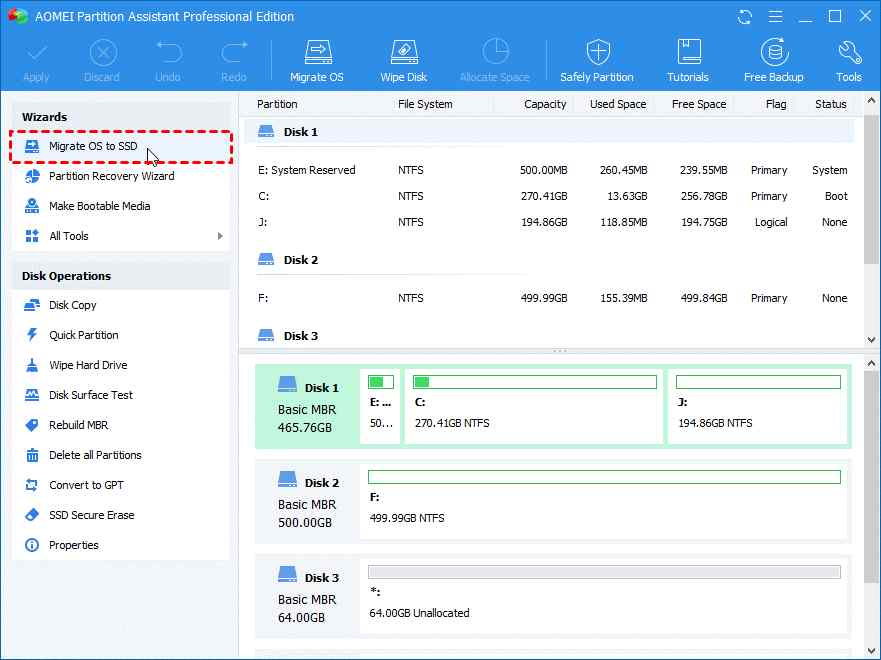
Step 3: Select any unallocated space on the new hard drive you want to migrate to.
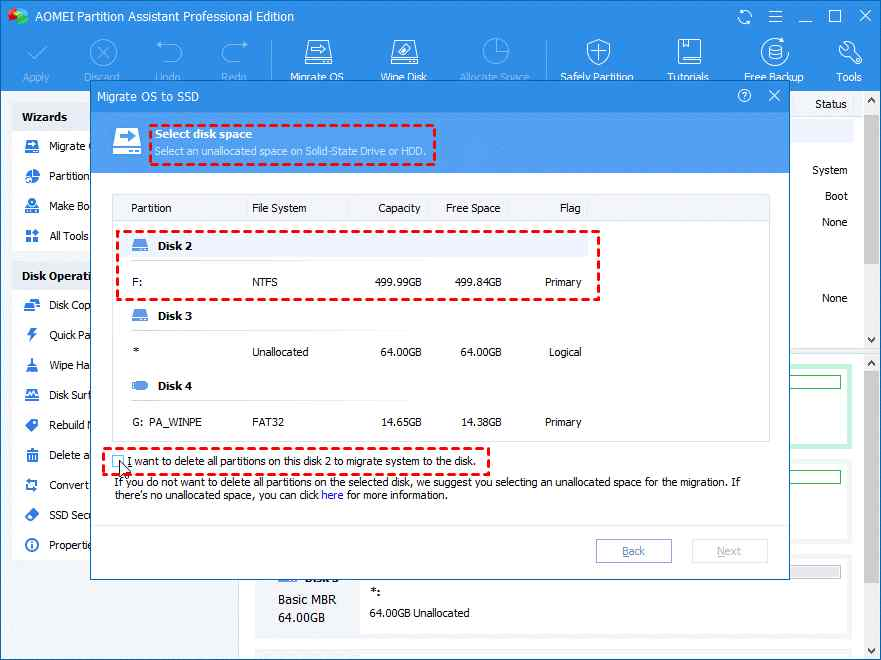
Note: If you don’t find any unallocated space on your hard drive, check the box labeled “I want to delete all partitions on this disk 2 to migrate to this disk”. This will delete all the existing partitions on the new disk and delete all the data.
Step 4: The next step is to resize the partition that you want to create on your new hard drive and click on the “Next” button.
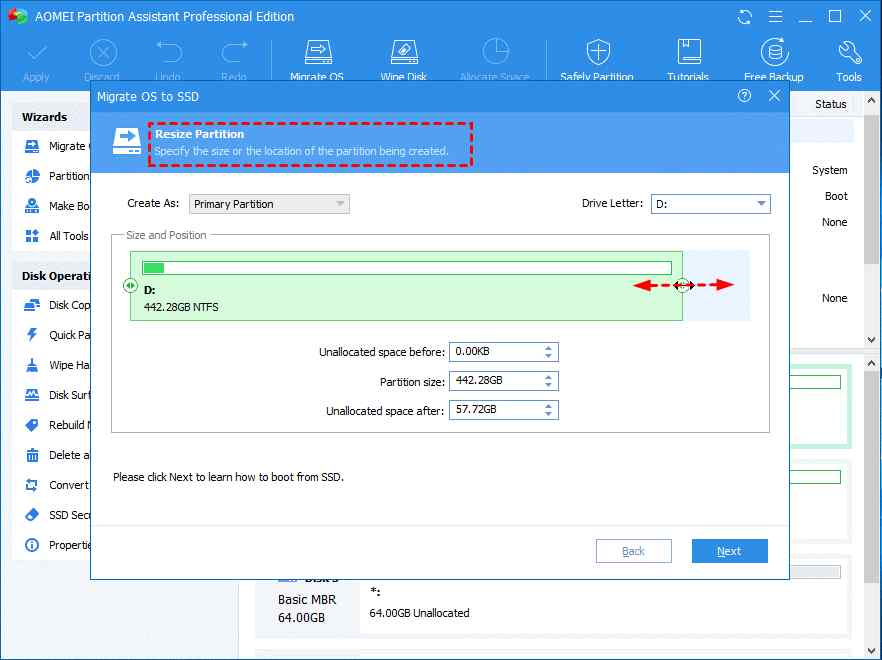
Step 5: Tap on the Done button
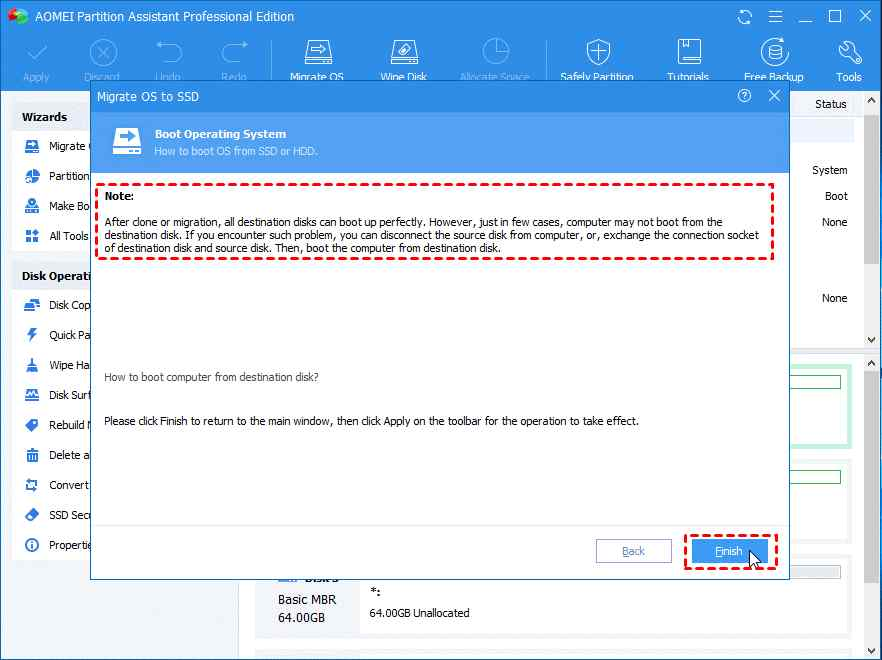
Step 6: The app interface will now load the home screen. Click the Apply button.
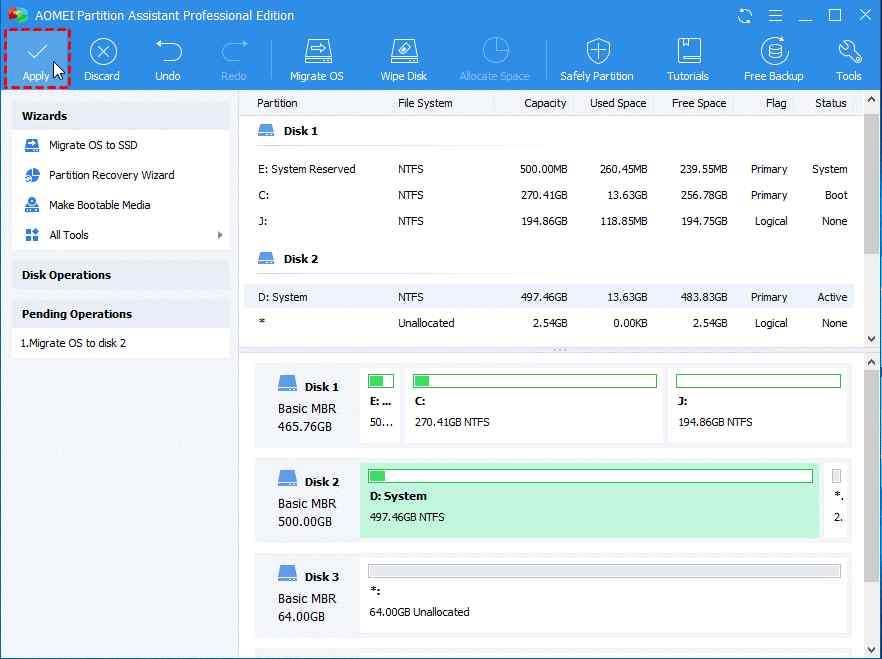
AOMEI Partition Assistant Professional can recover lost partitions and rebuild the master boot record on the hard disk.
Summary of how to fix installer unable to create a new system partition
When it comes to creating new partitions and recovering old ones, Aomei Partition Assistant Pro is an amazing software. The app offers a demo version for users to try out and see all the features before purchasing. This application is so powerful that it goes beyond the functionality and features offered by the default disk management utility of Windows.
Frequently Asked Question: Guide to System Partition Creation
Q1. Why can’t the installer create a new partition?
This error occurs when the Windows Disk Management utility is unable to read and process partitions on the hard disk. To resolve this error, you must use third-party software such as AOMEI Partition Assistant Professional.
Q2. Why can’t the system partition be found in the system installer?
The error “The installer failed to create a new system partition” also occurs due to hardware issues. If your hard drive is not compatible with the current version of your system, then you may have problems creating partitions.
Q3. Why isn’t my USB flash drive creating a new partition?
Depending on how your PC is configured and the hardware you’re using, Windows Setup may not be able to determine which drive is an external USB drive and which drive is a local disk.
Q4. Is there a way to create a partition in Windows 7?
In order to properly create the MBR and bootloader, Windows needs to know which drive is your primary boot drive during the installation process. This issue typically does not occur in Windows 7, Windows 8, or Windows 10 installations that use EFI or UIFI. In addition, some USB sticks appear as standard drives in Microsoft Windows instead of bootable USB. Using third-party software like Aomei Partition Assistant Pro can help create partitions in Windows 7.