Summary – If your computer shows an error message – The hard drive is not installed, you may not be able to operate the system properly. Use the MiniTool Partition Wizard to quickly fix the problem.
It can be worrying when you boot up the system and get an error message – no hard drive installed. HP, Lenovo, and Dell users are reportedly the most affected by this system error. Let’s study the problem and possible causes to find a solution in this blog post.
The most likely cause is a BIOS setup error, a corrupted hard disk registry, a Windows installation error, a boot sector virus, or a physical damage to the system.
Windows 10 How to Fix Hard Disk Not Installed
If you’re having problems, such as a hard drive that doesn’t have a hard drive installed at startup, follow these steps as a preliminary action.
- Restart your PC – Sometimes there may be temporary glitches due to system errors and can be fixed by restarting your PC. If you don’t see the error message, then you can continue with your work. If you don’t see the restart option, press the power button to try a hard reset. This will shut down your computer and then turn it on again.
- Check Physical Connectivity – This is one of the most common issues when you receive a hard drive not installed error message. You may need to check all cable connections and ports for damage. You can also check your hard drive for any such physical damage.
Once you are sure that these will not cause the hard drive not installed error on your Windows PC, it is time to look for a solution.
Press F1 to boot Windows –
Windows 10 No Hard Disk Installed: If it’s a problem with a hard disk not installed on your Dell computer, then obviously you need a specific command. For Dell users, the F1 command will help you get into the settings. This will require you to verify the BIOS configuration on your computer. Here you can change the hardware settings and then boot up.
Check BIOS settings –
If you don’t have a hard drive installed on your computer, it might be disconnected. By entering the BIOS settings, you will be able to check the settings and check the hard drives in the list. Restart the computer and press F2 to enter the BIOS settings interface. Check the correct date and time here and enter the bootstrap mode. Make sure the boot mode is set to Legacy.
Hardware Diagnostics –
The Dell hard drive not installing error can be resolved in this way. Since all Dell computers have a built-in tool for hardware diagnostics, we use it to check your computer’s functionality. Restart your computer, then press F12 continuously, and select Diagnostics from the BIOS menu. Follow the on-screen instructions, and then you’ll be able to diagnose the error code.
Windows Startup Repair –
You may also experience Windows installation errors on your computer, resulting in a No Hard Drive Installed error message. To fix it, we can run Startup Repair. It is recommended to create a bootable USB from ISO Windows before a clean installation.
Now to fix your computer, go to Troubleshooter and turn on the advanced options. In this interface, select Startup Repair to fix Windows startup-related issues.
Test the hard drive –
How does Windows 10 fix a hard drive not installed? If none of the above methods work, there may be a problem with your hard drive. To check if your hard drive has some bad sectors, we run the partition manager to check it. Here, we recommend using the MiniTool Partition Wizard as it will let you partition your hard drive and check it.
MiniTool Partition Wizard is one of the most effective partition managers on Windows PC. It has the ability to create, clone partitions for your computer, run disk benchmarks, and migrate operating systems. Follow these steps to test your hard drive with it –
Step 1: Download the MiniTool Partition Wizard from the download button below-
Step 2: Complete the installation and then launch the app.
Step 3: Select the disk and right-click on it. Now select the surface test and click Start Now. The tool will diagnose the hard drive and display the bad sectors marked in red.
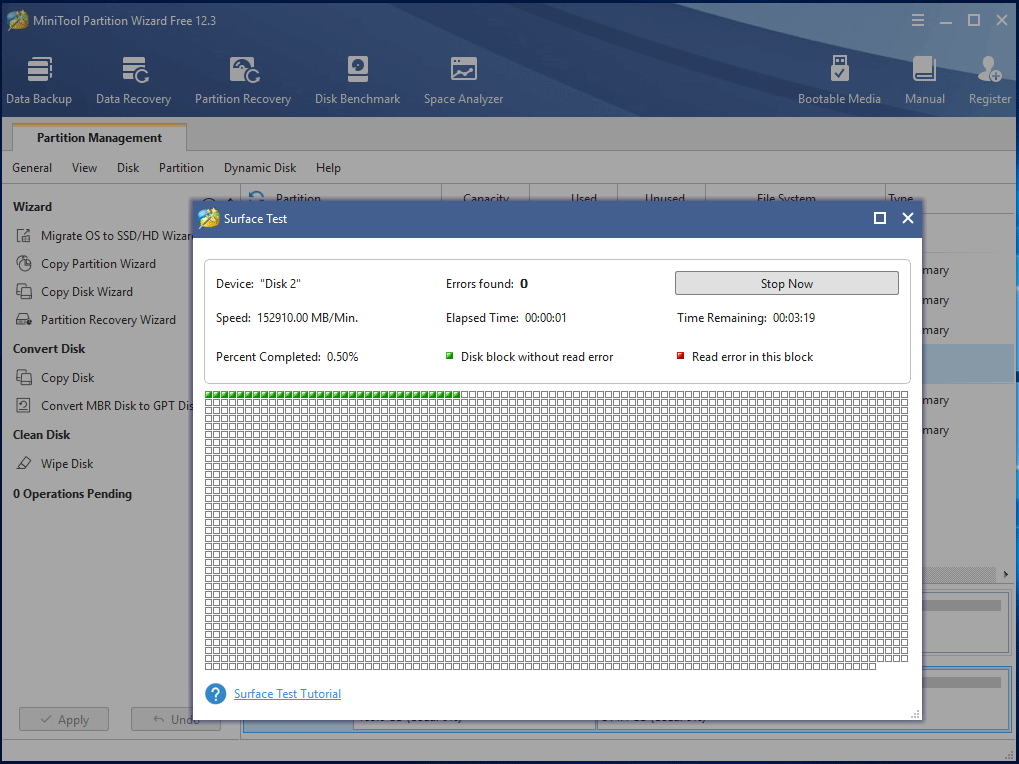
Step 4: Now, if you find a bad sector, you can do two things – shield the bad sector or replace the hard drive.
When you can skip the bad parts of your hard drive, you can mark these blocks as unavailable. This step will help you skip and fix the not installing hard drive error. To fix this issue, you need to run the following command on the command prompt CHKDSK /R to scan the hard drive –
Step 1: Type Command Prompt in the search bar of the Start menu and run as an administrator.
Step 2: Type the following command and press Enter.
Chkdsk D: /f /r /x
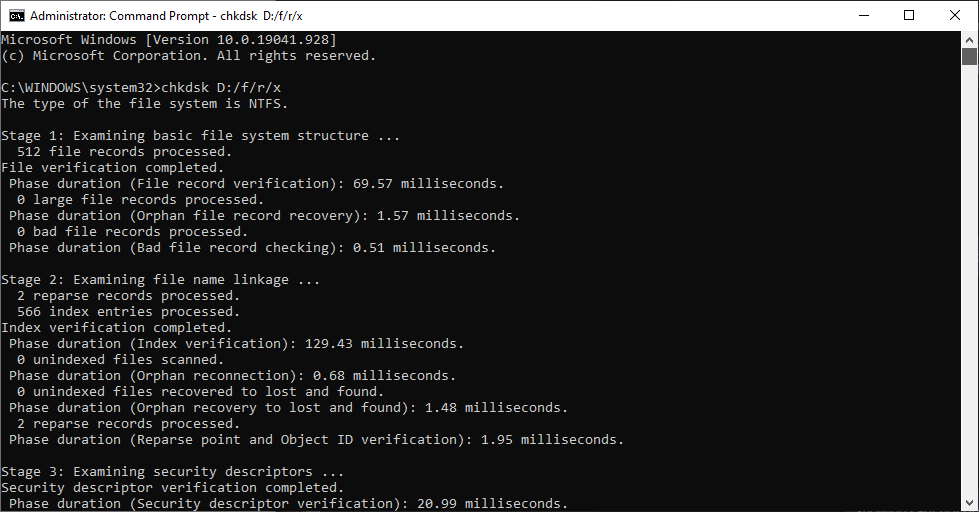
Now, wait for it to produce results, and then you can check if it fixes your hard drive not installing issue. If it is not, it means that you will need to replace this faulty hard drive.
Windows 10 Uninstalled Hard Drive Solution: To clone hard drive, you need to download the cloning software for your computer. Here we use MiniTool ShadowMaker which will help you to clone disks easily. This will quickly transfer all the data on your hard drive, including Windows settings, system files, registry, applications, and more, to another hard drive. Connect another hard drive to your computer and follow these steps –
Step 1: Download MiniTool ShadowMaker from the download button given below –
Step 2: Launch the app once you are done with the installation.
Step 3: Go to Tools and click on Clone Disk, then select the hard drive as the source and the new hard drive as the destination. Click OK.

Step 4: This process will take some time and then you need to disconnect the destination disk. After you finish cloning the disk, you can use it to start up your computer and reinstall the operating system with a new hard drive.
Frequently Asked Question: Windows 10 Not Installed Hard Drive Solution
Q1、How to fix the hard disk not installed error on my laptop?
To resolve this issue, you need to try hard drive diagnostics using a special tool such as the MiniTool Partition Wizard. Other methods include initiating repairs and changing BIOS settings.
Q2, Why is my Dell hard drive not installed?
Dell hard drive not installed is an error that occurs due to a number of reasons such as registry corruption, BIOS settings, hardware physical damage, etc.
Q3、Why does my computer prompt that the hard disk cannot be found?
The No Hard Drive Installed error can occur on your computer due to a number of reasons. Windows installation issues, system errors, physical damage, poor cable connections.
Q4: What should I do if Dell does not recognize your hard drive?
Use DellSupportAssist to solve the problem, and if it doesn’t work, you can try the above methods to fix the problem.
Summary
How does Windows 10 fix a hard drive not installed? This can be frustrating if something goes wrong with your computer and it shows an error message – no hard drive installed. This can be solved using multiple methods mentioned above. The best way to fix it is to try troubleshooting on your computer. If it doesn’t work and the hard drive fails, you have to use the mini tool Partition Wizard to fix the problem.
We hope this article has helped you understand how to fix hard drive not installed on your computer. We would like to know what you think of this article to make it more useful. You are welcome to make suggestions and comments in the comments section below. Share information with your friends and others by sharing articles on social media.