Are you having trouble linking your Yahoo account in the Mail app and getting the error code 0x8019019a? A Yahoo mail error occurs when a user is unable to link their Yahoo account to the mail app due to an old or faulty mail app installation. The issue is usually reported after a Windows update or password change, but it can also occur when you initially set up your Yahoo Mail program. Read the article until the end to find the solution to the problem.
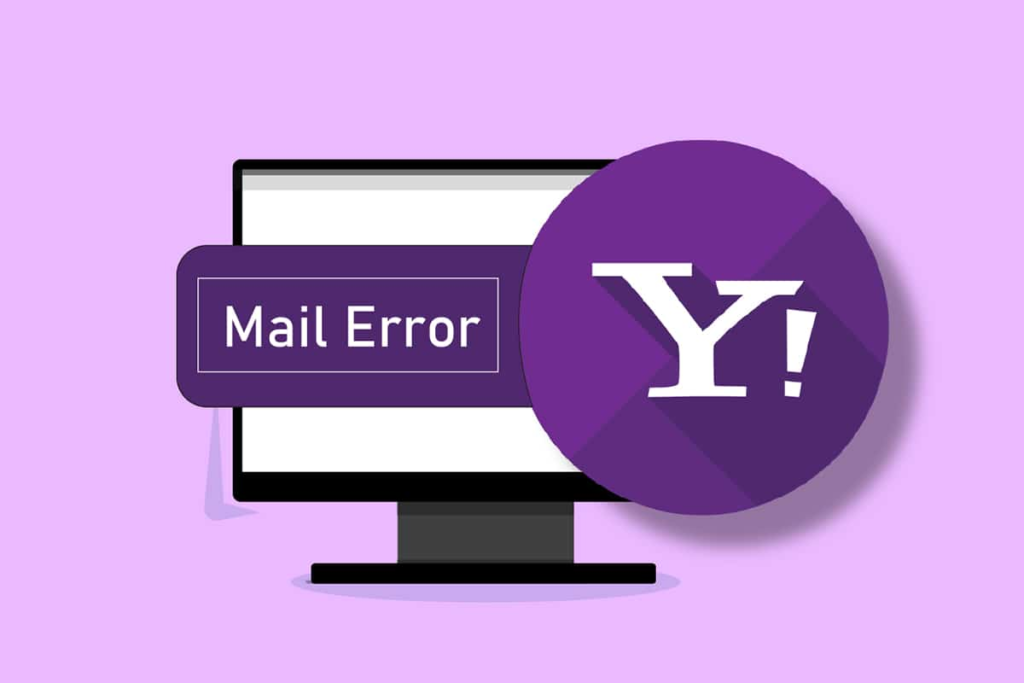
Content
- How to Fix Yahoo Mail Error 0x8019019a
- Basic troubleshooting steps
- Method 1: Close background apps
- Method 2: Update Windows and Mail apps
- Method 3: Add your Yahoo account again
- Method 4: Generate an application password
- Method 5: Reset the Mail app
How to Fix Yahoo Mail Error 0x8019019a
Many people use the Mail app to send, receive, and organize their emails because of its various creative features and great user experience. The mail app allows you to add multiple email clients, a feature often used by Yahoo customers. Yahoo Mail users can use this program by logging into their account, although they may receive the error code 0x8019019a. Here are the reasons that cause this error.
- Mail app installation is corrupted or outdated: Users will receive this error message when the Windows Mail app is corrupted.
- Outdated Windows version: If you’re using an older version of Windows, you might not be able to connect your Yahoo account to your Windows mail client, resulting in incompatibility issues.
- Communication Module Failure: Another possible cause of this error code is a temporary issue in the communication module. Internal Yahoo account issues can cause communication module issues.
As you become more familiar with typical problems, follow the solutions one by one.
Basic troubleshooting steps
To troubleshoot transient system failures, follow the basic methods given below.
- Restart your PC before proceeding to select Repair Mail.
- Check to see if you can access your email through a web browser using the same credentials as the mail app.
- Also, make sure you’re not using a VPN or proxy server to access the internet.
If that’s not enough, try to implement your idea or try the following options.
Method 1: Close background apps
Workaround for Yahoo Mail error 0x8019019a: Close any background apps that may be interfering with the Mail app. To do this, follow these steps:
1. Press Ctrl + Shift + Esc keys at the same time to open the Task Manager.
2. Click the app you want to close.
3. Select the End Task option.

4. Finally, restart the Mail app.
Method 2: Update Windows and Mail apps
How to Fix Yahoo Mail Error 0x8019019a? Microsoft regularly updates Windows to address known issues and provide new features. Due to incompatibilities between operating system modules, you may not be able to link your Yahoo account to the Mail app if your system’s Mail app or Windows isn’t updated. So, make sure your Windows and Mail apps are up-to-date to avoid Yahoo Mail 0x8019019a errors.
Option I: Update Windows
1. Press the Windows + I keys at the same time to launch the settings.
2. Click the Update & Security tile, as shown in the image.
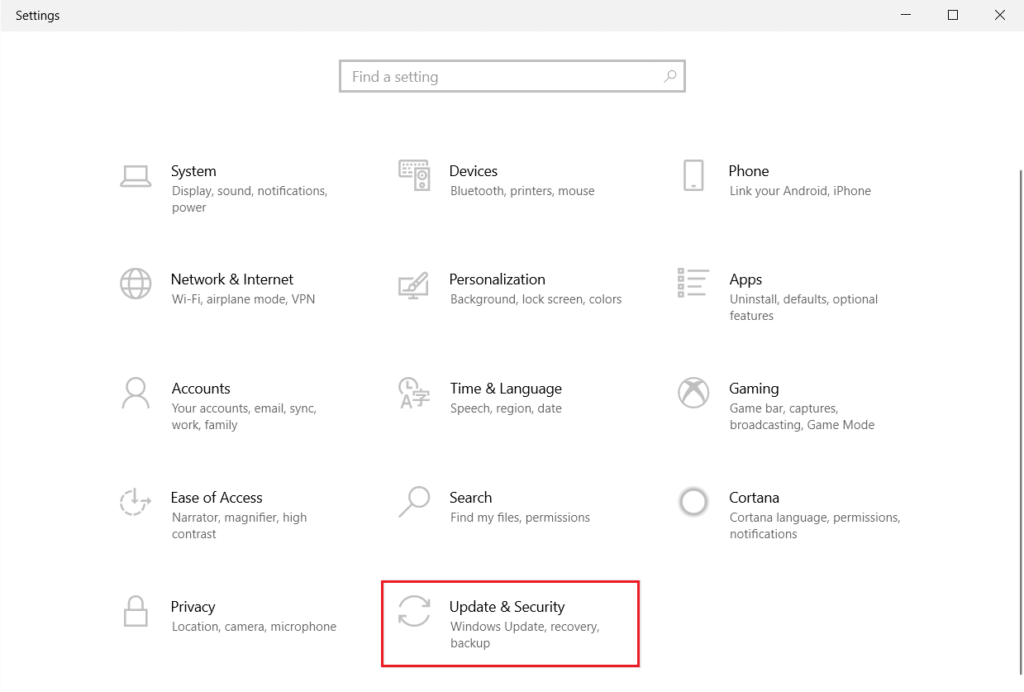
3. In the Windows Update tab, click the Check for Updates button.
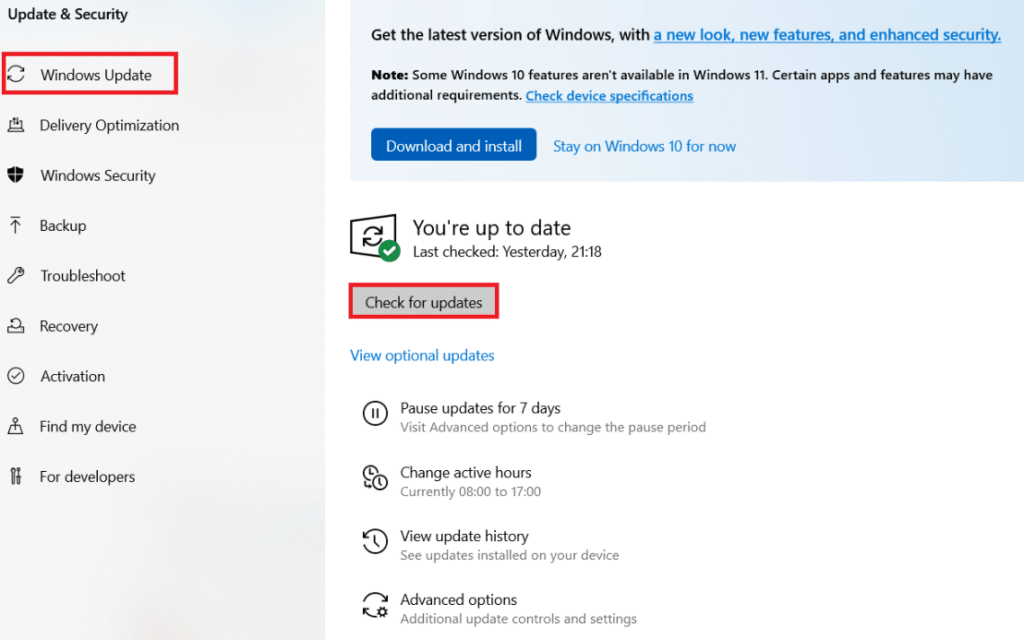
4A。 If a new update is available, click Install Now and follow the instructions to update.
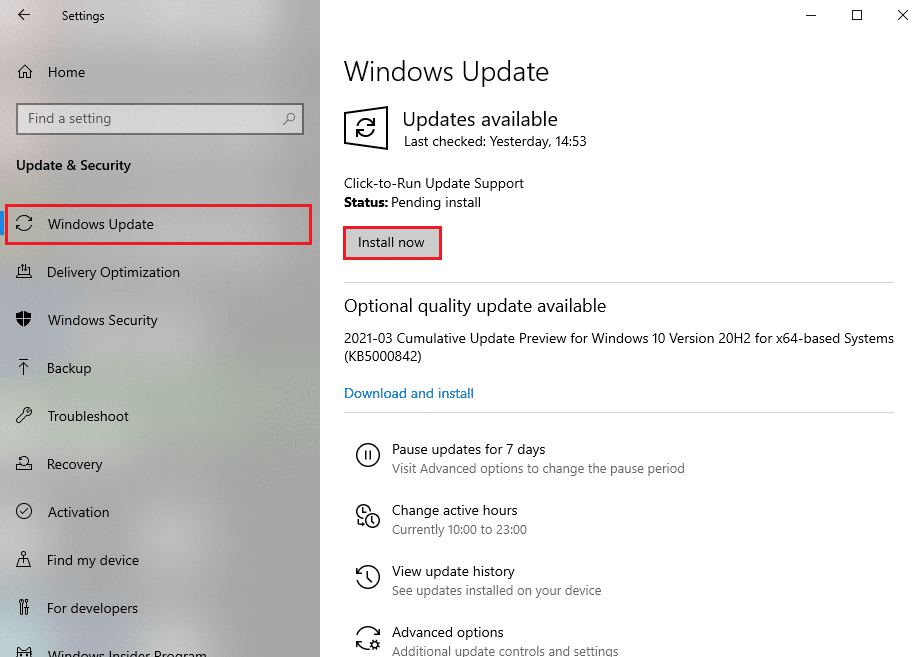
4B。 Otherwise, if Windows is up to date, then it will show the You are up to date message.
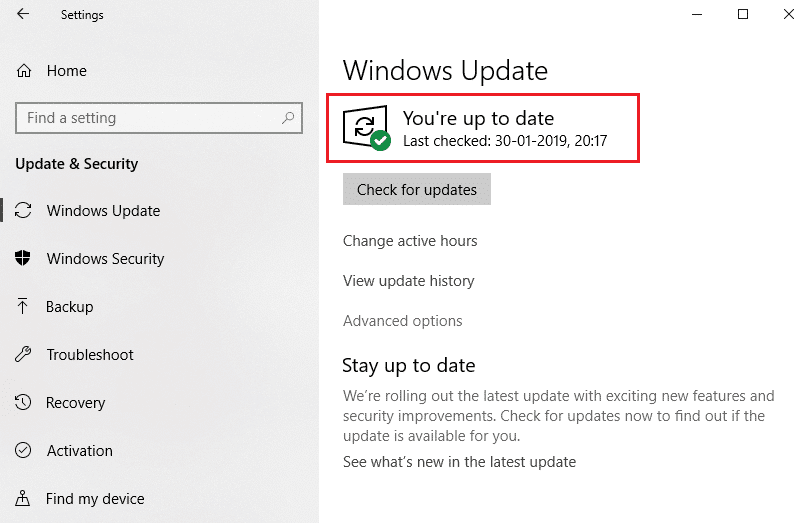
Option 2: Update the Mail app
1. In the Windows search bar, enter Mail.
2. Then, right-click on the message and click Share from the menu.
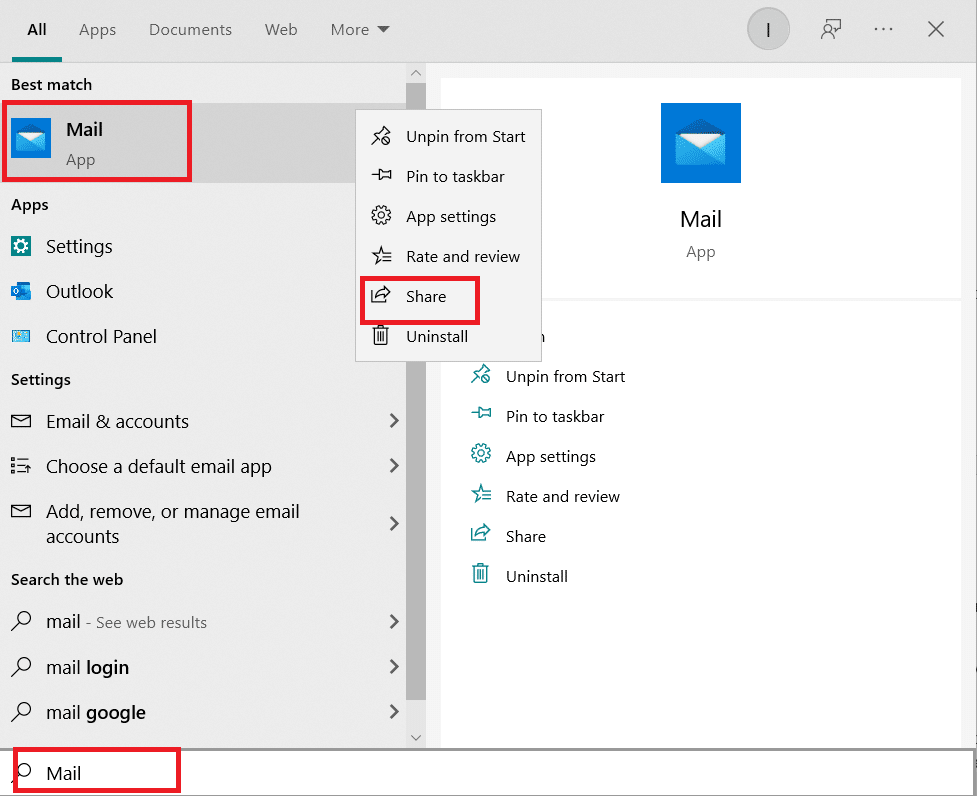
Note: If the Mail app page on the Microsoft Store does not appear, close the Microsoft Store and repeat steps 1 and 2.
3A。 If no updates are available, close the Microsoft Store app.
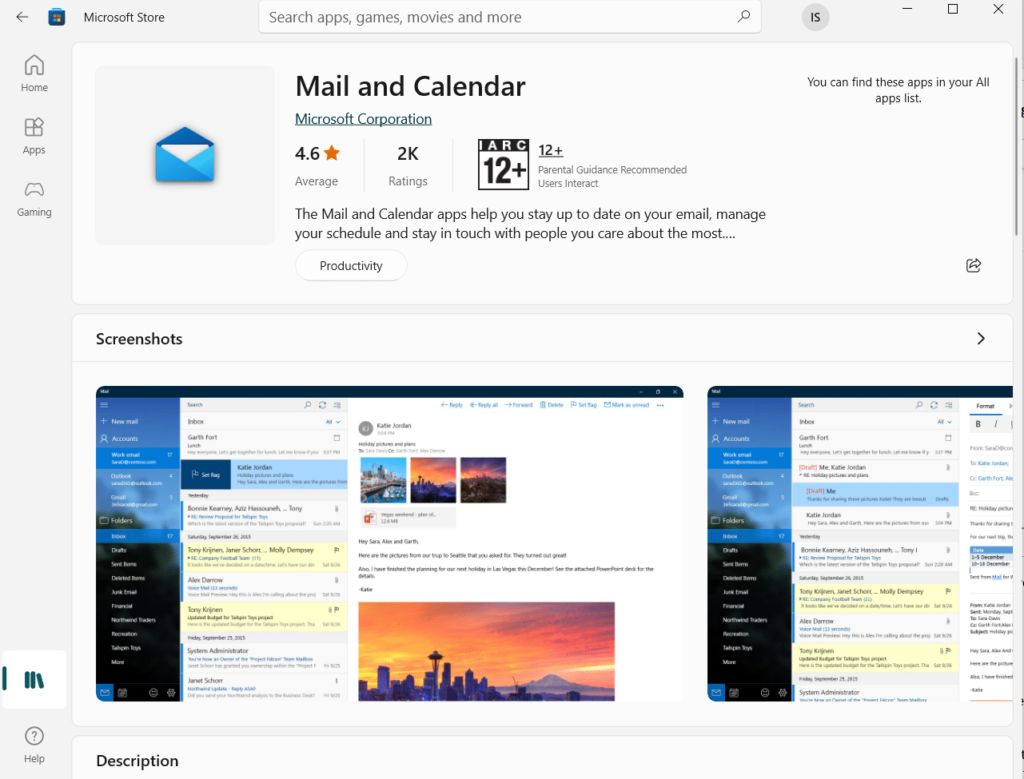
3B。 If an update is available, click the Update button.
Method 3: Add your Yahoo account again
One of the reasons for this Yahoo error code is that there is a problem with the communication module of the system. Yahoo Mail Error 0x8019019a If you delete your Yahoo account and then add it back to the Mail app, the issue may be resolved. Therefore, you should delete and re-add your Yahoo account by following the steps below.
1. Press the Windows key. Type in the mail and open it.
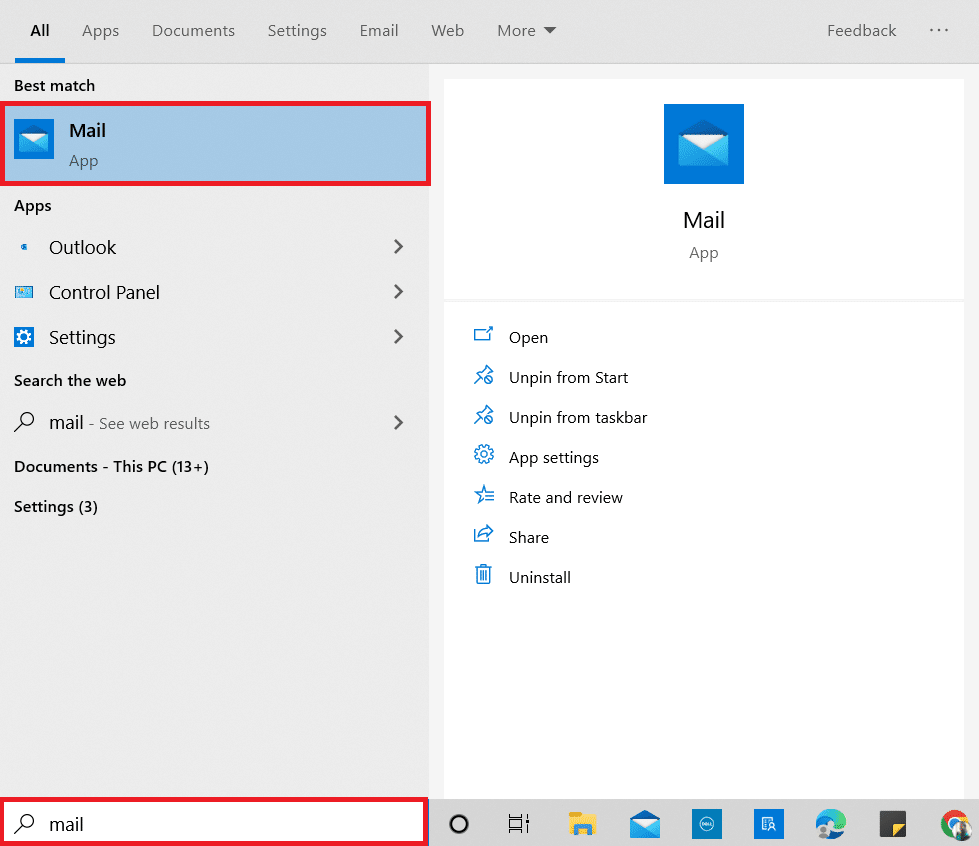
2. Select the account under New Mail.
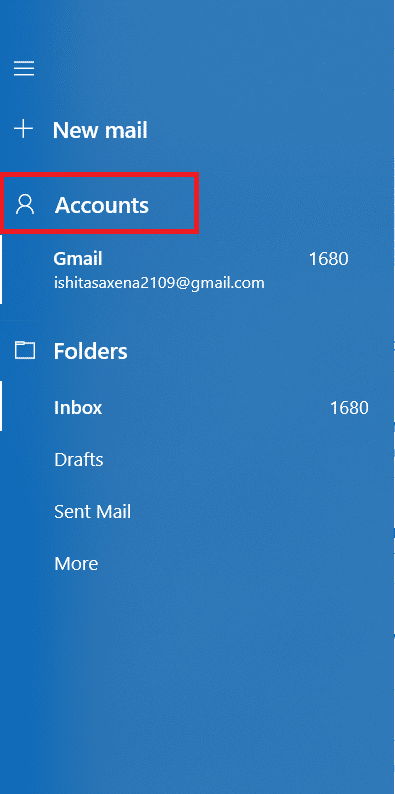
3. Then, click on your Yahoo account and choose to delete the account from that device.
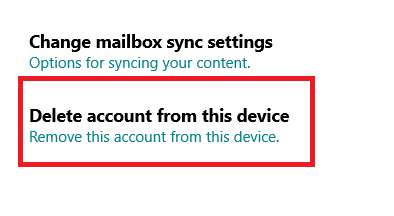
4. Click Delete to confirm the deletion.
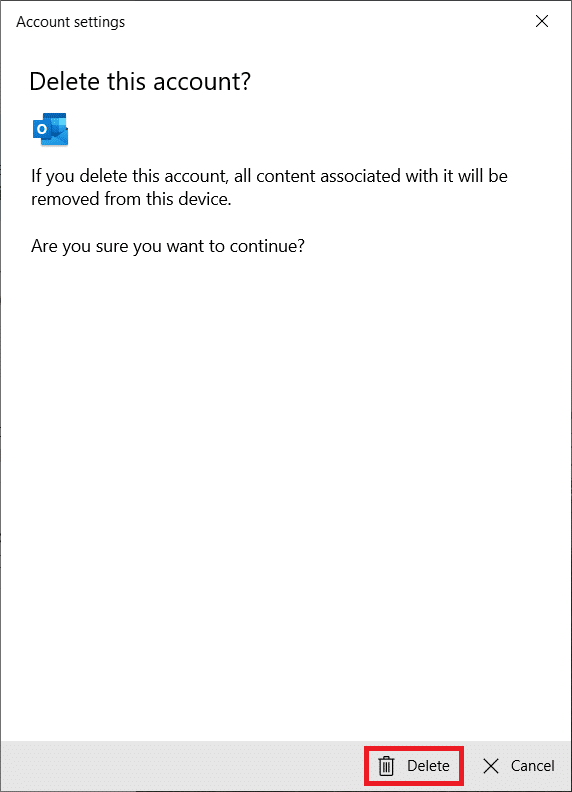
5. Click Done.
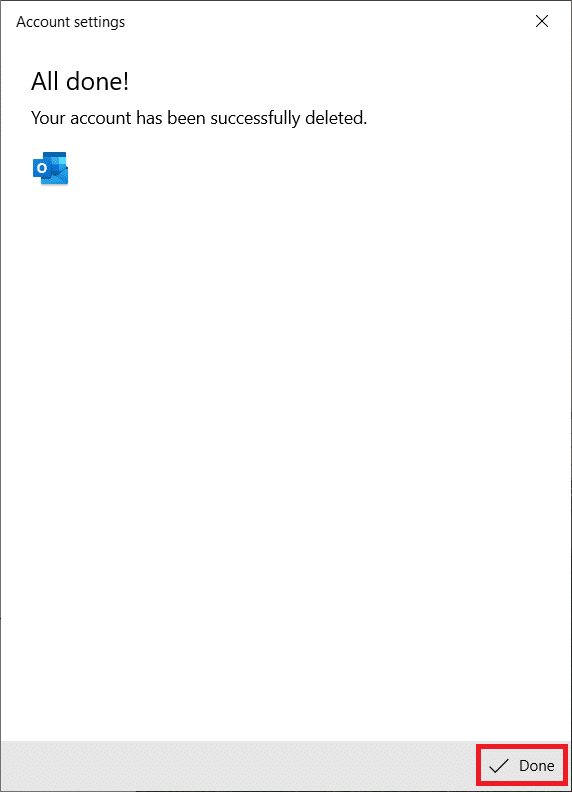
6. Close the Mail app.
7. Reopen the Mail app.
8. Click on Accounts, as shown in Step 2.
9. Then, click Add Account.
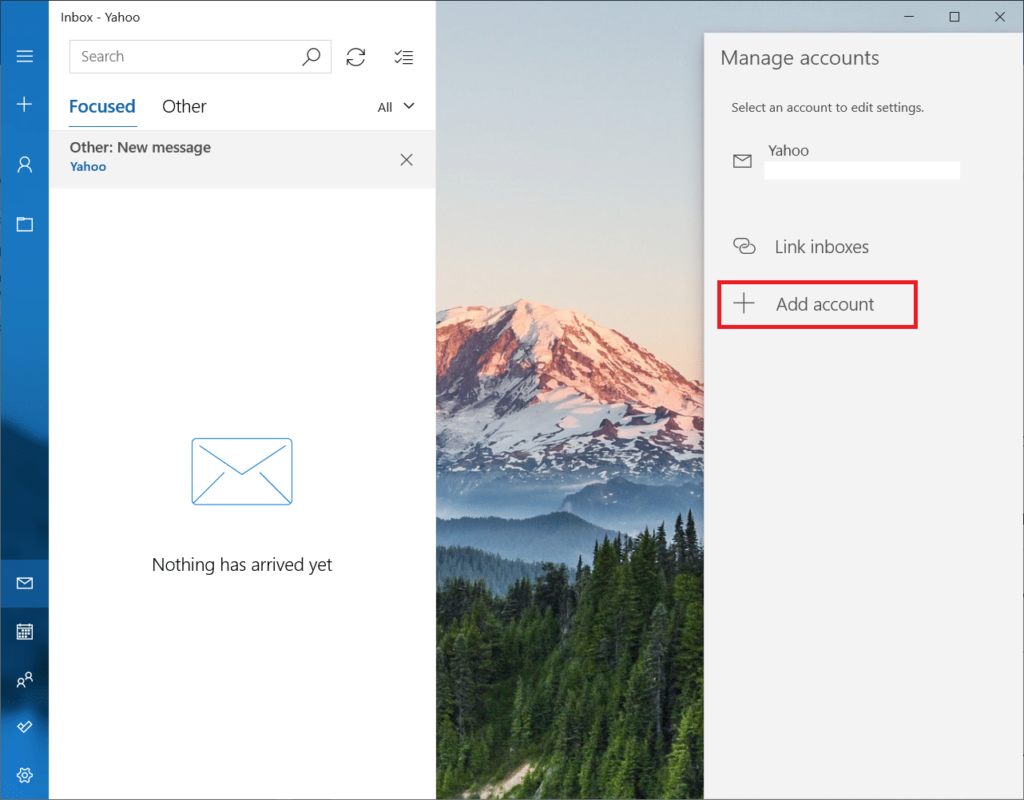
10. Choose Yahoo.

11. Enter your Yahoo email address and click Next.
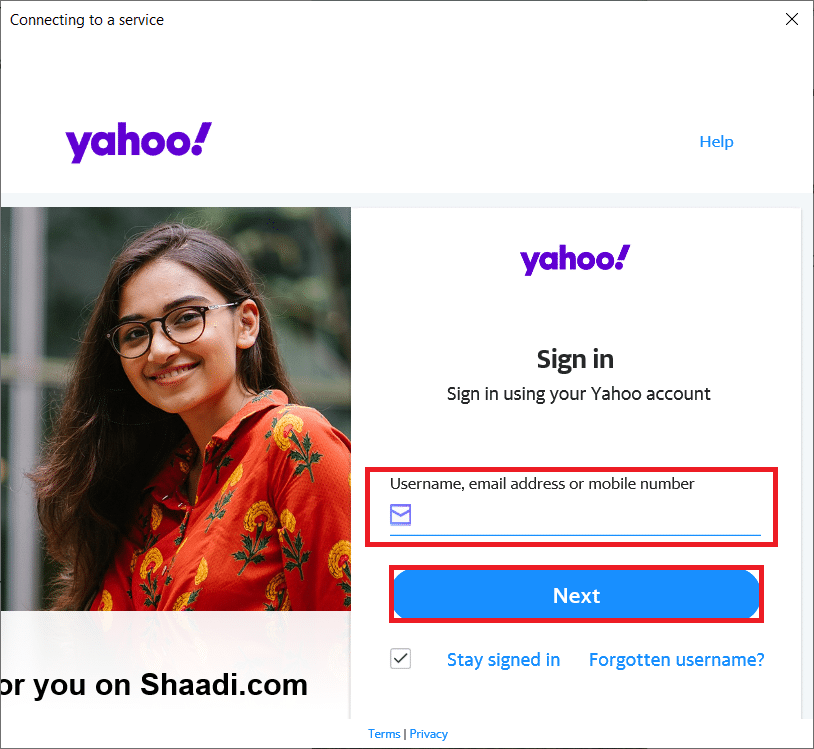
12. Enter your password and click Next.
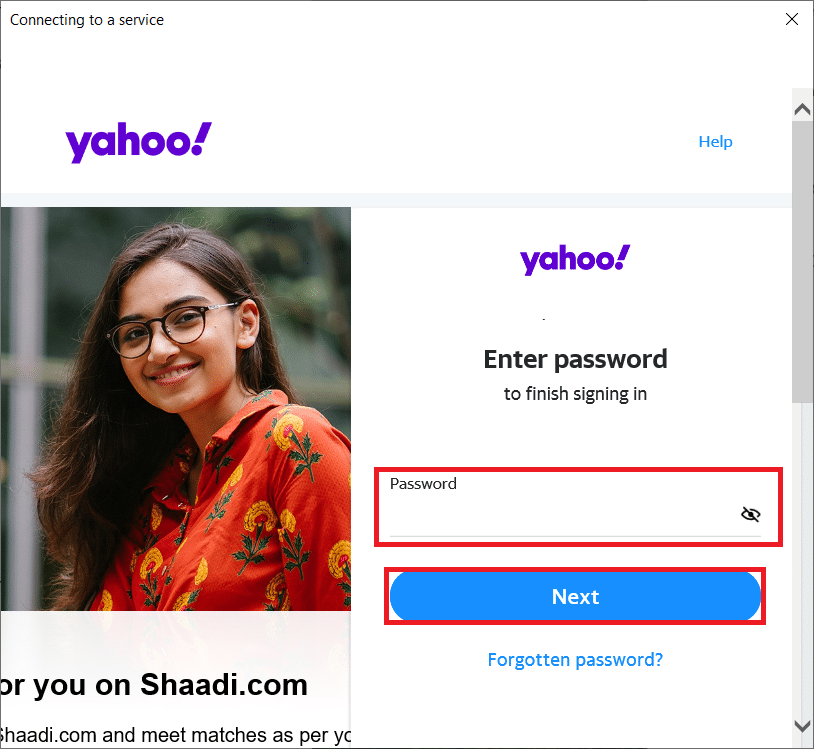
13. Click Agree in the next window.
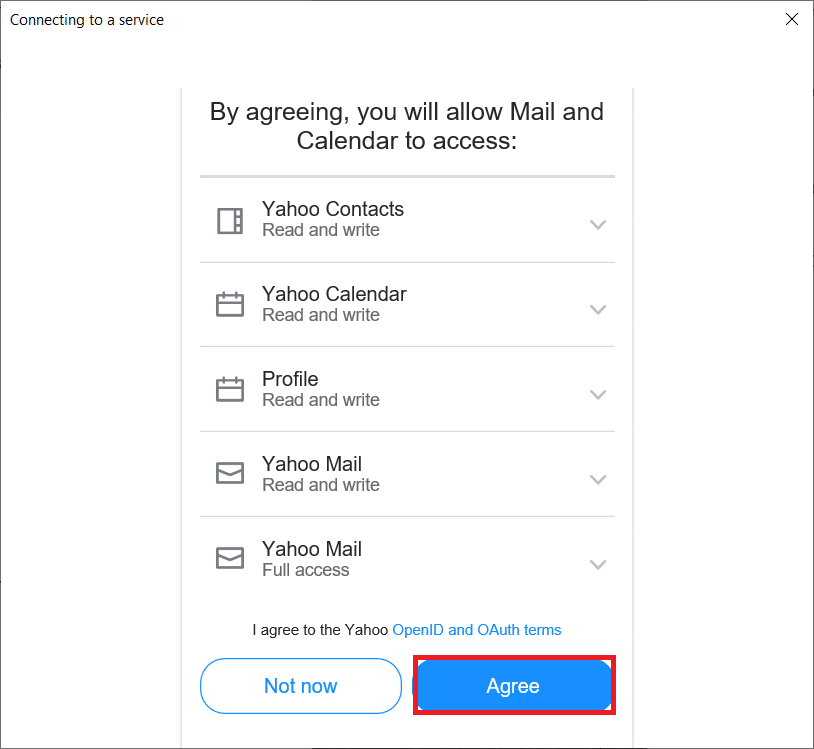
Note: If the problem persists, select a different account POP, IMAP (not Yahoo) in the Add Account box in Step 10 and fill in the data to add a Yahoo account.
Method 4: Generate an application password
Yahoo has added a range of security protections to its accounts to deal with security concerns. For less secure apps like mail apps, one of the options is to use app-specific passwords. If your Yahoo login or password doesn’t work in the Mail app, try using an application-specific password instead. Follow the given steps to generate an app password and fix Yahoo mail error 0x8019019a.
1. Press the Windows key, type chrome, and click Open.
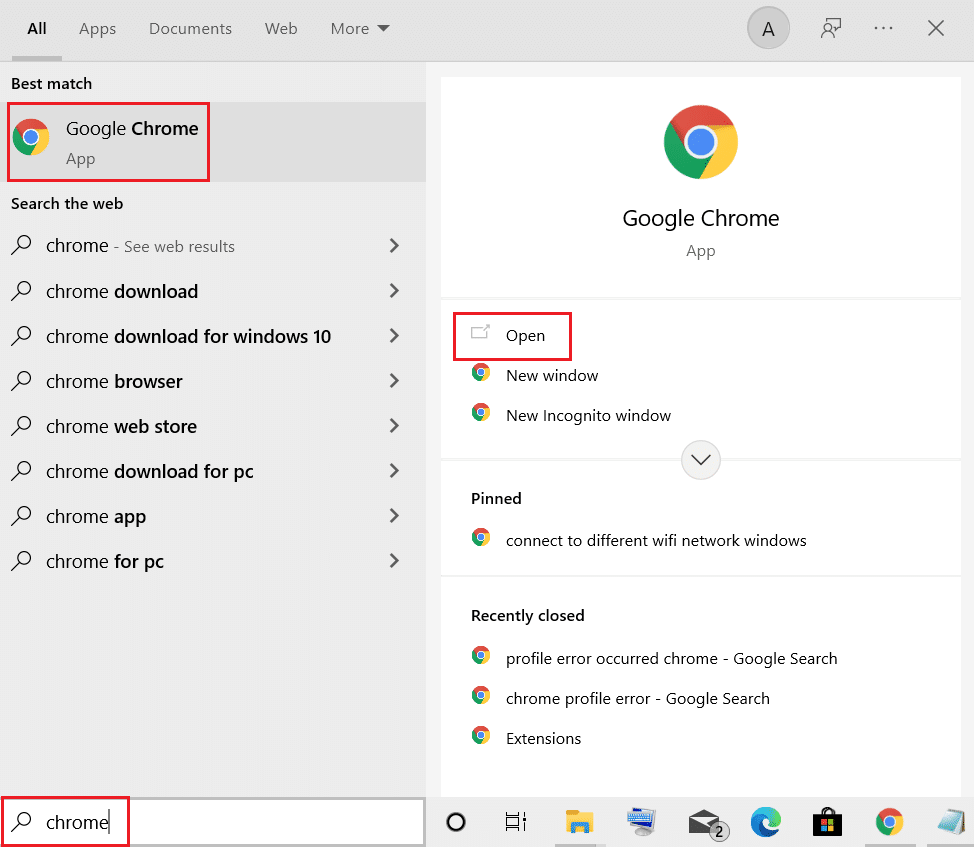
2. Go to the Yahoo Mail account information page.
3. Enter your Yahoo Mail address and click Next.

4. Enter your password and click Next.
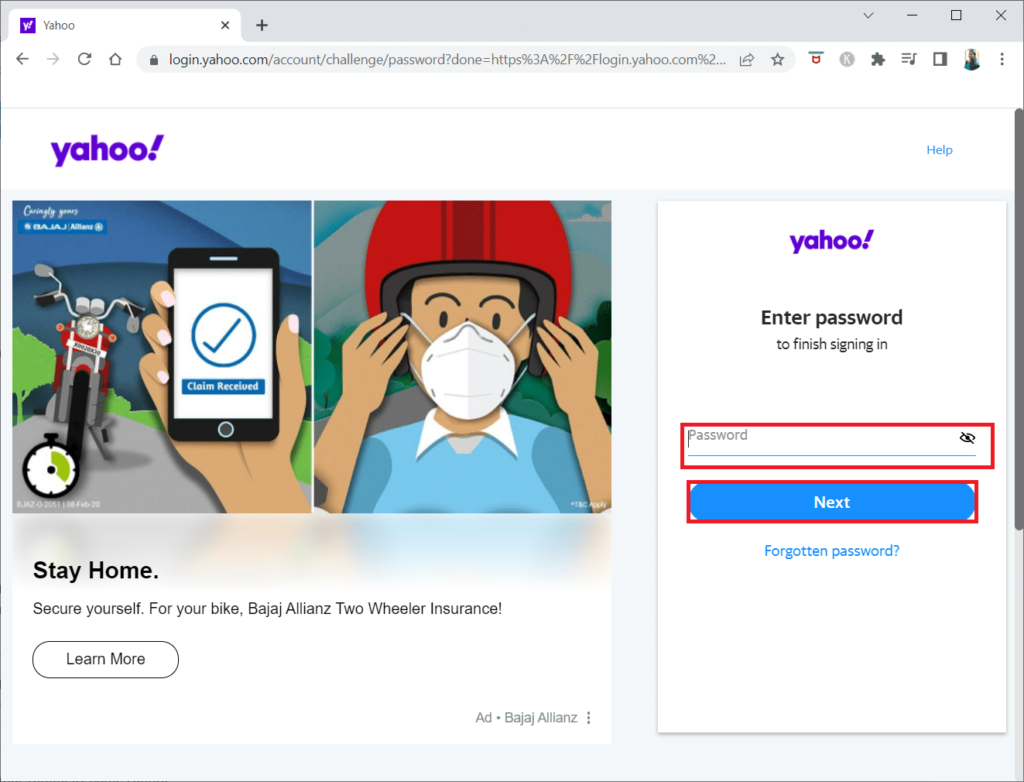
5. Now, scroll down and click on Generate app password.
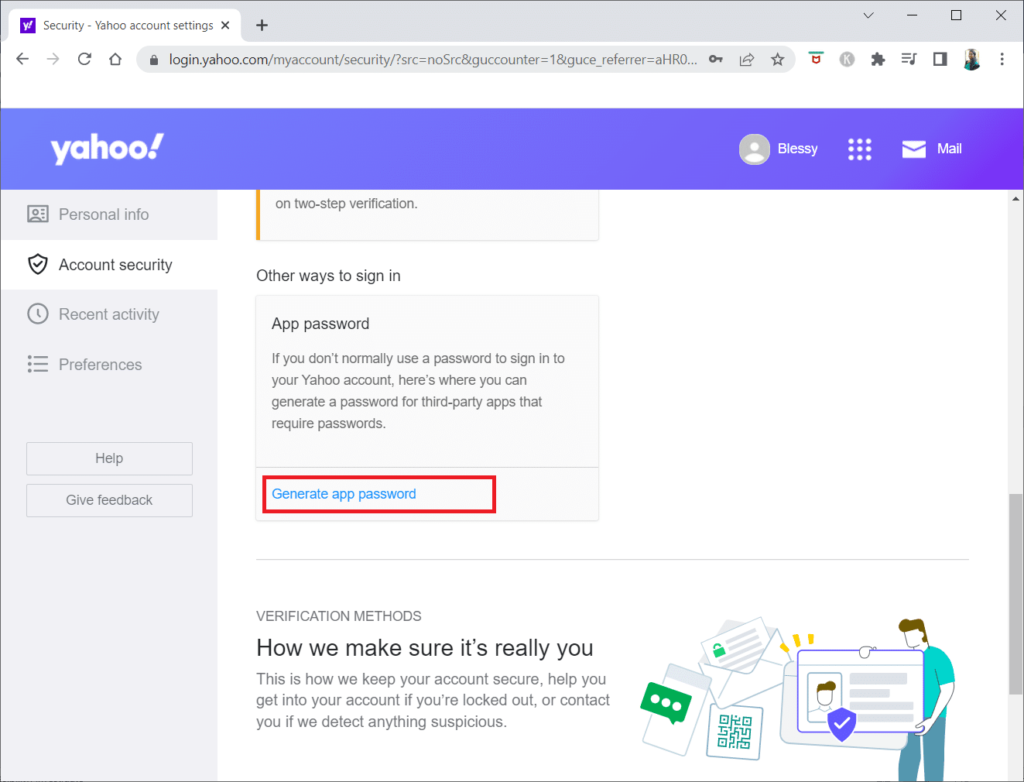
6. Click the Start button.
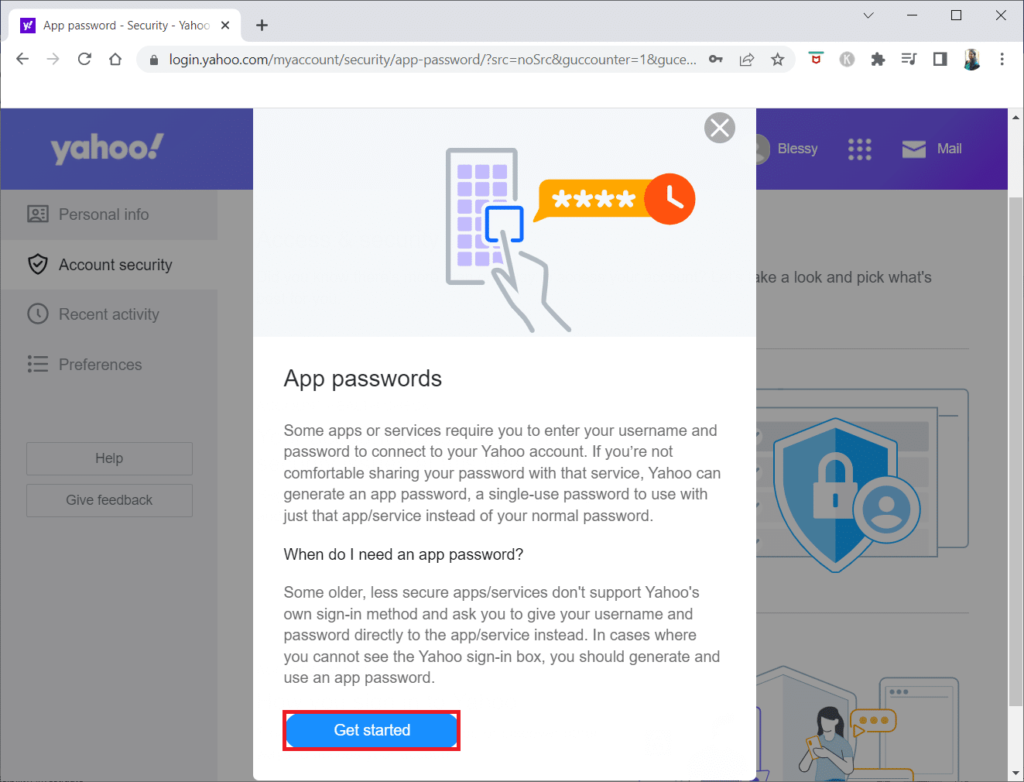
7. Then, enter the name of the app and click Generate password.
Note: The message has already been used.
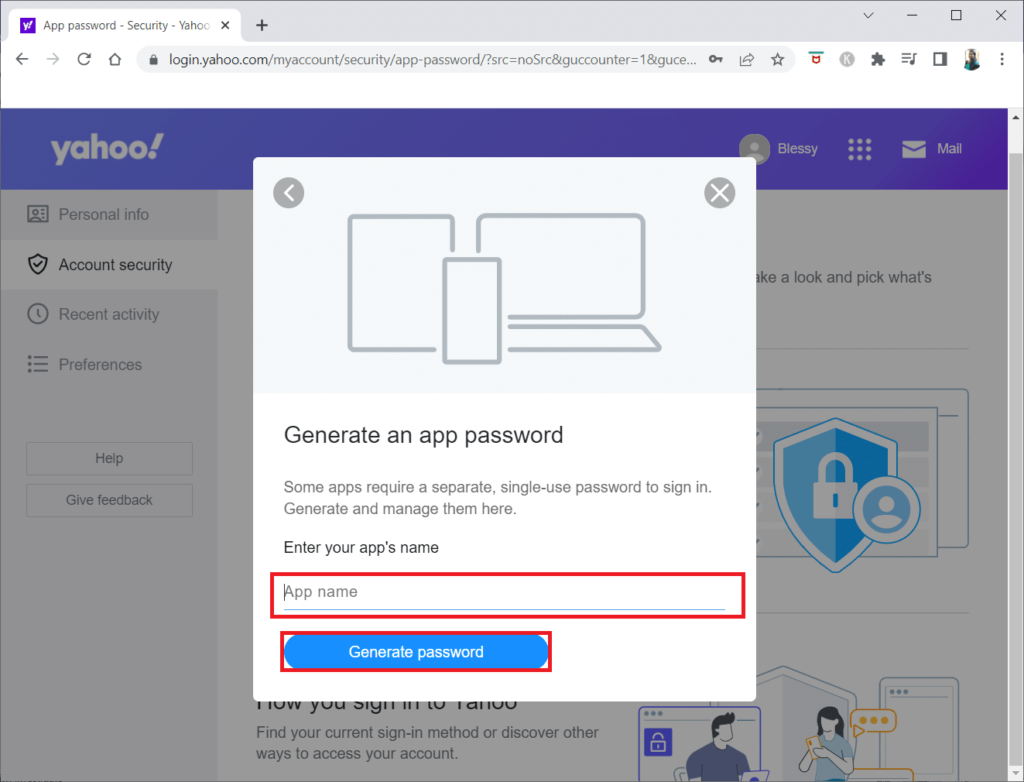
8. Now, tap on Copy and then tap on Done.
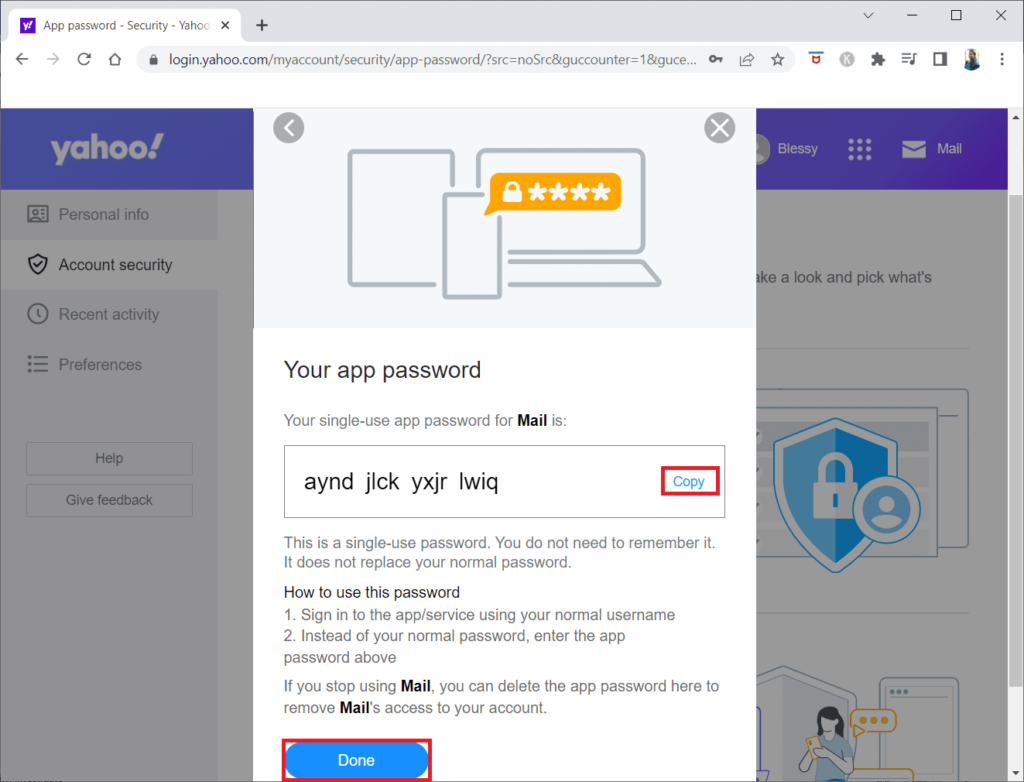
9. Repeat steps 8 – 11 in Method 2.
10. Then, paste the generated password instead of your account password. Click Next.

Note: If the problem persists, delete the Yahoo account from the mail app (method 2) and re-add it with the generated password. But this time, select the other accounts POP, IMAP in the Add Account box.
Method 5: Reset the Mail app
If the Mail app is installed incorrectly, you may not be able to add a Yahoo account. If Yahoo Mail error 0x8019019a persists, try resetting the Mail app, which can be done as follows:
1. Tap the Windows key and type Mail in the search bar.
2. Then, right-click on the Mail app and select App Settings.
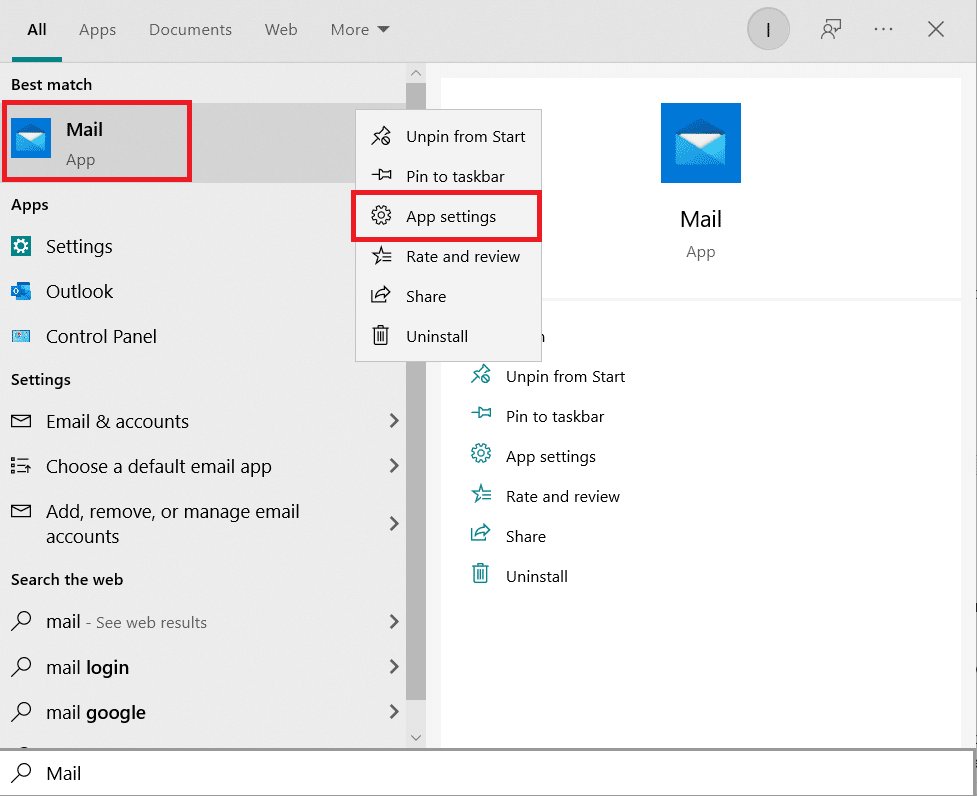
3. Next, select Terminate.
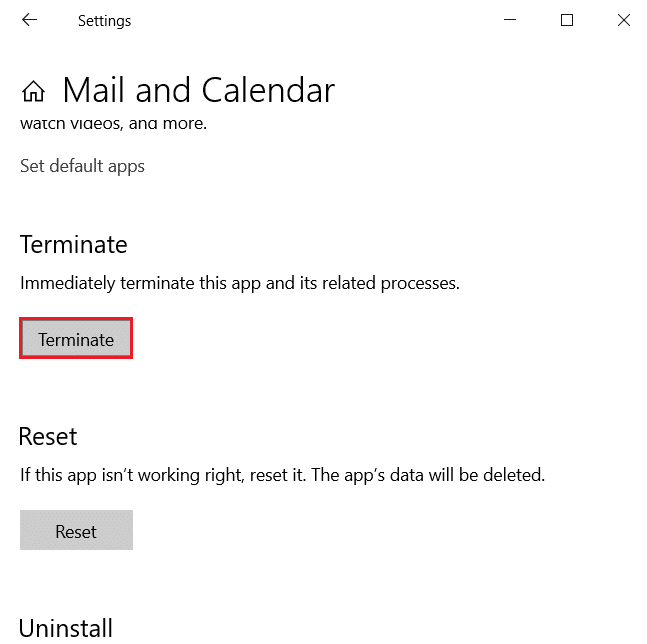
4. Then, tap Reset.
Note: Keep in mind that all app data will be erased, including saved emails and passwords.
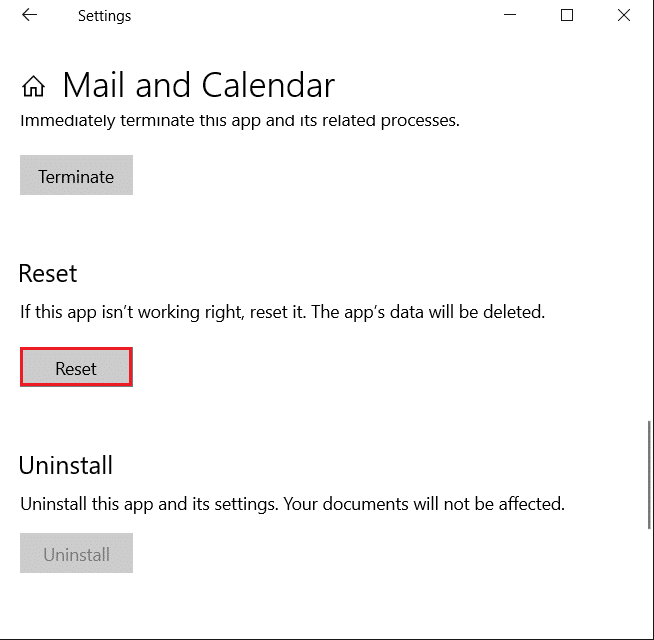
5. Now, click on Reset in the pop-up window.
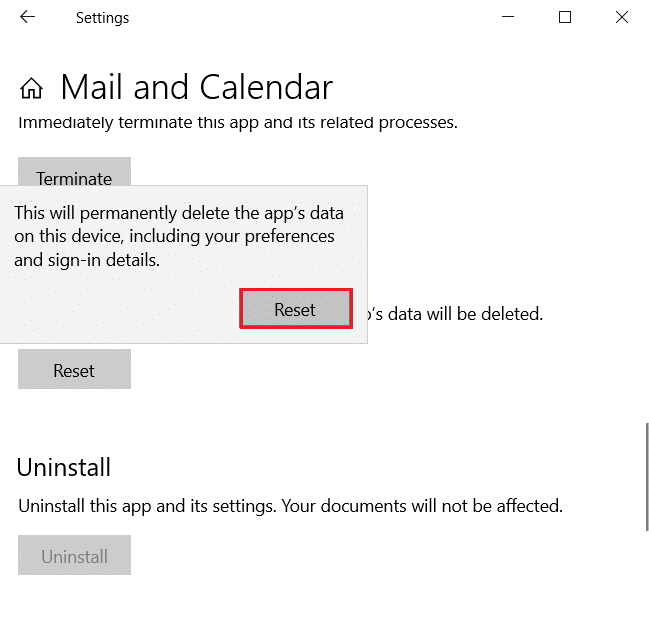
6. Then, open the Mail app and see if you can add your Yahoo account correctly.
Frequently Asked Questions (FAQs)
Q1, What does the ATT error code 0x8019019a mean?
Ans: Error code 0X8019019a appears when a user is unable to link their Yahoo account to the mail app due to an old or faulty mail app installation. The problem can be caused by using a traditional Yahoo account password instead of an app-specific password.
Q2: What is Yahoo’s receiving server?
Ans: The receiving mail server is imap.mail.yahoo.com, and the outgoing mail server (SMTP) is smtp.mail.yahoo.com.
We hope you found this workaround for Yahoo Mail error 0x8019019a useful and that you were able to resolve Yahoo Mail error 0x8019019a. Please let us know which technology will be most beneficial to you. If you have any questions or comments, please leave a comment in the section below.