When your iPad mini hangs up, charges slowly, or freezes due to the installation of unknown software, it is recommended that you reset the device. You can choose to do a soft reset or a factory/hard reset iPad mini.
A soft reset is similar to restarting your system. This will close all running apps and refresh your device.
A factory reset of an iPad mini is usually done to erase all the data associated with it. So, the device will need to reinstall all the software afterward. It makes the device function like a brand new device. It is usually performed when the device software is updated.

When you need to change the settings because the device is not functioning properly, an iPad Mini hard reset is usually performed. It deletes all the memory stored in the hardware and updates it with the iOS version.
Note: After any type of reset, all the data associated with the device will be deleted. Therefore, it is recommended that you back up all your files before proceeding with the reset.
How to reset iPad Mini hard and soft
If you’re still dealing with iPad issues, you’ve come to the right place. We have provided a perfect guide that can help you hard reset your iPad mini. Read to the end and learn various ways to do the same.
How to Soft Reset iPad Mini
Sometimes, your iPad mini may exhibit unusual behavior, such as unresponsive pages or screen hanging. You can fix this issue by restarting your phone. A soft reset is often referred to as the standard reboot process.
Procedure to soft reset iPad Mini
1. Press and hold the power button for a while.

2. A red slider will appear on the screen. Drag it and turn off the device.
3. Now, the screen goes black and the Apple logo appears. Release the button when you see the logo.
4. It takes a while to restart; Wait until your phone is turned on.
(or)
1. Press the Power + Home buttons and hold them for a while.
2. Release the buttons when you see the Apple logo.
3. Wait for the device to reboot and check if the problem is resolved.
These three simple steps will also help restart your iPad Mini and restore its standard functionality.
How to Hard Reset iPad Mini
As mentioned earlier, a hard reset of any device removes all the information present in it. If you want to sell your iPad Mini, or you want it to work as it did when you bought it, you can opt for a hard reset. A hard reset is called a factory reset.
Procedure to hard reset iPad Mini
Tutorial on how to hard reset iPad mini: There are two easy ways to factory reset iPad mini:
Method 1: Use the device settings to do a hard reset
1. Go to your device’s settings. You can find it directly on the home screen or by using the Search menu.
2. There are several options that will be displayed under the settings menu; Click General.
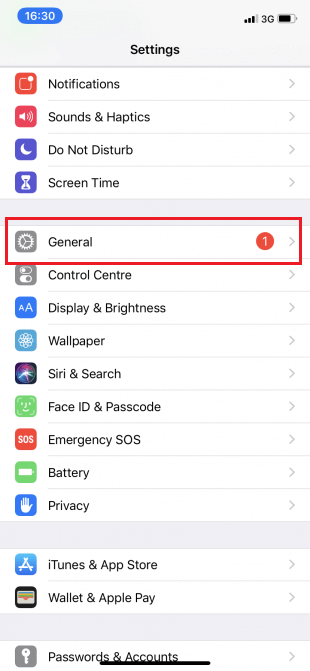
3. Tap on the Reset option and then tap Erase All Content and Settings.
Note: This will delete all photos, contacts, and apps stored in your iPad mini.

5. If you have enabled a passcode on your device, it will ask you to enter it. Enter your password to continue.
6. The Erase iPhone option will now be displayed. Once you click on it, your iPad Mini will go into factory reset mode.
If you have a lot of data and apps stored on your iPad mini, it may take a long time to reset.
Note: You can’t do anything while your phone is in a factory reset.
Once the reset is complete, it will work like a new device. Now, it is completely safe to sell it to someone or exchange it with friends.
Method 2: How to Hard Reset iPad Mini? Use iTunes and a hard reset of your computer
1. Go to iCloud under Settings. Make sure that the Find My iPad option on your device is turned off.
2. Connect your iPad to your computer with the help of a cable.
Note: Make sure the device is properly connected to your computer to facilitate a smooth connection and minimize the risk of damage.
3. Launch your iTunes and sync your data.
- If your device has auto-sync turned on, it will transfer data like newly added photos, songs, and apps as soon as you plug it in.
- If your device can’t sync on its own, you’ll have to do it yourself. In the left pane of iTunes, you’ll see an option called Summary. Once you click on it, tap on Sync. At this point, the manual sync setup is complete.
4. Once you are done with step 3, go back to the first information page inside iTunes. Click on the Restore iPad option.
5. You will be prompted to “Tap this option will delete all media on your phone”. Since you have already synced your data, click on the “Recover” button to continue.
6. When you click this button for the second time, the factory reset process begins. The device will retrieve the software to help restore your device. It is highly recommended not to disconnect your iPad from your computer until the whole process is done on your own.
7. After a factory reset, it will ask you if you want to “Recover Data” or “Set it up as a new device“. Depending on your requirements, choose one of the options.
8. When you click on the restore option, all your data, media, photos, songs, apps, and backup messages will be recovered. Depending on the size of the data to be recovered, the estimated recovery time will vary.
Note: Do not disconnect your device from the system until the data is fully restored to your iOS device.
Tutorial on how to hard reset iPad mini: After the restore process, your device will restart. Wait a few moments, and your device will be as fresh as new. You can now disconnect your device from your computer and enjoy using it!
We hope this guide has been helpful to you and that you have been able to hard reset your iPad mini. Let us know which method works best for you. If you have any questions/comments about this article, feel free to drop them in the comment section.