Do you live with someone who is judgmental and want to hide apps like Tinder? Here are 4 different ways on how to safely hide apps like tinder on Android.
When it comes to maintaining your privacy on your smartphone, sooner or later many of you want to learn how to hide apps like Tinder on Android or how to hide apps on Android without rooting. Isn’t it?
Well, our phones are usually very private devices that we don’t allow others to play with. But in some cases, such as showing them a beautiful photo of a relative you click on or showing your mother a product on Amazon, we can’t avoid handing over the phone to someone. If they’re like someone I know, they’ll tend to look around your phone for potentially controversial things like apps (dating apps like Tinder or Bumble) or images you don’t want others to see.
In this case, how to quickly hide apps on your Android device? Do you want to learn how to hide apps (like apps like Tinder) on Android so that you can give your phone to anyone without any stress?

If you want to keep the app icon available but what’s behind the security wall, you can use app lock to lock certain apps. This can be a hassle, and they’ll judge you anyway, so it’s best to hide apps in Android that you don’t want people to access.
How to hide apps on Android (apps like Tinder)
As we have discussed before, it is very necessary to hide certain apps in certain situations. Specifically, when you live with your family, you often need to hide some apps from other people. But you don’t have to worry now because there are multiple ways to hide apps like Tinder, Bumble, OkCupid, or any location-based social app, and they are also quite effective.
In order to hide apps on Android without disabling them, all you need to do is to follow one of these methods. So now what are you waiting for, go ahead and learn how to hide apps (like apps like Tinder) on Android devices. Here we go:
Method 1: Use guest mode to hide apps on Android
What are the ways to hide apps on Android? Android allows you to have multiple user profiles on your phone, similar to Windows on your PC. You can set up a guest profile to hide all your activity on your main account. Once you turn on guest mode, your phone essentially becomes a brand new device, and guest users won’t be able to access any of your personal data.
If you want to learn how to hide apps on Android without launcher, then this is the best solution for you. Enabling guest mode on your Android device is a very simple task, and you only need to follow these steps:
- First, go to Settings > System > Advanced Options.
- Under Advanced Settings, tap on Multiple Users or User Options.

- Now you will find multiple accounts. Your account will be an “Admin” account and the other default account will be a “Guest” account.
- Tap on the guest account and your phone will go into guest mode, which is essentially the state where you boot your phone for the first time.
Once your Android device is in guest mode, all the third-party apps you have installed will be completely hidden. This way, no one can see any apps, photos, files, chats, and so on that you have in your administrator account.
When you want to exit guest mode, you can simply pull down the notification drawer and click on the user icon, which will prompt you to change the user and/or delete the visitor. Once you exit guest mode, the session will be deleted and all guest data will be cleared.

That’s how you can easily hide apps like Tinder on your Android device. Note that each device has a different way to enter guest mode. Xiaomi uses an option called Second Space, while other manufacturers may have different nicknames.
Method 2: Use Nova Launcher to Hide Apps in Android (Free & Paid)
How do I hide apps on Android? A blank phone can make the person using your phone suspicious, and we really don’t want any suspicion anyway, right? If you just want to hide apps like Tinder from the app drawer, then Nova Launcher is a great solution for you.
Follow these simple steps to learn how to hide apps (like Tinder) on Android using Nova Launcher Prime:
- First, download Nova Launcher Prime from the Play Store. (You can get the pro version for just a few bucks.) It’s totally worth it. )
- Once installed on your Android device, set Nova Launcher as your default launcher.
- Next, long-press on the home screen and tap Settings when it appears.
- Under Nova settings, tap on the Apps & Widgets Drawer option.
- In the Apps & Widgets drawer menu, scroll down to the bottom and tap the Hide Apps option.
- From the Hide Apps menu, select the app you want to hide. For example, here we hide the Tinder, Timbre, and Spotify apps.

- All selected apps will now be hidden from the app drawer and no one will notice them. But in case, if someone searches for them using the search function, then they will be able to find it.
The above method requires you to have Nova Launcher Prime, which I highly recommend you to purchase as it is the best investment I have personally made for my Android device.
However, if you want a free alternative, follow the instructions below and learn how to hide apps for Android like Tinder with the free version of Nova Launcher
- First, head to the Play Store and install the Nova Launcher app.
- Once the installation is complete, open the app drawer and press and hold the app you want to hide.
- When the pop-up window opens, tap on the edit option.

- You’ll see the Edit App menu, where you can rename the app to a generic name you’ll remember.
- Next, tap on the app icon and select the built-in options when the icon window opens. Now choose a generic icon to match the name you chose.
- Once you have selected it, tap Done and the name and icon will be changed.
This is how you can use Nova Launcher to disguise apps like Tinder and fool others. I personally highly recommend buying Nova Launcher Prime.
Method 3: Use Apex Launcher to hide apps on Android
What are the ways to hide apps on Android? Nova allows you to hide an app from just the app drawer or disguise it, but if you want it to be completely hidden, then the Apex launcher is what you need. This powerful launcher is packed with tons of personalization features to hide apps from the app drawer in just a few clicks.
Just follow the instructions below and you’ll be able to learn how to hide apps like Tinder on Android using Apex Launcher. Here we go:
- First, download and install Apex Launcher on your Android device.
- Once installed, set it as the default launcher.
- Next, long-press on the home screen and tap Settings when it appears.
- Under Apex Settings, scroll down and tap the Hide Apps option.
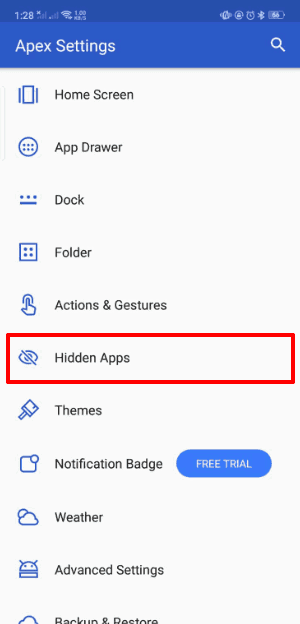
- Next, tap on the Add Hidden Apps button and it will show you all your apps. From here, select an app like Tinder or any other app you want to hide.

- Once you’ve selected the apps, tap the Hide x Apps button to hide those apps.
- Now it will ask you to set up a security method (mode or password), choose the one you think is right for you.
- Once done, in the same menu of Hidden Apps, click on the gear icon and make sure to show that the toggle is turned off in the search results.

Here’s how you can easily hide apps from your Android device using the Apex launcher. You can access these apps from the same menu where you hide it. It’s completely free to use this method to hide apps like Tinder on Android phones, but you may see ads in the launcher itself.
Method 4: Use App Hider to Hide Apps for Android
How do I hide apps on Android? You can use the app hider to hide any app you wish on Android, but what if people see the app hider icon in your app drawer? Well, App Hider allows you to disguise it as a calculator that only unlocks when you enter a specific code. Pretty neat, isn’t it?

If you want to hide any app that you don’t want others to know, then using this app will help you a lot. Moreover, this app is the perfect answer to your question – how to hide apps on Android without rooting?
To learn how to use App Hider to hide apps like Tinder on Android, follow these steps:
- First, head to the Play Store and install App Hider on your Android device.
- Once installed, open App Hider and tap the + icon.
- Now from the list of hidden or dual apps, select the app you want to hide (apps like Tinder) and tap on the Import (hidden/dual) option.
- Once App Hider has successfully cloned the selected apps, go to your apps menu and delete the apps you’ve hidden. (Keep in mind that data will be lost).
- Now to hide the App Hider itself, open the app and tap on the Icon Disguise app icon.
- Next, click on the Set PIN Now button and enter a 6-digit number as your password, then tap on the Confirm option.
Your app hider should now be disguised as a calculator or protected in the way you set it up. You’ll be able to access hidden apps, such as Tinder, in the app hider itself.
Conclusion – How to hide apps like Tinder on Android
What are the ways to hide apps on Android? We hope our guide can help you hide apps like Tinder on your Android device. Out of all the ways to hide Android apps mentioned in this guide, my personal choice is to use Nova Launcher. I also recommend buying Nova Launcher Prime as it is definitely the best launcher that you can use to customize your device as well.
We hope we have answered all your questions satisfactorily (how to hide apps like Tinder on Android phone, how to hide apps on Android without rooting, and what are the best Android apps to hide apps?). etc.).
Let me know in the comments below which method you like best. Also, if you are familiar with any other methods on how to hide apps like Tinder on Android, feel free to share them with us.