Below we have analyzed various ways to check whether the RAM type is DDR3 or DDR4 under Windows.
Specifically, we looked at:
- How Windows checks the memory type
- How to check with Task Manager
- The steps involved in using the Command Prompt
- Check the RAM type using third-party CPU software
- There are more questions for you
How does Windows 10 check the memory type? Considering upgrading your laptop or desktop computer and wondering which DDR RAM type your PC supports?
Well, depending on the hardware configuration, modern Windows computers use the latest DDR4 memory out of the box.
However, older systems are most likely to have DDR3 configurations, as it was standard a few years ago.
Knowing the technical specifications of the installed memory on your Windows 10 computer can be helpful in many ways.
On the one hand, if you’re thinking of upgrading your RAM, you’ll certainly need to know the RAM type, speed, and brand in order to purchase it for compatibility purposes.
It can help in situations where you’re trying to troubleshoot issues such as Windows 10 memory usage that is too high and you need to provide memory-related information to the manufacturer.
Or you may want to adjust the memory settings via BIOS/UEFI to make precise changes to the memory module.
Whatever the reason, Windows 10 can help you check for RAM type DR3 or DDR4 using the command prompt.
If you don’t want to use the command prompt, Task Manager can also provide some basic memory-related information.
Here’s what you’ll learn
- How to check if your RAM type is DDR3 or DDR4
- Use CPU-Z to check the RAM type
- Use the command prompt to check the RAM information
- FAQ: Learn more about checking RAM type DDR3 or DDR4 in Windows 10
- How do I know what the DDR of my RAM is in Windows 10?
- Can I put DDR3 RAM in a DDR4 slot?
- Can I change DDR3 to DDR4?
- Can I install DDR4 RAM in a DDR3 slot?
- Is DDR4 RAM compatible with DDR3 RAM slots?
How to check if your RAM type is DDR3 or DDR4
Windows Ways to Check Memory Type: As mentioned earlier, Task Manager in Windows 10 provides basic information about RAM type, form factor, speed, and more.
In most cases, this information is enough to know the type of RAM that can be used to upgrade memory games.
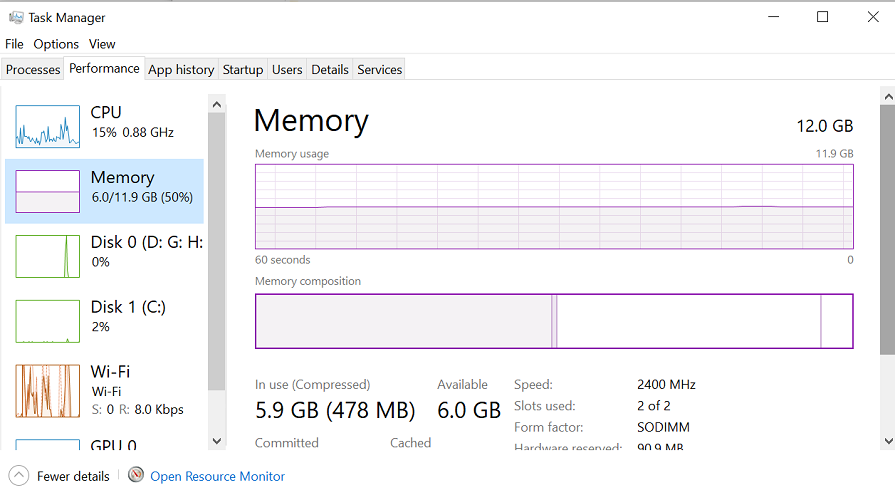
- Right-click on the taskbar and select Task Manager from the options.
- Open the Performance tab in Task Manager.
- Select the Memory tab from the left pane.
- You can check if DDR 3 or DDR 4 memory is installed in the top right corner.
- Below, check the speed, slots used, form factor, and hardware retention memory information.
If you’re considering upgrading, make a note of the speed, slots used, and form factor, as this is required when purchasing a new RAM kit.
Task Manager provides all the quick information to help you physically identify DDR 4 and DDR4 RAM.
Corsair Vengeance Pro Series 16GB (2x8GB) DDR3 1600 MHZ (Additional link)

CorsairVengeance Pro Series 16GB (2x8GB) DDR3 1600 MHZ
DDR3 at its best
- If you’re still using an Intel Z68 or Z77 motherboard, the Corsair Vengeance Pro Series RAM Kit offers great performance for your money.
- Test Delay: 9-9-9-24
- Type: DDR3
- Speed: 1600MHz
How Windows 10 checks memory type: Use CPU-Z to check RAM type
CPU-Z is a free Windows utility that collects information about the major hardware components of a system.
It can provide information about the motherboard, chipset, memory type, size, timing, module specifications, and more.
Here’s how to check if your RAM type is DDR3 or DDR4 in Windows 7, 8.1, and 10 using CPU-Z.

- Download CPU-Z from the official website and run the installer once the download is complete.
- Once installed, turn on CPU-Z and wait for it to scan the system to gather all the required information.
- To check the RAM type, open the Memory tab. Check the General section to find out if your system is using DDR4 or DDR3.
- In addition, you can check the channel status, size, frequency, and other technical information.
Corsair Vengeance LPX 16GB (2x8GB) DDR4 DRAM 3200MHz C16 Desktop Memory Kit (affiliate link)

Corsair Vengeance LPX 16GB (2x8GB) DDR4 DRAM 3200MHz C16 Desktop Memory Kit
The best DDR4 memory
- Corsair Vengeance LPX has been optimized for broad compatibility with the latest Intel and AMD DDR4 motherboards. This thin memory kit can be accommodated even in the smallest of builds.
- XMP 2.0 support
Windows 10 How to check memory type: Use the command prompt to check RAM information
If you need more information about RAM, you can use some commands in the command prompt to get the information you need.
Here’s how to check the RAM type DDR3 or DDR4 in Windows 10 using the Command Prompt.
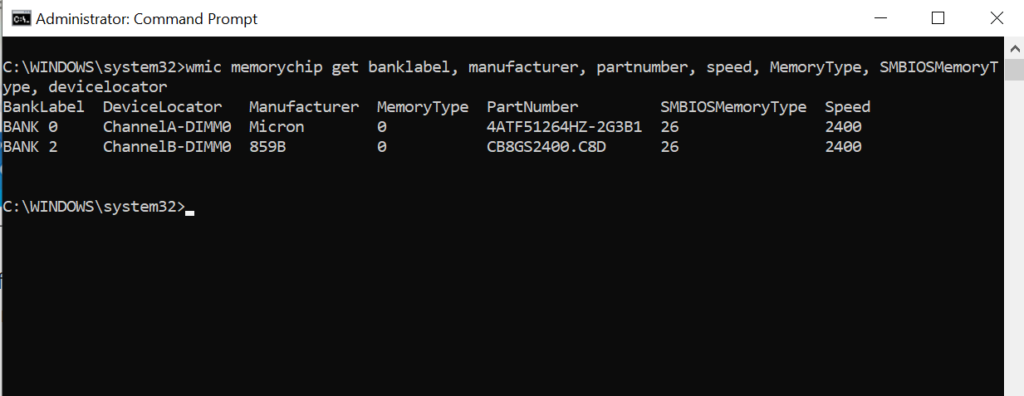
- Press the Windows key and then type cmd.
- Right-click on the command prompt and select Run as administrator.
- In the Command Prompt window, type the following command and press Enter:
wmic memorychip get banklabel, manufacturer, part number, speed, MemoryType, SMBIOSMemoryType, device locator - Check the results to extract the needed information about your memory.
As you can see in the image above, the MemoryType is shown as 0, while the SMBIOSMemoryType is shown as 26, i.e. the RAM type is DDR4.
Here’s a small table to help you transcode command-line results for memory types.
| Memory Type/SMBIOS Memory Type | DDR type |
| 20 | DDR |
| 21 | DDR2 |
| 24 | DDR3 |
| 26 | DDR4 |
Identify the DDR type from the command prompt
If you’re planning to upgrade your system memory, it’s important to know what type of RAM your computer has.
Most modern motherboards and laptops support DDR4 memory types, but determining the type of RAM is important to ensure memory compatibility once installed.
Summary of Windows Ways to Check Memory Type: We have listed three ways to check RAM type DDR3 or DDR4 in Windows 10. Want to learn more about RAM?
Let us know in the comments and we’ll do our best to answer for you.
FAQ: Learn more about checking RAM type DDR3 or DDR4 in Windows 10
How do I know what the DDR of my RAM is in Windows 10?
To check your RAM DDR type, open Task Manager and navigate to the Memory tab to view installed memory information such as type, speed, and occupied slots.
Can I put DDR3 RAM in a DDR4 slot?
No. Motherboards with DDR3 sockets cannot use DDR4 memory, and DDR3 sockets do not recognize DDR4 memory.
Can I change DDR3 to DDR4?
No. You can’t change DDR3 to DDR4 because these memory modules use 288-pin and 240-pin respectively.
Can I install DDR4 RAM in a DDR3 slot?
No. You can’t install DDR4 RAM in a DDR3 slot because the two consume different voltages, and it doesn’t fit into a motherboard. DDR3 uses 1.5V, while DDR4 uses 1.2V
Is DDR4 RAM compatible with DDR3 RAM slots?
No, DDR3 and DDR4 are not compatible with each other. DDR3 and DDR4 are not compatible with each other because their keyways are in different locations. Also, DDR3 RAM runs on 240V using a 1.5-pin connector, while DDR4 RAM uses 1.2V and 288-pin connectors.