Recently, many users have complained about the error code 0x8007000d displayed when trying to update Windows 10. This error prevents users from downloading the latest update from Microsoft servers. I had a similar issue when trying to update Windows 10, error 0x8007000d, however, I found a solution.
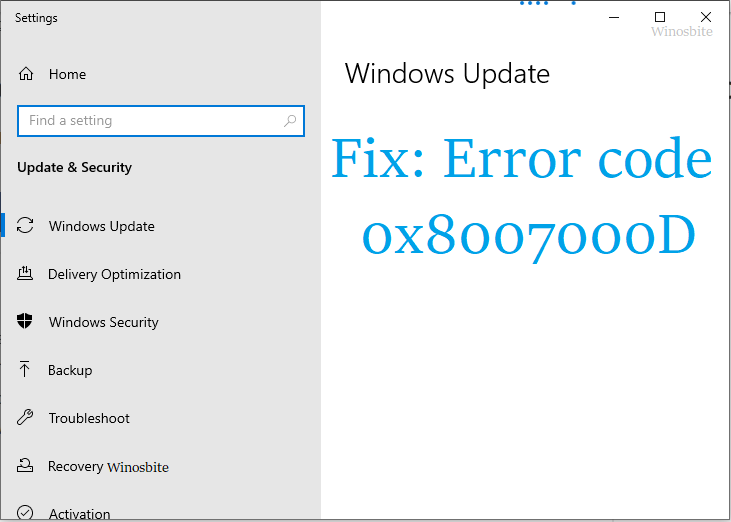
But first, let’s understand the reasons for the error 0x8007000d in Windows 10:
- When you try to update Windows 10 using an Internet connection
- When you try to install any new Windows updates
- If the post-installation update doesn’t complete successfully on your system.
This can be due to the following reasons:
- The Windows Update file or its components are missing
- The update file or its driver is corrupted.
Let’s look at some ways to fix the error 0x8007000d:
Method 1: Use DISM
How does Windows fix update error code 0x8007000D? The following command-line tools will help identify any corrupted files and repair them if needed:
1) Press the Windows button, type Command Prompt and select Run as Administrator

2) When the User Account Control window pops up, click Yes
3) Now, type the following commands in turn and press enter
Dism /Online /Cleanup-Image /CheckHealth
Dism /Online /Cleanup-Image /ScanHealth
Dism /Online /Cleanup-Image /RestoreHealth
4) Let the command tool complete the process and once it is done, then reboot the system.
Method two: Run Windows Update Troubleshooter
Windows Update Error Code 0x8007000D Workaround: This is another way to fix error code 0x8007000D using the Windows troubleshooter
- Go to the search bar at the bottom of the screen, type in the troubleshooter and click on it

2. Now, scroll down a bit, find Windows Update, click on it and select Run Troubleshooter
3. Now, let the troubleshooter run it and wait for a few minutes for the process to complete

4. If there are any issues with the Windows Update database, then it will resolve the issue with a success message like this:

Now close the troubleshooter and restart the system.
Method 3: Delete the components of the SoftwareDistribution folder
How does Windows fix update error code 0x8007000D? Many users also receive the error code 0x8007000D when they try to activate their copy of Windows. If you are also facing the same problem, then the following steps may help.
Also, sometimes the system does not allow the system to be updated due to corrupted temporary download files. Therefore, it is important to cross-check if any temporarily downloaded files are kept on the system:
- Press the Windows+R button and type the folder address below and click OK C:\Windows\SoftwareDistribution\Download
- Now select all the files and press Shift+Delete to delete all the files from the system.
- Now, reboot the system
Now, try to update Windows Update and you won’t get any error messages. If it does, follow the next steps mentioned below.
Method 4: Windows Update Error Code 0x8007000D Workaround: Download the Windows 10 ISO file
- Visit the official Microsoft website
- Now click on Download the tool now
- Depending on your internet speed, it can take anywhere from an hour to a few hours.
- Once the download is complete, reinstall Windows 10 using this ISO file.
This method is only recommended if you are familiar with Windows installation, otherwise follow the next method.
Here’s how to fix Windows Update error 0x800704c7.
Method 5: Reset this computer
How does Windows fix update error code 0x8007000D? If all of the above methods fail to fix the error code 0x8007000D, try resetting this PC option:
1) Press the Windows key on your keyboard
2) Enter Reset this PC

3) Click Start
4) Select the first option that says Keep My Files

5) Now follow the wizard and wait for a few minutes for the process to complete.
During the PC reset, your desktop/laptop will reboot several times, during which time don’t do anything to let the system reset the PC.
When you’re done, connect your PC/laptop to the internet and install Windows Update.
Using the above methods, you can fix the error code 0x8007000d without visiting your local service center.