Accidental file deletion is one of the most common hard drive data loss scenarios. Contrary to popular belief, erased hard drive data is never actually deleted. Instead, information about where the data is stored is removed.
Is it possible to recover overwritten files in Windows 10? This article describes issues related to overwriting files. Here you will find out: What happens when a file is overwritten? How long does it take for deleted data to be overwritten? Possible recovery methods to recover overwritten files, and the best way to avoid overwriting files, and how to recover accidentally deleted files on Windows 10?
So, are you ready? Let’s read!
Directory:
- What is an overlay file?
- Is it possible to recover overwritten files?
- How can I avoid overwriting my files?
- Which is the best way to recover accidentally deleted and lost files?
—————————————————————————————————————————————-
What is an overlay file?
Overwriting refers to replacing old data with new data. There are two main ways in which overwrites occur, namely replacing text and replacing files.
For example: When you try to save an existing document with the same file name, you may be asked to overwrite it. When you continue to OK, the old document will be overwritten by the new document. This is also the case when you wish to move a file from one place to another while overwriting a file with the same name.
Is it possible to recover overwritten files?
Windows 10 Recovery Overwritten Files Tips and Guide: There has been a long-standing debate about whether it is possible to recover overwritten files. There are several people who believe that some third-party tools are used; The overwritten data can be recovered. While others have opinions, it is impossible to recover overwritten files.
As mentioned earlier, when you accidentally delete a file or lose data due to corruption, you can recover the data until and unless the file you are trying to retrieve is not overwritten.
Whenever data is overwritten, the associated HDD domains are remagnetized. In layman’s terms, it will physically eliminate the data on the location where the overwritten file is stored. Now, both the data on the file system table and the data on the physical drive are erased. Overwritten files can never be recovered.
Check the possibility of recovering overwritten files:
It is not possible to recover the overwritten files. But in some cases, the files you try to recover will be archived, or may be skipped when other files are overwritten. So, the chances are very slim, but it’s worth trying to recover overwritten data on Windows 10, and you might be lucky!
1. Try to recover overwritten files via System Restorative
If you are looking for overwritten Windows system files, use the System Restore option. Here’s a complete guide on how to create and use System Restore Points on Windows 10, 8, 7, Vista, and XP. In summary, you can follow these instructions:
- Arrive at the control panel.
- Systems and security.
- Click the System button > the System Protection link > System Restore.
- Select the restore point and click the Next button.
3. Try to recover the files that were replaced from the previous version
Is it possible to recover overwritten files in Windows 10? You may be actively using the Windows Backup service. If you do this, then you can easily recover the overwritten files on your PC. Recover files from previous versions:
- Launch File Explorer > locate the folder where the files were stored and you want to recover them immediately.
- Right-click > and select Restore Previous Version from the list.
- Select the correct version that you wish to recover from and proceed to click on the “Recover” button.
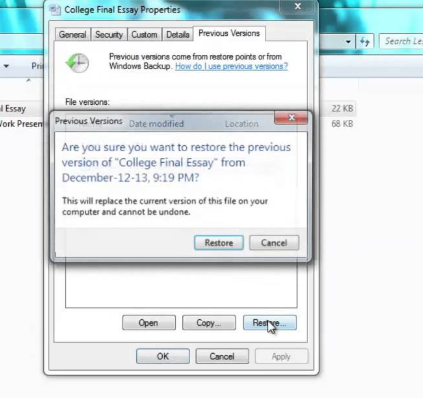
3. Restore the replaced file from a backup
Windows 10 Recovery Overwritten File Tips & Guide: If you are the one who uses a local operating system tool or third-party data recovery software to make regular backups of your machine. You can restore overwritten files from a system backup. It’s worth checking your backup folder and looking for the files you want to retrieve!

How can I avoid overwriting my files?
Now that you have learned that there are very few or almost no options for recovering overwritten files, you should learn the tricks to avoid the overwriting process.
Whenever you feel that you have lost an important file or accidentally deleted a file:
- Immediately stop operating or running the device.
- Don’t look for a data recovery solution on the same Windows PC or laptop.
- Avoid installing data or disk recovery software on the same drive.
- Don’t run the built-in recovery CD or DVD.
- Don’t try to recover data on the same drive.
Follow these tips to make the further process simple. You can check out our complete list of the best data recovery tools to rescue deleted or lost data.
Which is the best way to recover accidentally deleted and lost files?
If you accidentally delete a file or lose your data, take immediate steps to get your files back.
Is it possible to recover overwritten files in Windows 10? Use dedicated data recovery software to recover every type of files and folders on your PC, storage device, and more. For this, you can rely on Systweak’s Advanced Disk Recovery, which allows you to recover the smallest text files to the largest videos and more. It has excellent quick and deep scan options that scan the entire system to find lost and deleted files instantly.
Still have questions related to data recovery or overwrite issues? Feel free to mention them in the comments section below!