You may have played different Minecraft game modes, such as Survival, Creative, Hardcore, or Adventure. You may also have tried the latest Minecraft update, which contains new blocks and mobs. But what if you had a chance to play the original Minecraft game released in 2009? You can now experience the Classic Minecraft game for free on the web. If you played it when the classic version was launched in 2009, you’ll definitely be nostalgic. Still, some people may not know it and want to play the classic Minecraft game now. So, in this tutorial on how to play classic Minecraft in your browser, you will learn how to play Classic Minecraft for free.

Content
- How to play classic Minecraft on your browser
- How to change game settings on classic Minecraft
- Classic Minecraft game controls
- Classic Minecraft game levels
How to play classic Minecraft in your browser
This Minecraft game is not any mode, and you don’t have to download the app on your system first. You could say that it is the most basic Minecraft gameplay that exists today. Still, there are features that allow anyone to play this game without any high-end consoles or cash in their pockets to pay. Take a look below:
- This classic Minecraft game can be played on any browser and operating system.
- You can invite up to 9 other players to play with you via the link.
- The simple gameplay allows anyone to play this game without any hardware requirements.
- You can generate levels from small to large in this classic Minecraft game.
- You can share the link to the game you generated via email or any messaging app.
- Simple WASD game controls can be used to play games from the keyboard.
- It works on your web browser at no cost.
This game has some limitations compared to the latest and evolving Minecraft games, but it makes a difference when you play your favorite game in the embryonic stage. To learn how to play Classic Minecraft on your browser, read and follow these steps:
1. Open the Minecraft Classic game page on your browser.
2. Once the game has been generated in your browser tab, you can select a username and click on the Start option shown below.
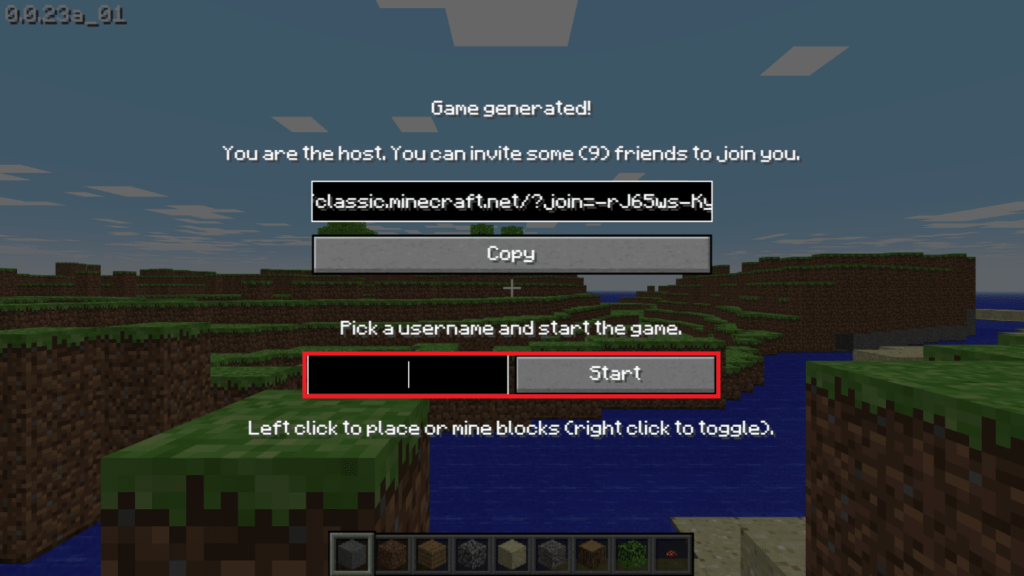
3. You can dig or place blocks by left-clicking and switch between them by right-clicking or touchpad keys.
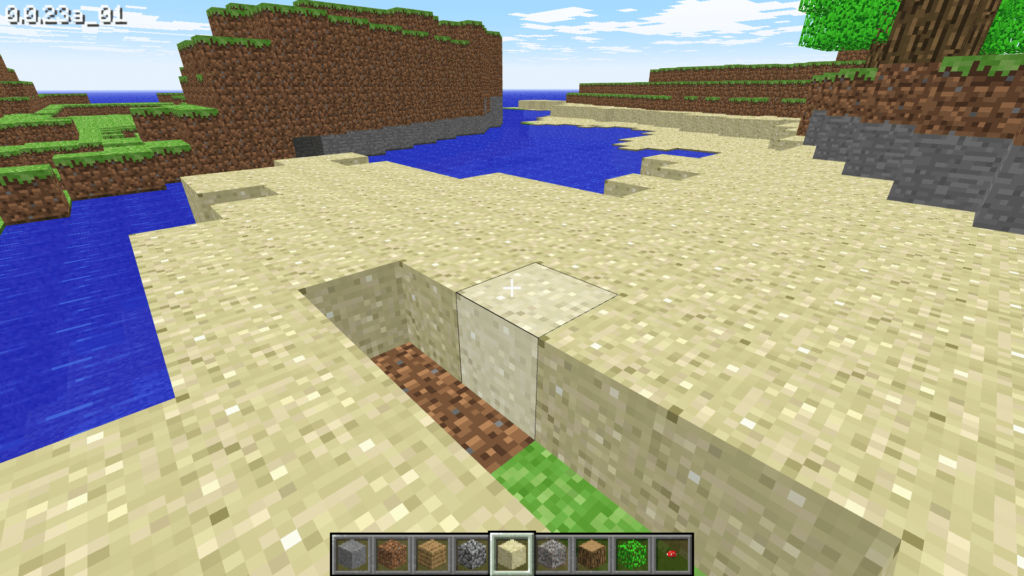
How to change game settings on classic Minecraft
Tutorial on how to play classic Minecraft in browsers: By now, you must know how to start playing classic Minecraft games on your web browser. Now, let’s see how you can change the game settings by following the steps below.
1. In the game, press the Esc key on your keyboard to open the game menu. Click on Options…, as shown below.

2. You can change the game settings in this menu and set the options in any mode you want.
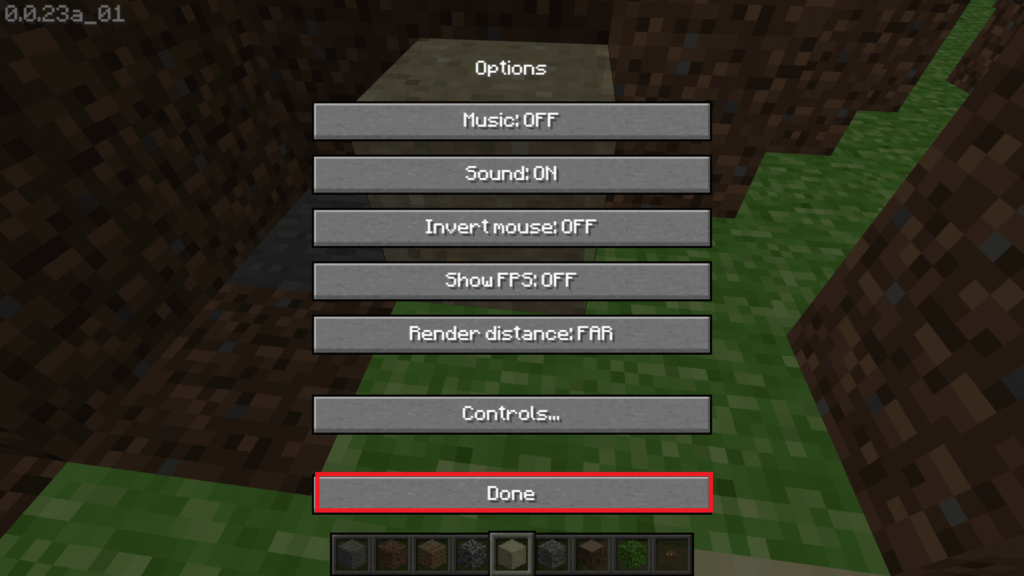
3. Click on the Done option to save the changes.
Classic Minecraft game controls
How to play classic Minecraft in the browser? As you know, this classic Minecraft game is the most basic version ever. So, the controls in this game are as simple as you might think. You don’t need any console to play this game. All you need is a keyboard with some keys and a mouse or touchpad with keys. Here are the controls you can play and navigate in this classic Minecraft game:
- W: Use this key to move forward.
- A: Use this key to move left in the game.
- S: Use this key to move backwards.
- D: Use this key to go in the right direction.
- B: When you press this key on your keyboard, the build menu will appear on the screen. You can left-click on the desired block to bring it to the bottom bar.
- T: Press this key to chat with other players while playing a game. The chat bar will appear at the bottom of the screen, and you can type and click the Enter key on your keyboard to send a message.
- F: You can use this key to toggle the density of the fog in the game.
- Left-click: You can use this keyboard key to create new blocks, destroy them with trees, dig the ground and create tunnels, and more.
- Right-click: You can use this key to toggle between placing and mining blocks.
- Spacebar: You can jump in the game to climb higher blocks in the game.
- Numeric keys 1 through 9: These keys allow you to select the type of block you want to place from the bottom bar.
- Esc: By pressing this key, you can open the game menu with controls and settings.
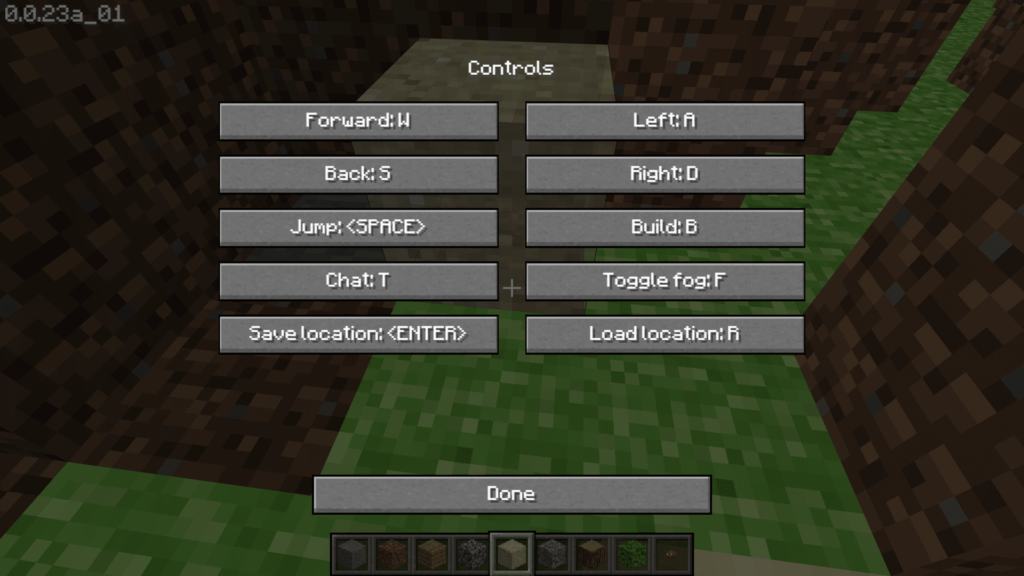
Classic Minecraft game levels
Tutorial on how to play Classic Minecraft in the browser: The Classic Minecraft game has no unlocks and objectives, but you can still choose the size of the playable map. There are small, normal, and extra-large map size levels for you to choose from and enjoy the game with your friends.
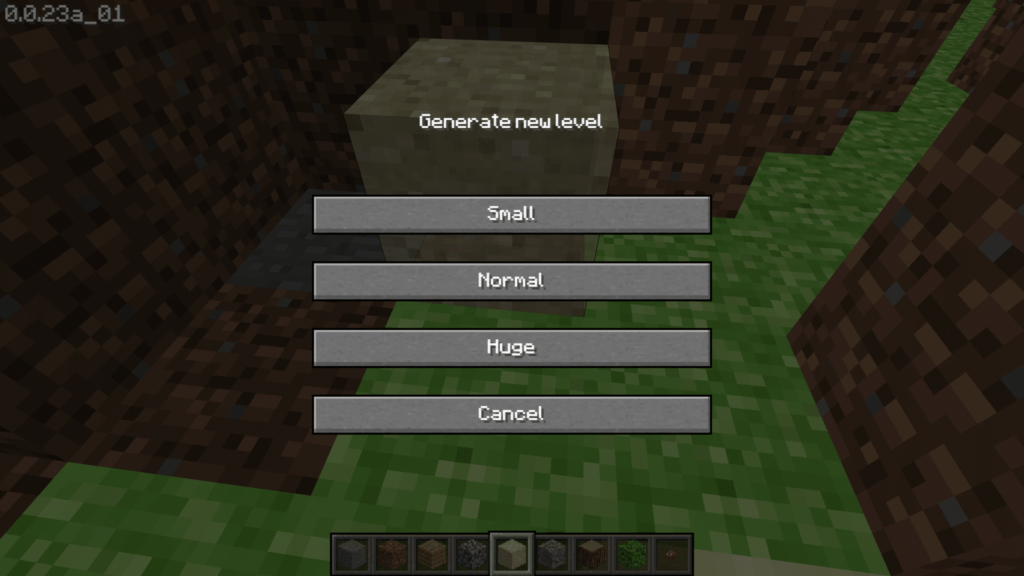
So, this is how you can play Classic Minecraft on your browser without spending any money or downloading apps and various updates. Despite these limitations, many Minecraft enthusiasts still play this game. That’s the only reason why game developers released it again in 2019 for everyone to play on browsers. Share in the comments section below a nostalgic experience you might have when you play the game again.