Steam is a very popular platform for downloading, installing, and playing video games. It also offers game streaming and social networking services on the platform itself. Some gamers use the platform to play games and communicate with other gamers and the community to fully enhance the gaming experience. However, there are times when you may notice that downloaded files are missing on Steam. There are many reasons why downloaded Steam files are missing, and you will get the error to fix missing downloaded files on Steam Errors. In this Steam Lost Downloads Error Fix tutorial, you’ll find a solution to this problem and learn how to recover lost downloads on Steam. Read on to properly understand and implement the given methods to solve these problems.

How to Fix Missing Download File Error on Steam in Windows 10
Some of the reasons why the missing downloaded files Steam error occurs on your system are:
- Downloaded game files can be corrupted by Windows Defender.
- Also, this error can occur if the file gets corrupted due to any type of malware or virus on the system.
- Sometimes, the antivirus software installed on the system can exempt some downloaded files that may end up being lost.
- If your system is shut down during the download or installation process, then you may later find that this error appears on your system.
As you read, these and several other reasons can create complications and present you with errors. Read on to fix this fix on Steam error lost downloaded file error with the following methods.
Method 1: Run Steam as an administrator
How to Fix Steam Lost Download File Error? By running Steam as an administrator, you will allow it to download, write, and modify Steam files on your system. This will give Steam enough privileges to access files that cannot be accessed without an administrator. Follow the steps below to do the same.
1. Right-click the Steam.exe file and select Properties.

2. Go to the Compatibility tab and check the Run this program as administrator option.
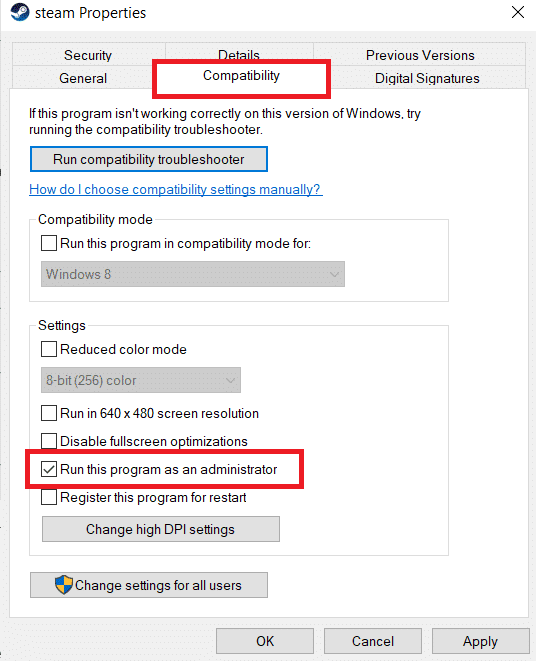
3. Finally, click Apply > OK to save the changes.
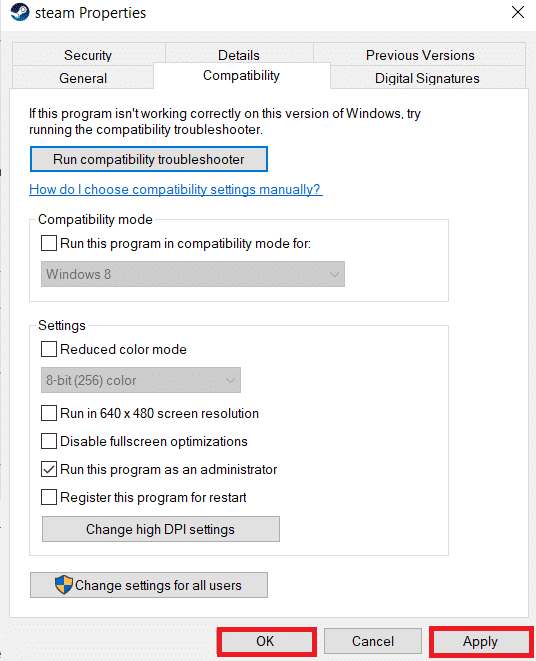
Method 2: Repair the Steam Library Folder
Solution to Steam Lost Download File Error: To fix a file that may be corrupted, you can try to repair the Steam Library folder. It will detect corrupted files from the library and fix them, which will eventually fix the missing download file error on Steam. To learn how to recover lost downloads on Steam, read through and follow the steps below.
1. Press the Windows key, type in Steam, and click Open.
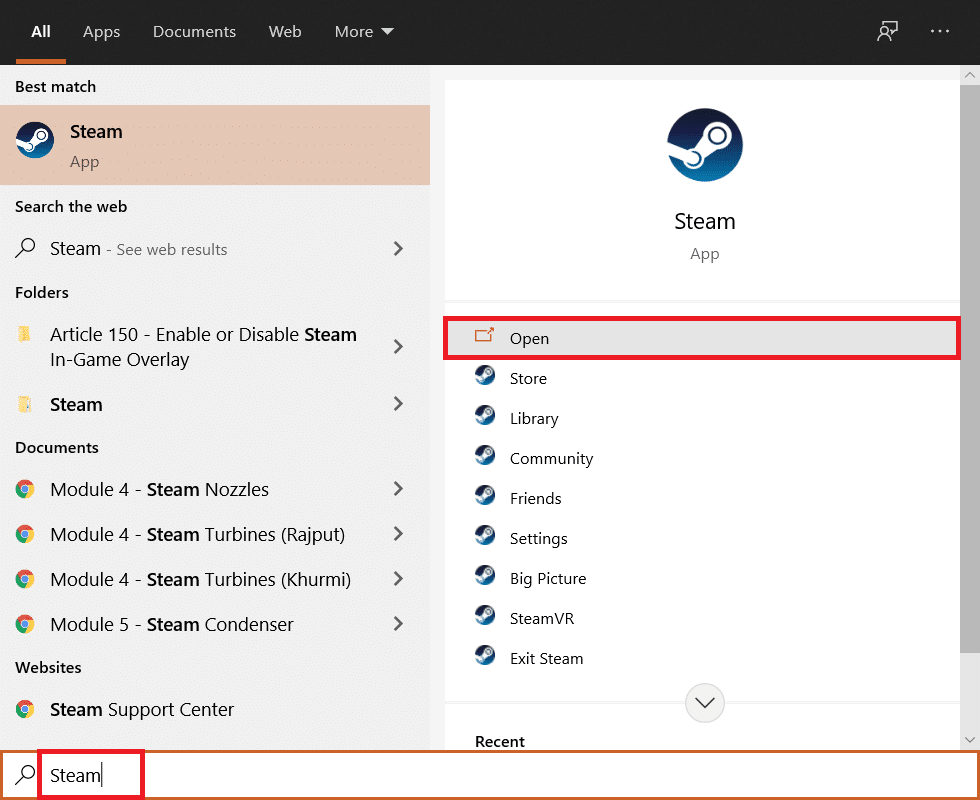
2. Click on the Steam option in the top left corner, as shown in the image below.
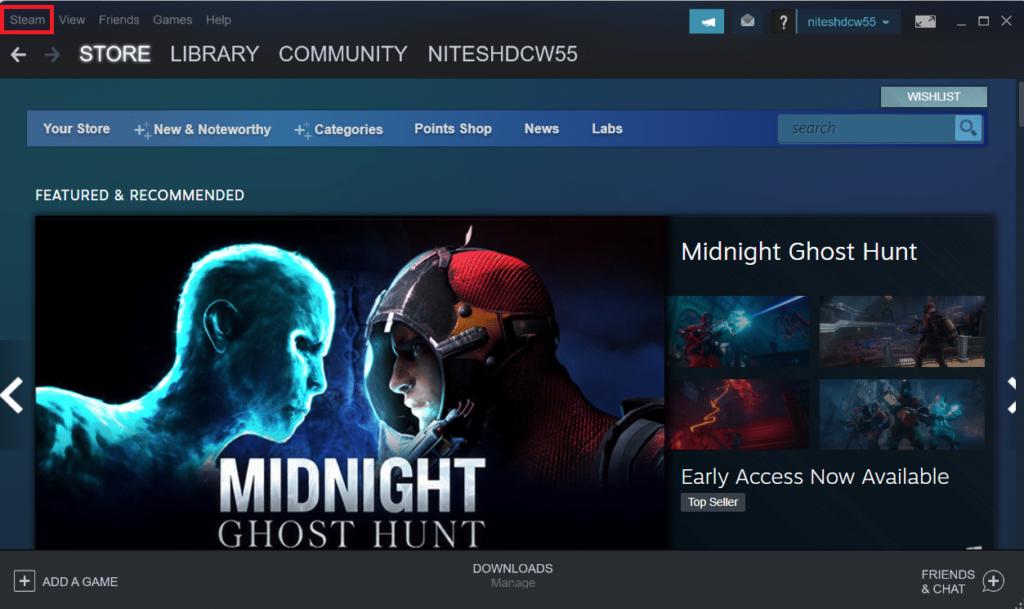
3. Click Settings from the menu options.
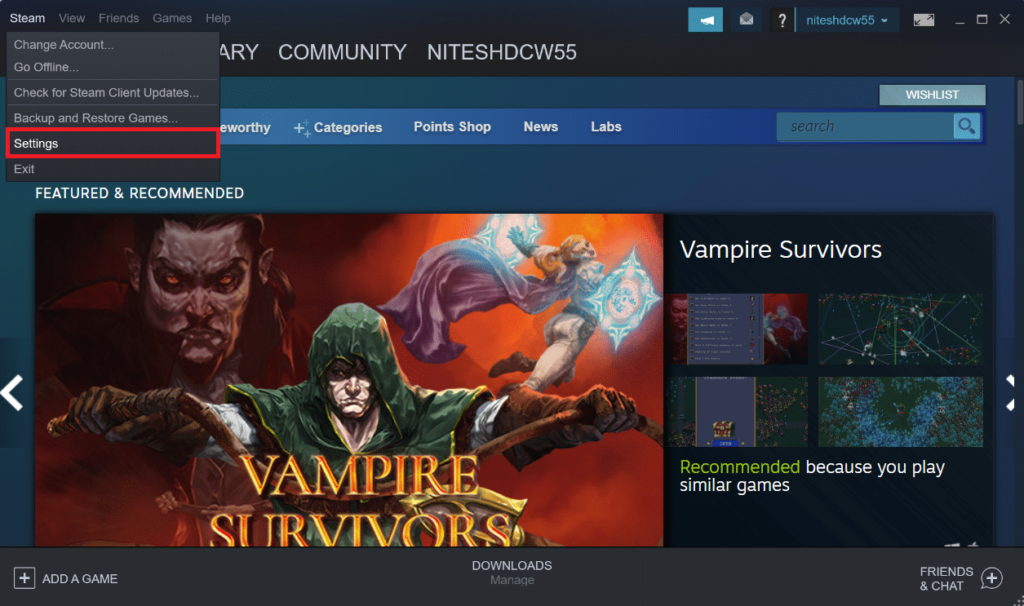
4. IN THE SETTINGS WINDOW, CLICK ON “DOWNLOADS” UNDER THE “CONTENT LIBRARY” SECTION > “STEAM LIBRARY FOLDERS” AS SHOWN BELOW.
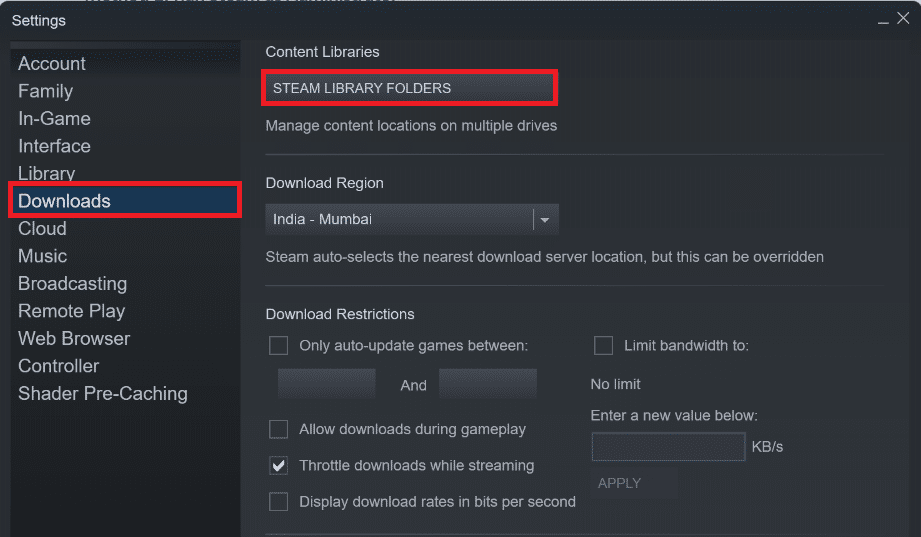
5. In the Storage Manager window, click on the three-dot icon next to the Steam folder, as shown in the image below.
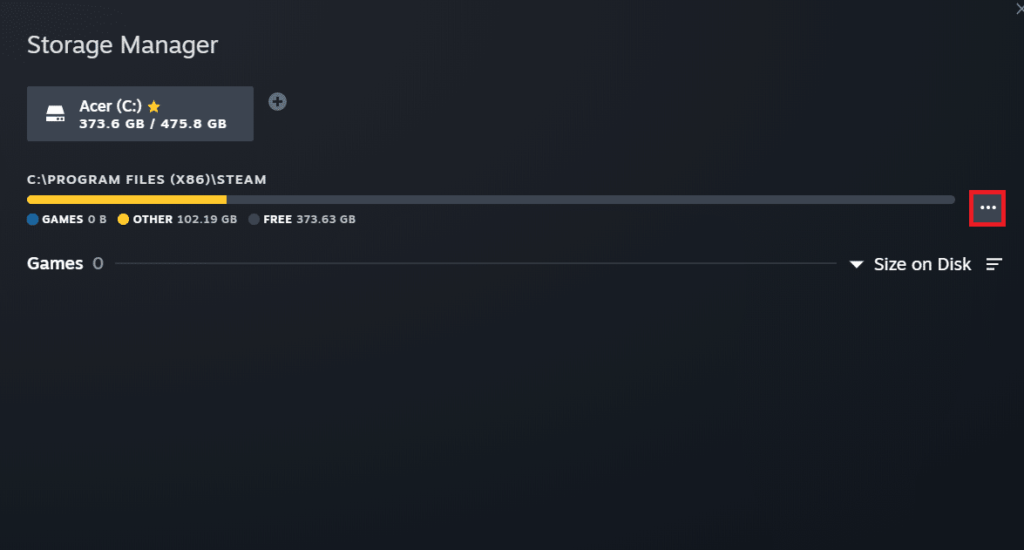
6. Click on the Repair Folder option.
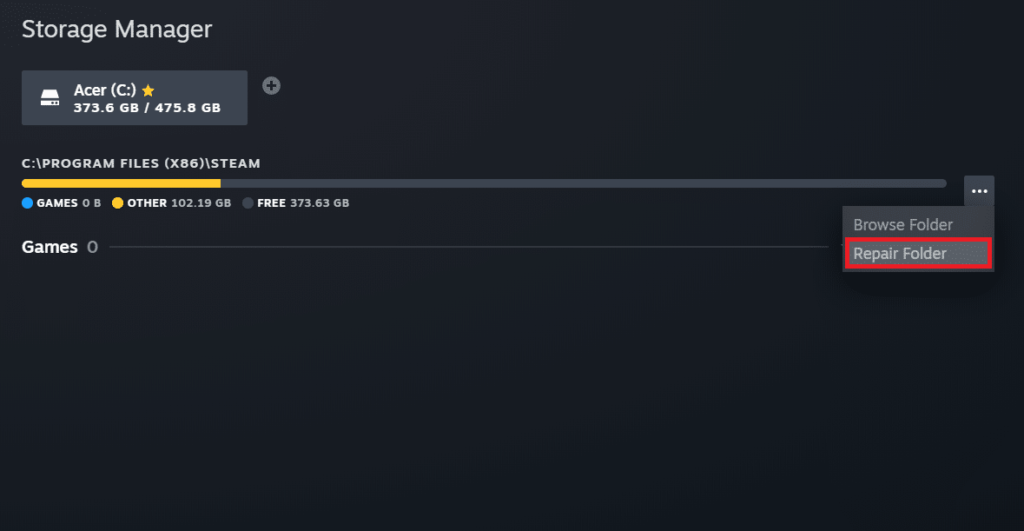
7. A User Account Control pop-up will appear on your screen stating that you want to allow this app to make changes to your device? Click Yes Options.
8. After a few moments, the Steam Library folder will be repaired and click Close.
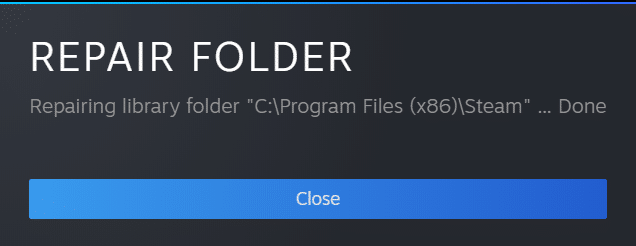
Method 3: Clear the download cache
How to Fix Steam Lost Download File Error? Sometimes, games that are corrupted after downloading leave traces in the download cache folder, which can cause further interruptions in the update and download process. You can clear the download cache to fix the problem.
1. Open the Steam app and go to Settings as shown in Method 2.
2. In the Downloads section, click on the Clear Download Cache option.
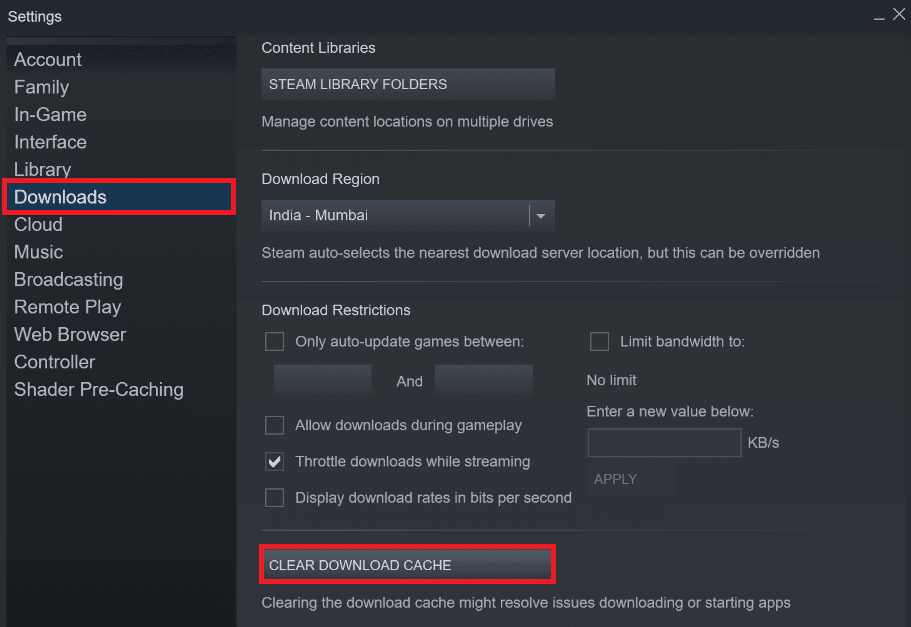
3. Click OK in the pop-up window below to complete the process.
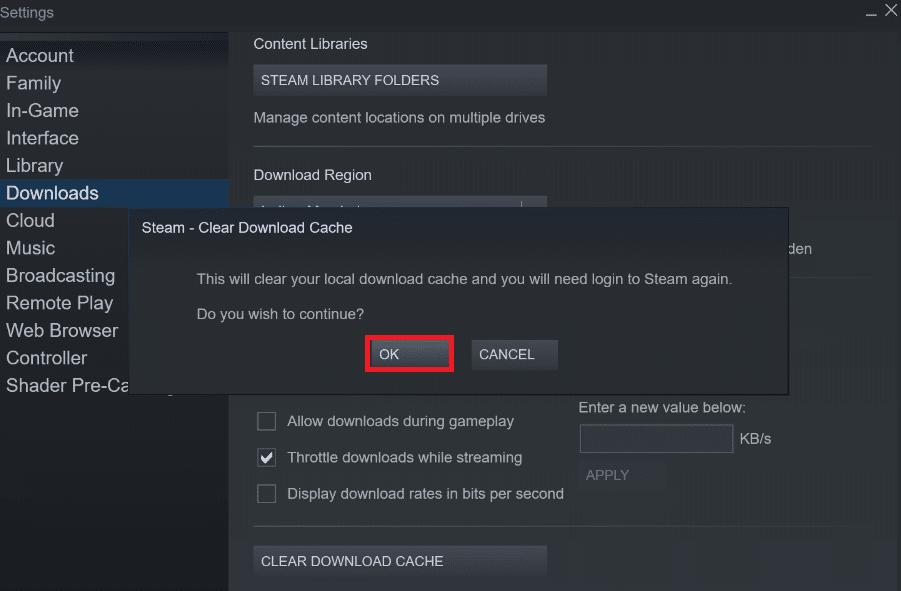
Method 4: Temporarily Disable Antivirus Software (If Applicable)
Steam Missing Download File Error Repair Tutorial: Sometimes, the antivirus software installed on the system may identify the downloaded Steam game files as a threat. This will cause it to quarantine, modify, or even delete files from the system to prevent further damage. Since antivirus software can detect unknown game files and call them threats, you’ll have to check if those files are on the quarantine list, or you can temporarily disable your antivirus software to find the cause. To do this, read our guide on how to temporarily disable antivirus software on Windows 10. By reading this article, you will learn how to disable antivirus software on your device and fix missing download files in a short period of time Steam error.
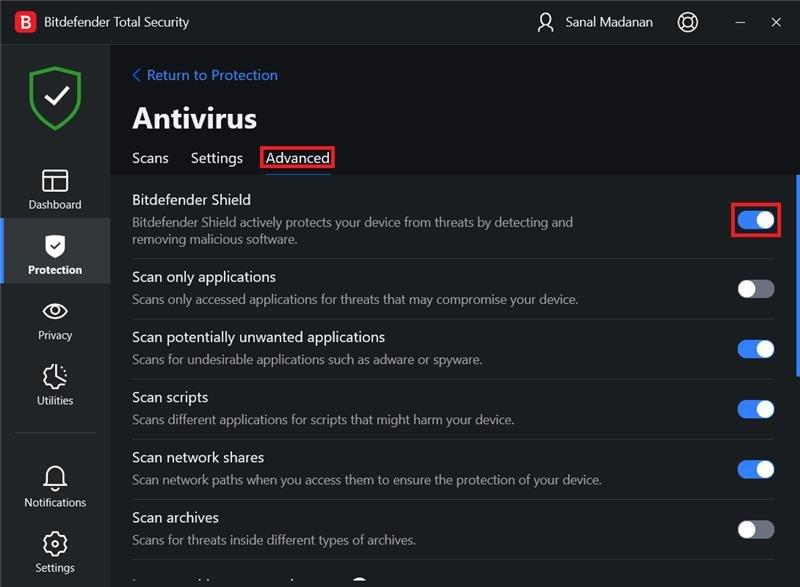
Method 5: Verify the integrity of the game files
Solution to Steam Lost Downloaded File Error: If the download process is interrupted for any reason, the file may get corrupted and you will receive the lost downloaded file Steam error. To verify the integrity of the file you’ve downloaded to ensure that the download was successful, carefully follow these steps:
1. Launch the Steam app from Windows Search.
2. CLICK ON THE LIBRARY OPTION HIGHLIGHTED BELOW.
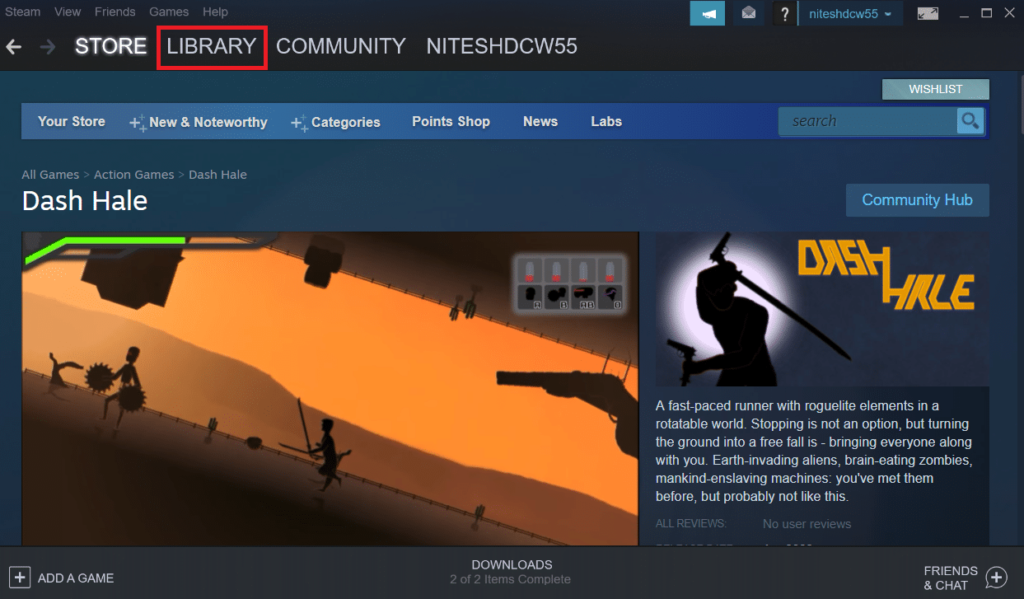
3. As shown in the image below, select and right-click the desired game from the left pane and click on the Properties option.
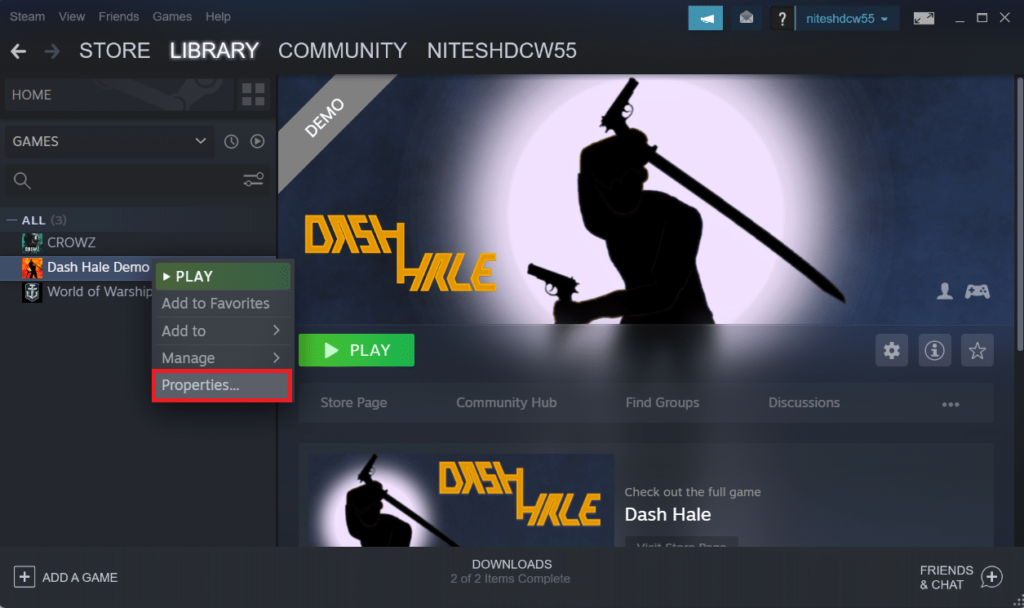
4. NOW, CLICK ON THE LOCAL FILES OPTION IN THE LEFT PANE AS SHOWN BELOW.
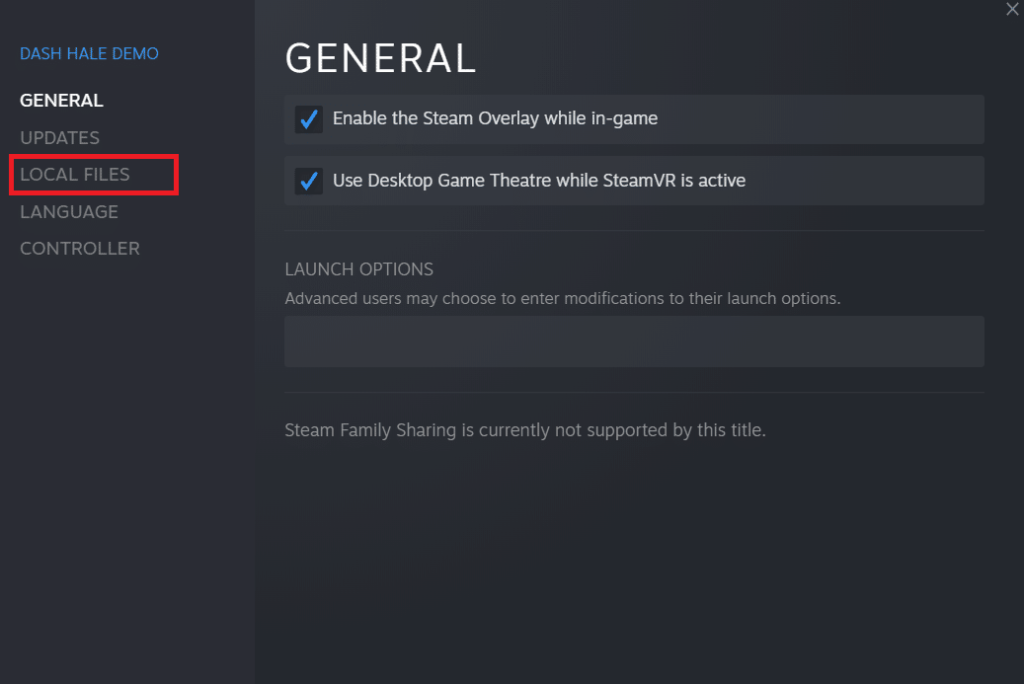
5. Click Verify Integrity of Demo File…, as shown in the image below.
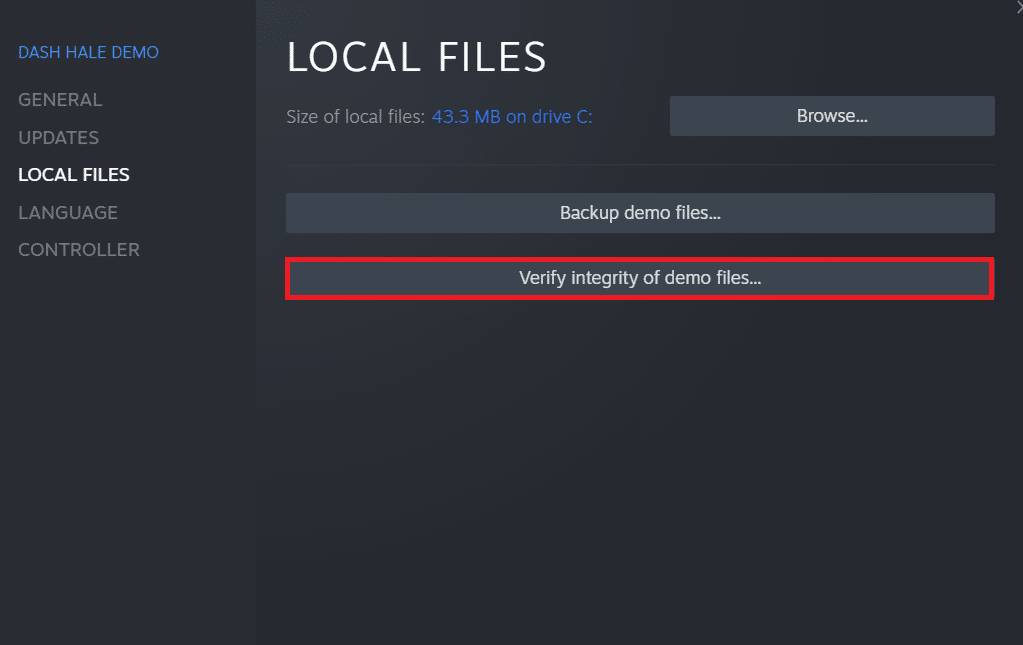
6. After a few moments, the game file will be successfully verified, indicating that the downloaded file is intact.
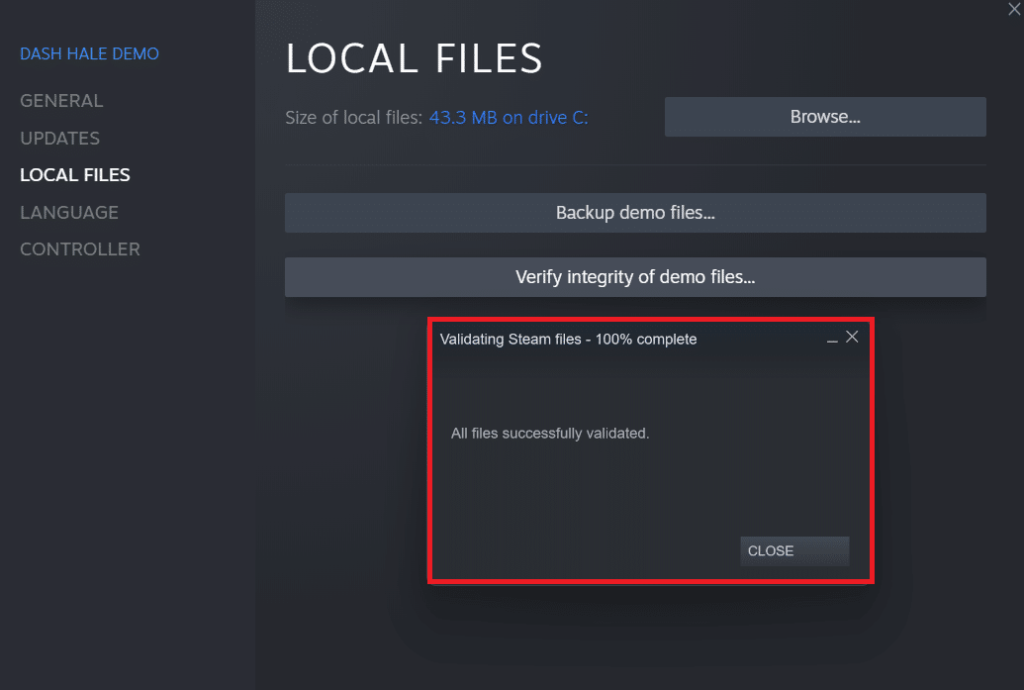
Method 6: Reinstall the game
How to Fix Steam Lost Download File Error? If you’re still unable to fix the missing download file error on Steam, consider reinstalling the game with missing files. Follow these steps to do this method:
1. Go to the LIBRARY in the Steam app, as shown in Method 5.
2. Right-click the desired game from the left pane and click Manage > Uninstall as shown below.
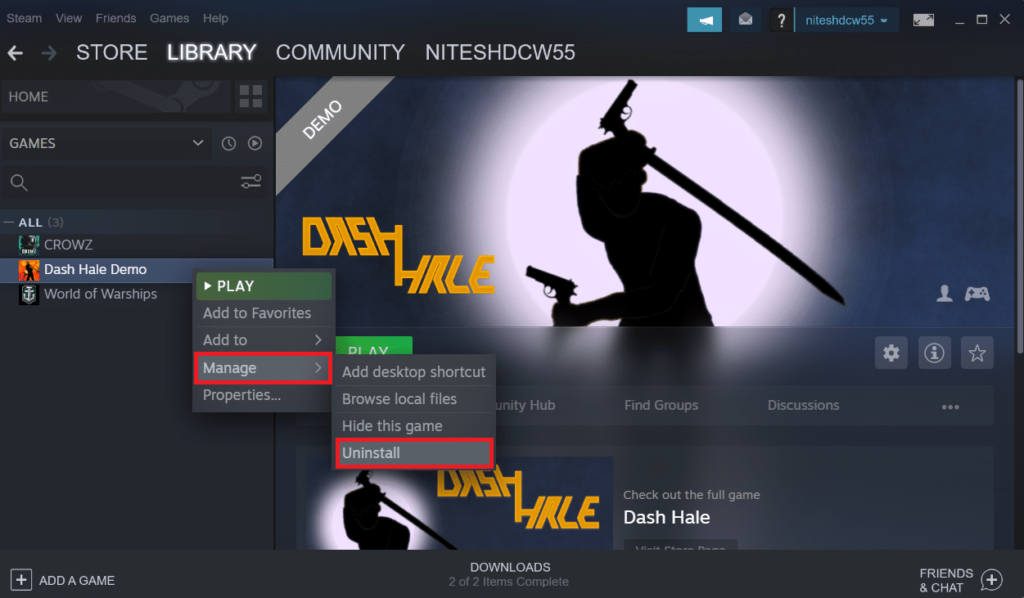
Uninstall the >
3. Click on the Uninstall confirmation pop-up again.
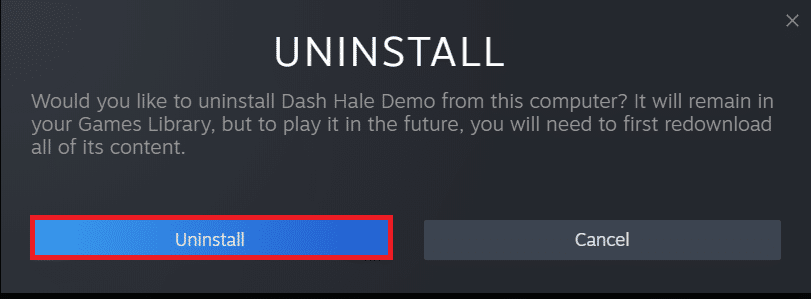
Any of the above methods may be useful for you and resolve the missing download file Steam error.
So, these are the ways to fix the missing download file error on Steam. We hope you’ll be able to learn how to recover lost downloads on Steam with the steps above. Please feel free to contact us via the comment section below with your queries and suggestions.