What is mstsc.exe? This mstsc.exe process is an important part of the Windows operating system, called the Microsoft Terminal Services client, and is used to connect to remote computers. This application can also be used through the command line.
The full form of Mstsc.exe is Microsoft Terminal Services client.
In a nutshell, Mstsc is a service that allows users to connect to a remote system, provided that you are on the same network or you know the IP address of the remote system.
Mstsc.exe tips and guides: file size and location
By default, the Mstsc.exe process is installed in the C:\Windows\System32 directory with an average file size of about 677 KB. The file size of MSTSC may vary slightly depending on the operating system.
Quick overview
| Filename: | mstsc.exe |
| File Description: | Remote desktop connection |
| File Version: | 6.1.7601.17514 |
| File size: | 1.00 MB |
| Product Name: | Microsoft @Windows@ operating system |
| File type: | apply |
| Copyright: | Microsoft Corporation |
| Language: | English |
What is mstsc.exe: How Does Mstsc Work?
This Mstsc.exe is a very useful tool for connecting remote systems. It is widely used by system administrators to troubleshoot remote computers. However, you must have a valid user ID and password to access the remote system.
Terminal Services, currently known as Remote Desktop Services (RDS), has 3 client components that use RDS;
- Windows Remote Assistance.
- Remote desktop connection.
- Fast user switching.
In the case of remote assistance, the process is cooperative. The remote user needs to receive an invitation before they can control the desktop. With a remote desktop connection, the remote user starts a new session on the remote system, and all powers are allowed by the rights and limitations of the original user account. This component, along with the usual username and password for authorization, also supports the use of smart cards. In the case of fast user switching, enable users to switch between local user accounts without having to log back in.
You can try the remote desktop run command for faster access.
Connect to the Terminal Services client
- Hold down the Windows +R button type mstsc and press Enter
- In the next window, enter the IP address or computer of the remote system and click Connect.
Here’s what the Remote Desktop connection window looks like:
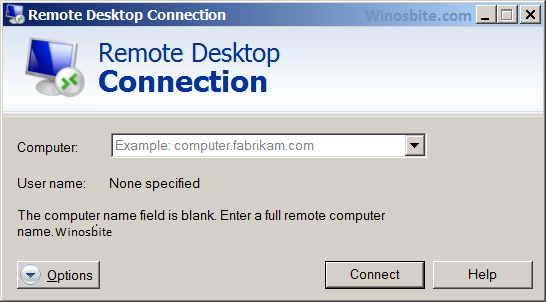
To customize, select the Options button on the Remote Desktop Connections tab, then reconfigure the display settings, and more.
Command
Here are some commands that can be used to work on remote systems;
/edit: Edit the specified .rdp file.mstsc /f: The command line can be used to connect to a remote system in full screen/public: Running in public mode, bitmaps and passwords are not cached./admin: Adds the user to the session of the management server./span: Aligns the desktop of the remote system with the local system.
You can try software like mRemoteNG that offers similar functionality when accessing remote systems.
Common mistakes
It could just be that you’re getting the following error:
- “mstsc.exe – Access Denied”
In this case, the antivirus may have restricted access to msctc.exe files. To do this, you should check your antivirus logs and quarantine.
Another reason is that your files are corrupted and you may have to reinstall the app.
- “mstsc.exe – Error”
For this reason, the DLL file may be corrupted or out of date. A DLL file is essential because it is a file that contains instructions that other programs are to follow. You may need to reinstall the app.
When reinstalling apps, make sure you don’t download them from emails. Usually, Trojan viruses use the name of the executable file, so be careful.
Mstsc.exe Tips & Guide: How to Download mstsc.exe
If the file is corrupted or damaged, you can download it from the official Microsoft website.
1) Go to the Microsoft download page here
2) The Microsoft Remote Desktop Assistant file will be automatically downloaded to your system
3) Double-click the file to install it on Windows 10, 8, or 7