To see what’s consuming system resources and slowing down PCs, Windows users are constantly accessing Task Manager. That being said, you seem to happen to notice the Windows 10 Bonjour process running in Task Manager and learn about it here, right?
How to Fix Mdnsresponder.Exe/Bonjour? Do not worry; This article will answer all your questions related to the mDNSResponder.exe/Bonjour service running in Task Manager.
Note: This article is part of an ongoing series of articles that explain why 100% CPU usage is due to different processes, eg
Want to know all this? Start reading.
So, let’s get started. Let’s start with the first thing.
What is mDNSResponder.exe?
mDNSResponder.exe, also known as the Bonjour process, is a native zero-configuration web application developed by Apple for the Mac. It is automatically installed by iTunes and is not a virus. Does that make you feel better? Do you want to know more?
Well, the Windows 10 Bonjour service enables automatic network discovery, which allows different computers running iTunes to interact with each other. The only problem with mDNSResponder.exe is that it runs 24/7 and uses system resources. This means that even if you don’t use iTunes, it will consume system resources. So, if you want to disable it, read further to learn how to do it.
mDNSResponder.exe How do I install it?
As already discussed, Bonjour is an Apple-related process and is installed with iTunes. Users cannot opt out of this service. However, if you don’t use iTunes to share your library, you can delete it.
Note: If you use iTunes, it is not recommended to delete mDNSResponder.exe/bonjour. But if you don’t use it anymore and are bothered by it because it runs unnecessarily, here it is.
How do I remove the Bonjour service from Windows 10?
Note: If you think you’ll be using iTunes in the future, follow the steps explained to disable it instead of deleting it.
How do I uninstall Bonjour/mDNSResponder.exe from Windows 10?
Workaround for Mdnsresponder.Exe/Bonjour: The easiest and easiest way to get rid of the Bonjour service is to use Advanced System Optimizer. Using it, you can delete not only mDNSResponder.exe but also invalid registry entries. This system optimization tool offers an uninstall manager, registry cleaner, driver updater, malware cleaner, and more.

To use it and remove Bonjour from Windows, follow these steps:
1. Download, install, and run the Advanced System Optimizer.
2. Click on Scheduled Maintenance > Uninstall Manager
3. Run a scan to see a list of all installed apps
4. Select Bonjour from the list and click Uninstall
5. After following this step, we recommend running the Registry Cleaner module under Registry Optimizers
6. This will help to get rid of all the invalid registry entries that may also cause the problem.
7. This is the safest and easiest way to get rid of the Bonjour service on Windows. So what are you waiting for? Try this 24-hour fully functional trial today.
8. How to Fix Mdnsresponder.Exe/Bonjour? If you’re still thinking about disabling the Bonjour service manually at the same time, follow these steps:
Possible fixes for removing Bonjour prints and other related services
1. Disable it through Windows services
To disable the Bonjour service, follow these steps:
1. Enter Services in the Windows search bar
2. Select the search results to open the Windows Services window
3. Navigate to the Bonjour service
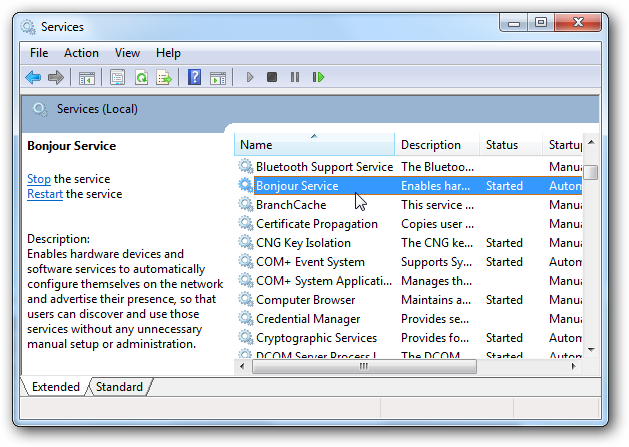
4. Right-click the > property
5. Here click on the down arrow next to the launch type and select Disable
6. Click Apply > OK
7. This will disable the Bonjour print service and other related Bonjour services on Windows 10
8. Reboot the system to apply the changes.
9. Now head to the Task Manager and check the mDNSResponder.exe/Bonjour service. You won’t find it running.
However, if you want to remove it, go ahead.
How to remove the Bonjour service from Windows 10
The solution for Mdnsresponder.Exe/Bonjour is as follows:
1. Type Command Prompt in the Windows search bar
2. Right-click on the search results and select Run as Administrator
3. Enter cd here. Until you reach C:\
4. Now type cd program files > Enter
Note: If you’re running 64-bit Windows, enter cd program files (x86) > Enter
5. Next, type cd Bonjour > Enter
6. Then, enter mDNSResponder.exe /?
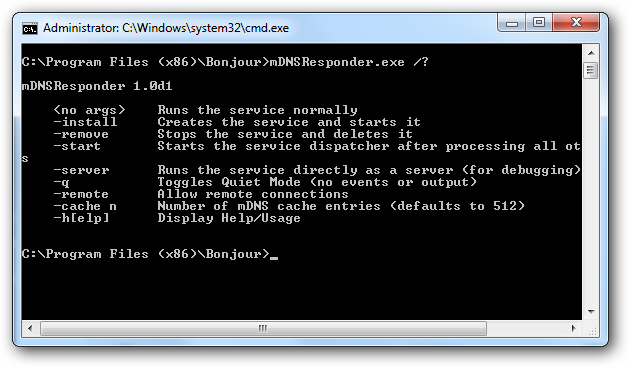
7. This will help you understand the commands and files that should be deleted.
8. So, the file we want to delete is mDNSResponder and the command is mDNSResponder.exe –remove
9. Once you enter this command, you will receive a message about the successful deletion of the file.
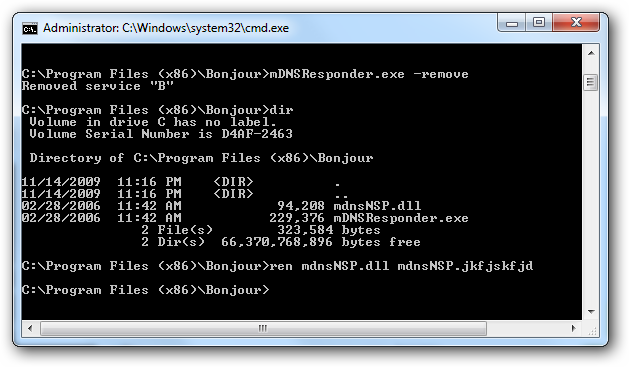
10. Finally, you need to change the .dll file. This is done so that the service does not restart on its own. To do this, type :ren mdnsNSP.dll mdnsNSP.renamed in the command prompt window
Complete. This way, you can easily remove the Bonjour service and you can stop running mDNSResponder.exe.
How to Fix Mdnsresponder.Exe/Bonjour? After following these steps, if you regret it, the only way to restore the service is to head to the Apple page and install Bonjour.
Hopefully, this will help you remove mDNSResponder.exe from your Windows 10 system. If you liked this article, please share your feedback in the comments section.
Frequently Asked Questions –
What is the Bonjour service and do I need it?
Bonjour is a service developed by Apple that helps iTunes interact with other services. It is built into Apple’s OSX and iOS operating systems.
Is it safe to uninstall Bonjour?
Yes, if you are no longer using iTunes, then you can safely uninstall it.
Is the Bonjour service a virus?
No, it is a legal file developed by Apple and is not a virus. If you’ve ever used iTunes, you’ll find that the service runs on your system, even when iTunes isn’t in use.
What programs use Bonjour?
Bonjour is used by iTunes, iPhoto, iChat, Skype Gizmo5, and several other programs.
Can I stop the Bonjour service?
Yes, you can disable the Bonjour service from the Windows servicing window. To do this, press Windows + R. Type services.msc > OK. Find the Bonjour service > right-click on the > property > Disable > app under Startup > OK.
Nothing more.
Do you need Bonjour for Windows?
Bonjour is not an essential Windows service. If you’re not using any Apple devices, you can easily remove them or disable them.