Whenever you try to run the installer or .exe file, or say that you try to install an application or program on your Windows 10 workstation that is not part of the Microsoft verification application, you will inevitably see a pop-up window that says “Your application” “Trying to install an app that is not Microsoft verified“., which is a very common issue that often occurs when you try to install an app from an external source other than the Microsoft Store.
The pop-up window looks like this:
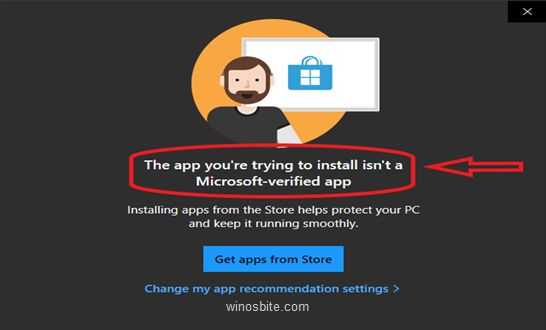
Note: If the Windows version is Windows 10 S, you can only install apps from the Microsoft Store, not anywhere else.
How to fix installed apps that are not Microsoft verified apps? The warning helps you make sure your PC is safe and easy to run, as downloading apps from untrusted sources can be very dangerous, but notifications are often really annoying and annoying. Although I would further recommend that you search for alternative apps in the Microsoft Store. However, if you don’t find a replacement app, you must try to change the app recommendation settings in your PC by following the simple steps I mentioned below.
Step 1: Left-click on the “Start” button and select the “Settings” option.
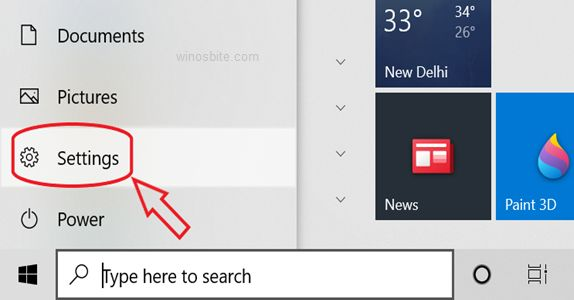
Step 2: Now click on the “Applications” category in the “Settings” window.

Step 3: Now in Apps & Features, click on the Choose a location to get apps drop-down list and it will show you several options as follows:
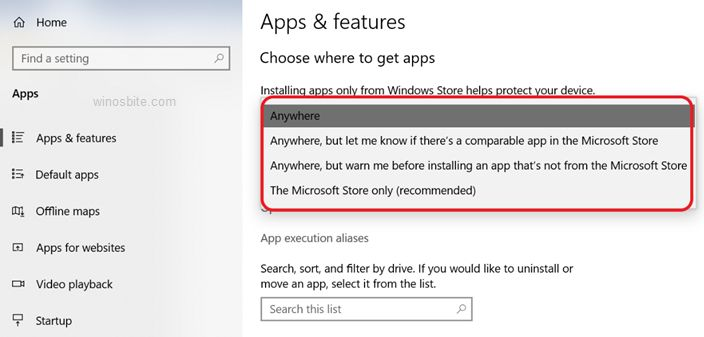
Step 4: Now simply select the available Anywhere option among all the available options.
Step 5: Now simply close the Settings window.
That’s it, now if you follow the above steps correctly, then you may not see the notification saying “The app you are trying to install is not a Microsoft verified app” and you can easily download it from any online resource.
Note:
How to fix installed apps that are not Microsoft verified apps? Setting this to an option other than Microsoft Store only (recommended) will coincidentally solve your problem. A notification that the app you’re trying to install isn’t a Microsoft verified app might occur, but you can replace that window by clicking Install still installed
Finally, I really recommend you download the app or program you want from the Microsoft Store because it is safe and trustworthy.
The above-mentioned methods will fix the error and allow you to install any application/software on your Windows 10 PC.